Reviews:
No comments
Related manuals for D58u-D3

Viera TC-P42X1
Brand: Panasonic Pages: 77

F19BL-TV
Brand: FAVI Pages: 25

NS-19E430A10
Brand: Insignia Pages: 44

55PP9910
Brand: Philips Pages: 2

55PFS8159
Brand: Philips Pages: 90

55PFS8159
Brand: Philips Pages: 3

55PL9524/37
Brand: Philips Pages: 2

Viera TC-P50G15
Brand: Panasonic Pages: 131

Viera TC-P42G15
Brand: Panasonic Pages: 220

Viera TC-P46G15
Brand: Panasonic Pages: 131

Viera TC-P42G15
Brand: Panasonic Pages: 2

Viera TC-50PX24
Brand: Panasonic Pages: 104

VIERA TC-P50GT30
Brand: Panasonic Pages: 2

NET@ DP47460
Brand: Sanyo Pages: 48

HT30744
Brand: Sanyo Pages: 61
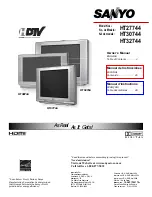
HT27744
Brand: Sanyo Pages: 72

HT32744
Brand: Sanyo Pages: 64

























