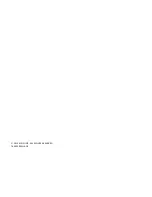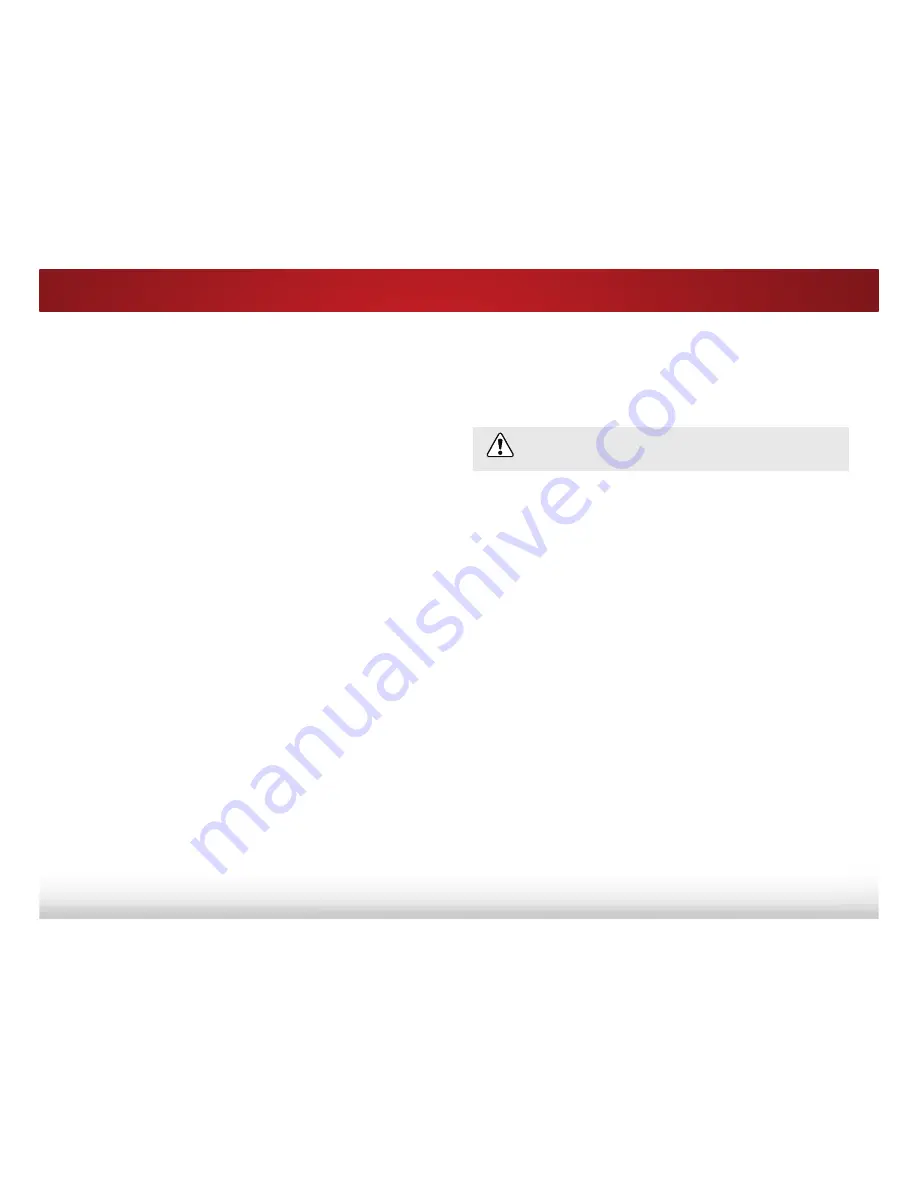
5
45
7XUQLQJWKH3RZHUΖQGLFDWRU2QRU2
The Power Indicator on the front of your TV normally does not glow
when the TV is on. You can change this setting if you prefer the light
to be on.
7RWXUQWKH3RZHUΖQGLFDWRU/LJKWRQRUR
1. Press the
MENU
button on the remote. The on-screen menu is
displayed.
2. Use the
Arrow
buttons on the remote to highlight
System
and
press
OK
. The SYSTEM menu is displayed.
3. Highlight
Power Indicator
and press
OK
. The POWER
Ζ1'Ζ&$725
menu is displayed.
4. Use the
Up/Down Arrow
buttons to select
On
or
2
, then
press
OK
.
USING THE RESET & ADMIN MENU
Restoring the TV to Factory Default Settings
All of the on-screen menu settings can be reset to the factory default
settings.
If you restore the TV to the factory default settings, all
changes you have made to the settings will be lost!
To restore the TV to its factory default settings:
1. Press the
MENU
button on the remote. The on-screen menu is
displayed.
2. Use the
Arrow
buttons on the remote to highlight
System
and
press
OK
. The SYSTEM menu is displayed.
3. Highlight
Reset & Admin
and press
OK
. The
5(6(7 $'0Ζ1
menu is displayed.
4. Highlight
Reset TV to Factory Defaults
and press
OK
.
If you have changed the default parental control passcode,
type it now.
The TV displays, “Select Reset to restore all TV settings to
factory defaults.”
5. Highlight
Reset
and press
OK
.
6.
:DLWIRUWKH79WRWXUQR7KH79ZLOOWXUQEDFNRQVKRUWO\
afterward and the Setup App will begin.
7. To view a demonstration of TV functions on start-up, select
Store Demo
>
On
.