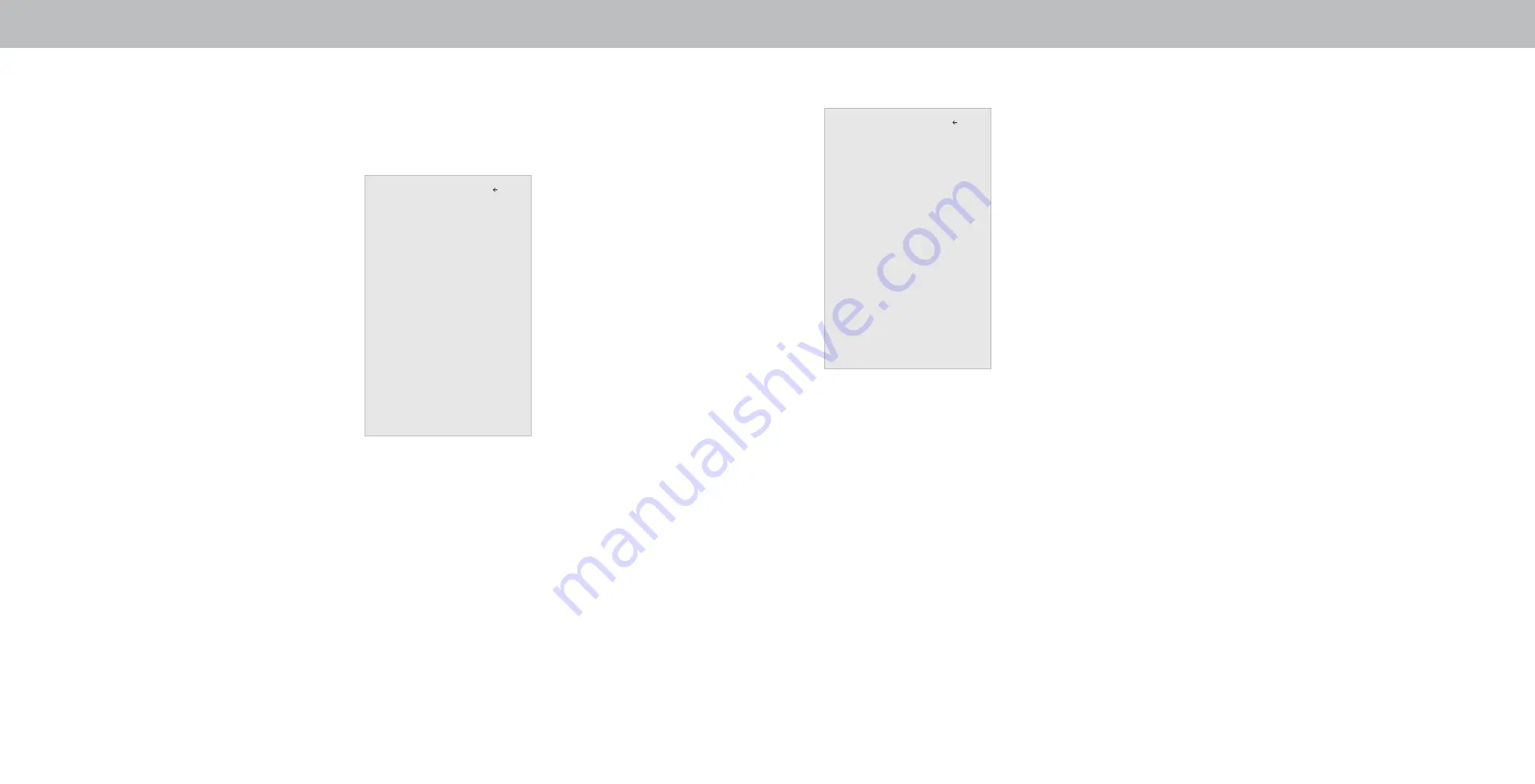
3
ADJUSTING THE NETWORK SETTINGS
Your TV is Internet-ready, featuring built-in high-speed Wireless-
Network.
Connecting to a Wireless Network
To connect to a wireless network
whose network name (SSID) is being
broadcast:
1.
Press the
Menu
button on the
remote. The on-screen menu is
displayed.
2. Use the
Arrow
buttons on the
remote to highlight Network and
press
OK
. The
NETWORK
menu is
displayed.
3. If you do not see your wireless
network displayed, highlight
More
Access Points
and press OK. The
WIRELESS ACCESS POINTS menu,
which is a list of available wireless
networks, is displayed.
4. Highlight the name of your wireless network (this is the
network’s SSID) and press
OK
.
5. Using the on-screeen keyboard, enter your network’s password,
then highlight
Connect
and press
OK
.
6. Press the
Exit
button on the remote.
Network
Wired Connection Disconnected
Wireless Access Points
Manual Setup
Hidden Network
Test Connection
Press OK to select your wireless access point
.
Back
Changing the Manual Setup Settings
Advanced users can fine-tune the network
settings using the Manual Setup feature.
To change advanced network settings:
1.
From the NETWORK menu,
highlight Manual Setup and press
OK. The MANUAL SETUP menu is
displayed.
2. To change the settings manually,
use the Arrow buttons on the
remote to highlight DHCP and then
use the Left/Right Arrow buttons to
change the setting to Off.
3. Use the Arrow and OK buttons to
adjust each setting:
• IP Address -
The IP address assigned to the TV.
• Subnet Mask -
The subnet Exit 2D
• Default Gateway -
Your network’s default gateway address.
• Pref. DNS Server -
Your preferred domain name server
address.
• Alt. DNS Server -
Your alternate domain name server address.
4.
Use the Arrow buttons on the remote to highlight Save and press
OK
.
5. Press the
Exit
button on the remote.
Manual Setup
DHCP Off
IP Address __.__.__.__
Subnet Mask __.__.__.__
Default Gateway __.__.__.__
Pref. DNS Server __.__.__.__
Alt. DNS Server __.__.__.__
RJ45 MAC 0:0:0:0:0:0
Wireless MAC 0:0:0:0:0:0
Save
Cancel
Back
Finding MAC Addresses for Network Setup
The security settings on your router may require you to enter the
TV’s MAC address in the router’s settings.
To find the TV’s MAC address:
1. From the NETWORK menu, highlight Manual Setup and press
OK
.
The MANUAL SETUP menu is displayed.
2. Find the MAC address for the TV at the bottom of the list. The MAC
addresses for the connections in use are displayed:
• Wireless MAC -
The Wireless (WiFi) MAC address may be
needed to connect your TV to your network with WiFi.
22
Summary of Contents for D32h-F0
Page 1: ...Model D32h F0 USER MANUAL...






























