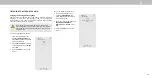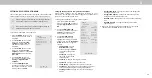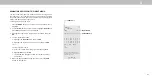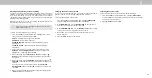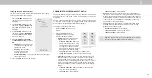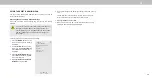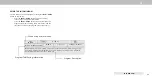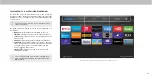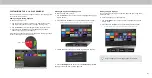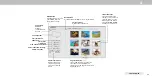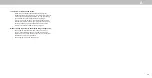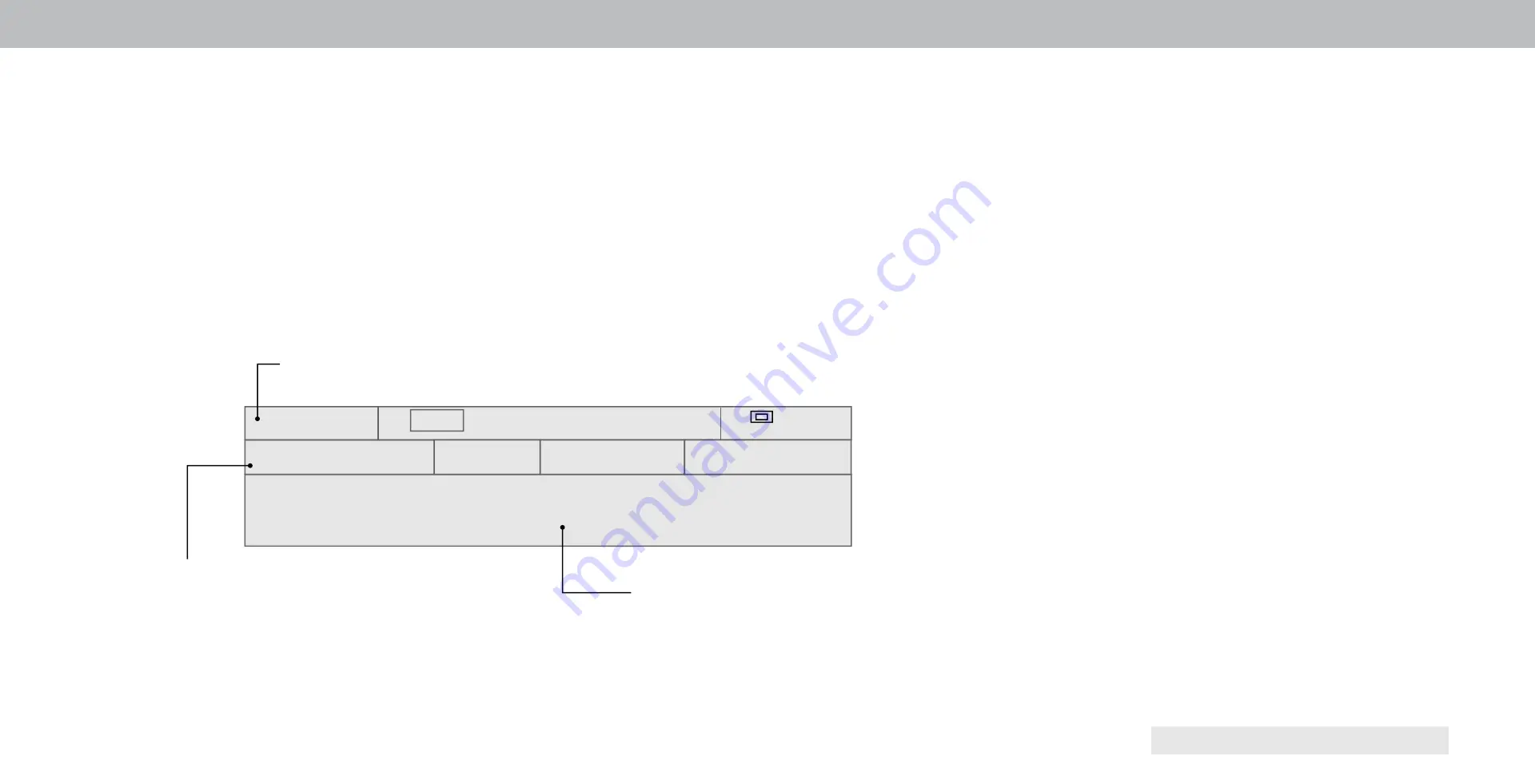
3
USING THE INFO WINDOW
The Info Window can be displayed by pressing the
INFO or GUIDE
button on the remote:
• Press the
INFO or GUIDE button one time to display
channel, input, and display information.
• Press the
INFO or GUIDE button two times to display the
program title, program rating, audio information, and the
start and end times of the program. (Tuner Input only.)
INFO WINDOW
Oliver’s Holiday Surprise
720p
6:15pm
11:00AM - 12:00PM
TV-PG-V
Dolby D Stereo
Oliver wakes up one morning only to discover that his pals are missing. In this
hour-long holiday special, Oliver goes on a journey in search of his pals. Who
knows what he’ll encounter on the way?
Program Description
Program Title/Rating Information
28-1
KCET-HD
Normal
Channel/Input Information
39