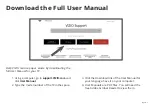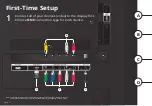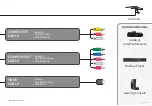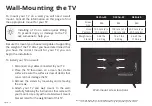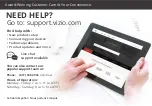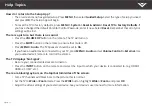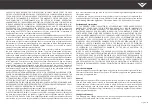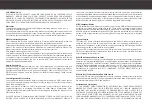English - 15
Turn the TV on by pressing the
Power button on the
remote. The Setup App is displayed.
Use the
Arrow buttons on the remote to select the
Home Use and press OK.
Follow the on-screen instructions to complete the
first-time setup.
3
Choose your mode.
Select Store Demo for in-store display.
Select Home Use for in-home use.
Seleccione "Home Use" por Modo de Casa o "Store Demo" por Demostración de Tienda.
Choisissez "Home Use" pour Mode Domicile ou "Store Demo" pour la Démo en Magasin.
Store Demo
Home Use