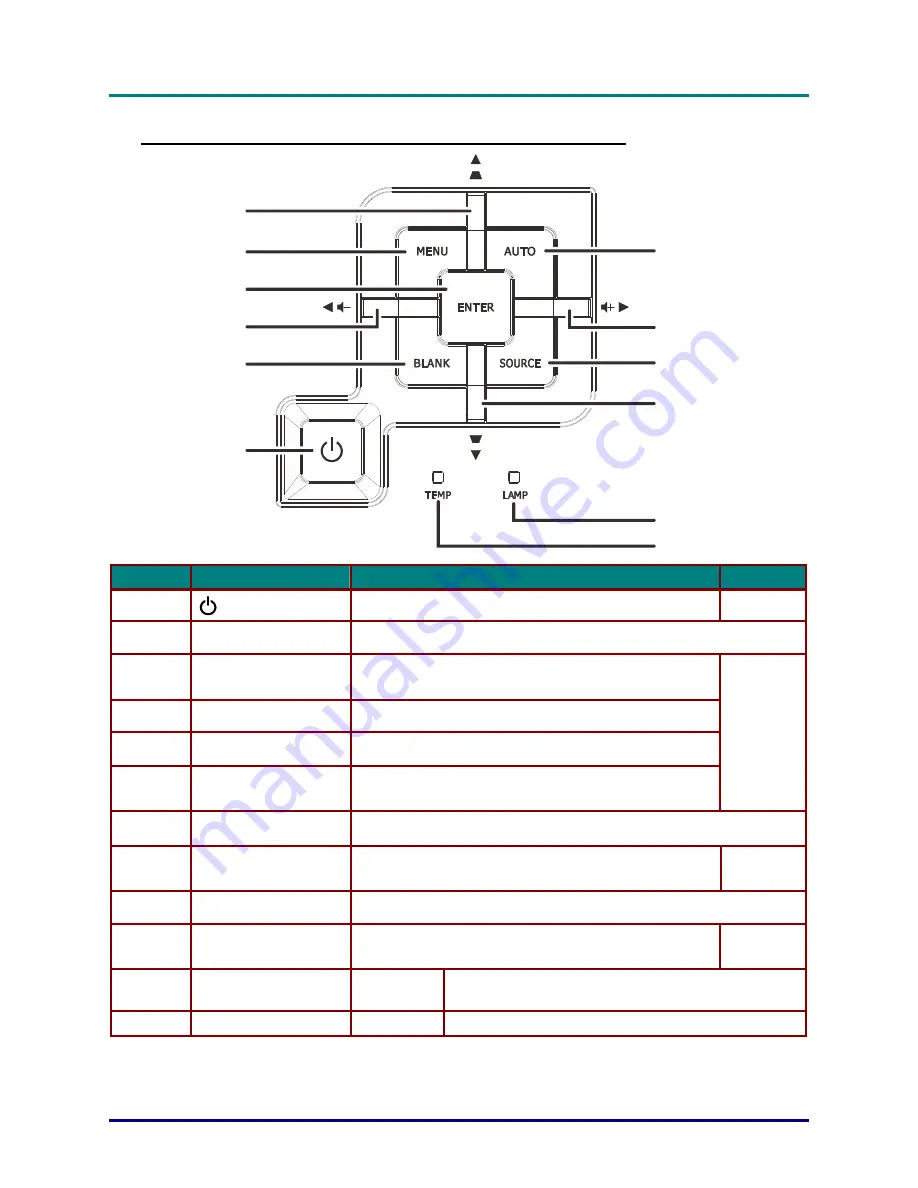
DLP Projector—User’s Manual
Top view—On-screen Display (OSD) buttons and LEDs
1
2
3
4
5
7
8
6
9
10
11
12
I
TEM
L
ABEL
D
ESCRIPTION
S
EE PAGE
1.
(Power button)
Turns the projector On or Off.
11
2.
BLANK
Displays a blank screen and mutes audio
3.
◄
(Left cursor) /
Volume-
Navigates and changes settings in the OSD
Quick Menu – For Volume
4.
Enter
Enter or confirm highlighted OSD menu item
5.
MENU
Opens and exits OSD menus
6.
▲
(Up cursor) /
K
Navigates and changes settings in the OSD
Quick Menu – For Keystone
18
7.
AUTO
Optimizes image size, position, and resolution
8.
►
(Right cursor) /
Navigates and changes settings in the OSD
Quick Menu – For Volume
18
9.
SOURCE
Enter the Source menu
10.
▼
(Down cursor) /
Keystone-
Navigates and changes settings in the OSD
Quick Menu – For Keystone
18
11.
LAMP LED
Flashing
Lamp is not ready (warming up/shutting down/cooling)
(see
LED Error Messages
on page 52)
12.
TEMP LED
Flashing
Error code
–
3
–
Summary of Contents for D966HD Series
Page 1: ......
Page 69: ...DLP Projector User s Manual Projector Dimensions 107 0 114 6 109 5 255 0 332 8 61...
Page 77: ......


























