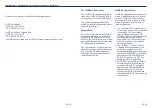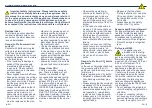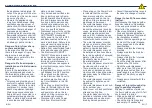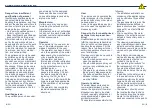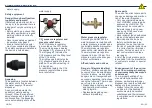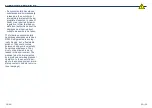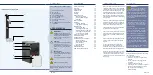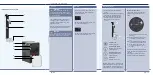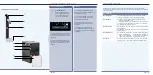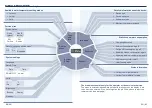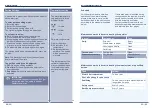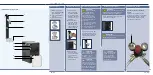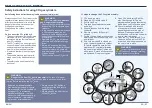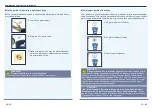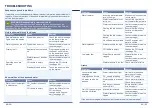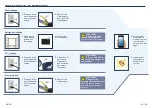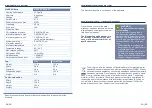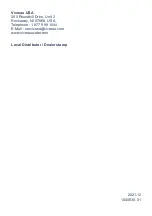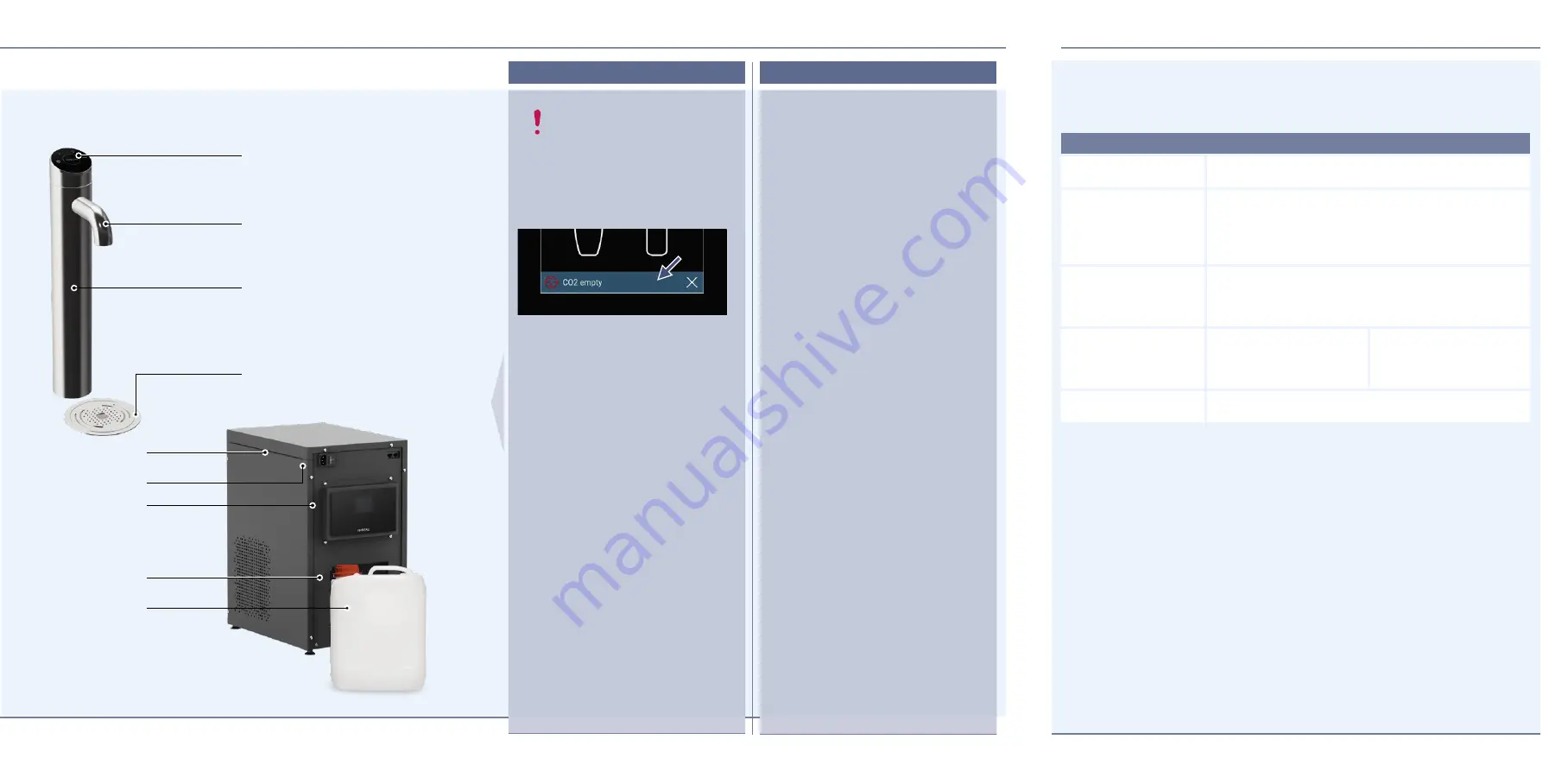
2
3
4
7
6
5
8
9
EN |
19
18
|
EN
USING THE TOUCH DISPLAY
MENU STRUCTURE
Errors and Warnings
The undercounter display
(7)
shows
written warnings and errors. Fatal
errors are also indicated by icons on
the display.
For further information about the
warnings and errors please refer to
the chapter ‘Troubleshooting’ see
The display enters standby mode
when not in use for more than 5 min-
utes (default setting).
To activate the display, touch any-
where on the display. The display
will awake automatically.
If the display does not wake up
please call customer service (see
rear page).
The timer for the standby mode
can be adjusted in the menu by the
operator or a service technician (see
rear page).
Standby
Error-Message:
System has detected an
error: Please have a look
at the undercounter dis-
play for further details.
System Setup
Set language
Push the language button and turn back to system
setup. The language will be saved automatically.
Set standby
Set delay time for display standby mode manually
•
Off: no standby timer set
•
Set delay time with ˄/˅ arrows in 5 minute intervals.
To save the delay time press save button. To discard
the settings press cancel button.
Set date/ time
Set the time with arrow buttons. The time will be saved
automatically.
Set the date with arrow buttons. The date will be saved
automatically.
Set brightness
Set the button brightness:
•
0%: min. brightness
•
50%: med. brightness
•
100%: max. brightness
Set the display brightness
between 0% and 100% in
steps of 5%. The setting is
stored automatically.
Set units
Choose between the units metrical (°C, liter...) and em-
pirical (F, gal...). The unit will be saved automatically.
All settings can only be executed by the operator or the service technician.
To enter the menu swipe downwards with two fingers on the display. A PIN code
has to be entered.
1.
1.
1
I. VIVREAU Extra Tap System