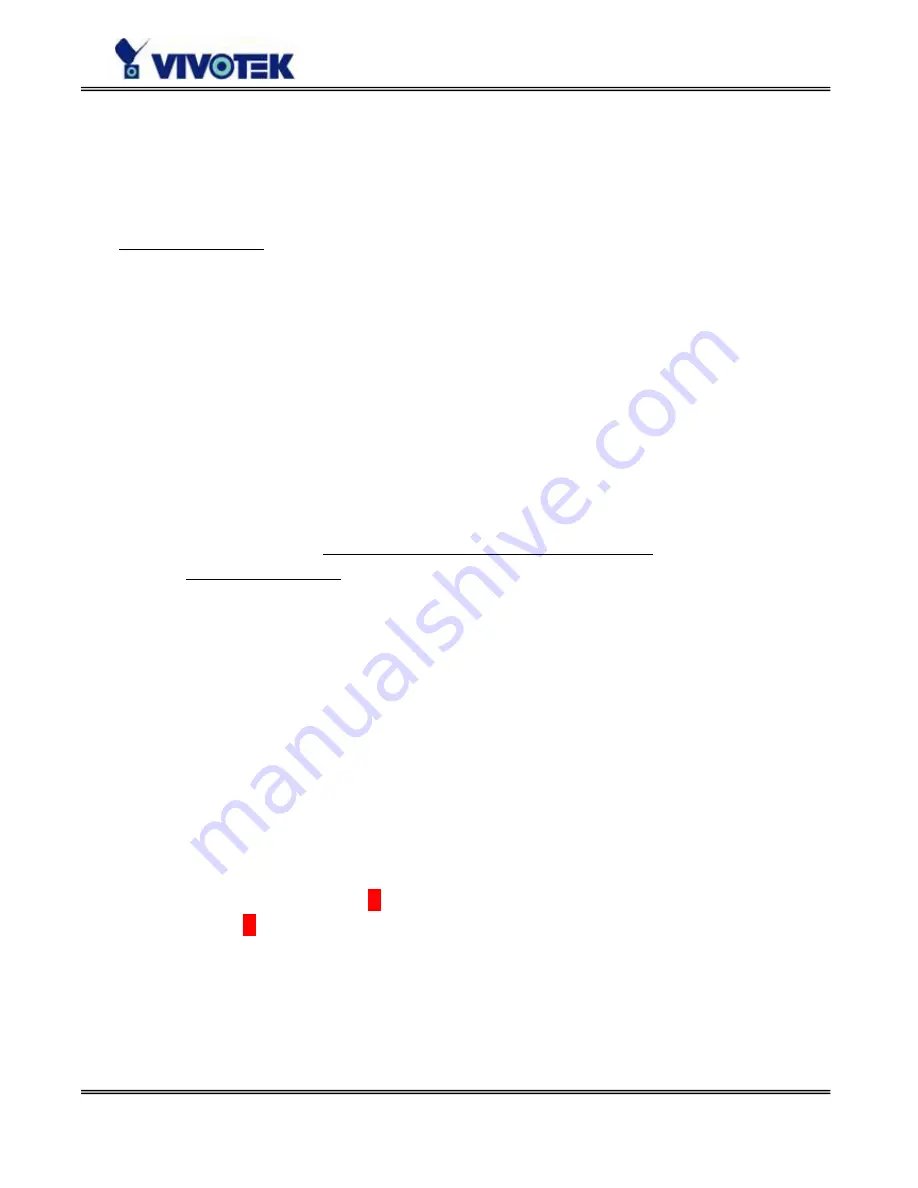
- 37 -
Application constitution
Administrators can use combinations of options on the application page to perform many
useful security applications. Video Server provides two application modes; one is
performed according to the settings on the web page, the other is performed according
to the external command script. Though most settings will automatically be done by the
Application Wizard, administrators still can adjust the settings from this page.
Weekly schedule
A useful weekly schedule is provided for daily security application. Administrators can
select weekdays from Monday to Friday with the daily schedule from 9:00 am to 6:00 pm
that no one is at home to perform any event checking. If the security system needs to be
installed in office that no one is there during the nights or weekend, administrators just
set the time period as above, then check “All the time except for the above
schedule” for opposite operations.
External command script
Administrators can write a script named SCRIPT.TXT to perfectly match the additional
software according to the Command Script for Complex Applications section in the
Chapter Advanced Functions. After uploading this script to Video Server via FTP, check
the option “Enable the external script file to exclude the following settings”.
Otherwise Video Server will operate according to the settings below.
Event operation
Video Server provides general options for two basic applications, event operation for
security and sequential operation for web attraction. In event operation,
administrators have to setup some conditions to check and some actions to happen
consequently. The conditions include motion detection and the status of digital inputs.
While checking “Detect motion” box, administrators should click “Motion Detection”
button on Video page or click “Motion Detection” link in Applicatoin page to configure
the appropriate parameters. In the newly opened window, percentage of object size
over whole window and sensitivity can be fine tuned to fit into the environment. If any
motion is over the settings, an ‘
M
’ will appear on the upper-right corner of image for
indication. The ‘
M
’ will appear in the image to indicate some motion is detected as long
as “Show alert in image” is checked. If there are any sensors attached to the digital
inputs, administrators can set the state to fire alarm. There are four states of “Input is
High”, “Input is Low”, “Input is Rising” and “Input is Falling”. The edge trigger like
“Rising” or “Falling” is generally used to detect the emerging signal from the external
sensor. Once any event happens, administrators can select “Delay second(s) after
Summary of Contents for VS2101
Page 1: ......















































