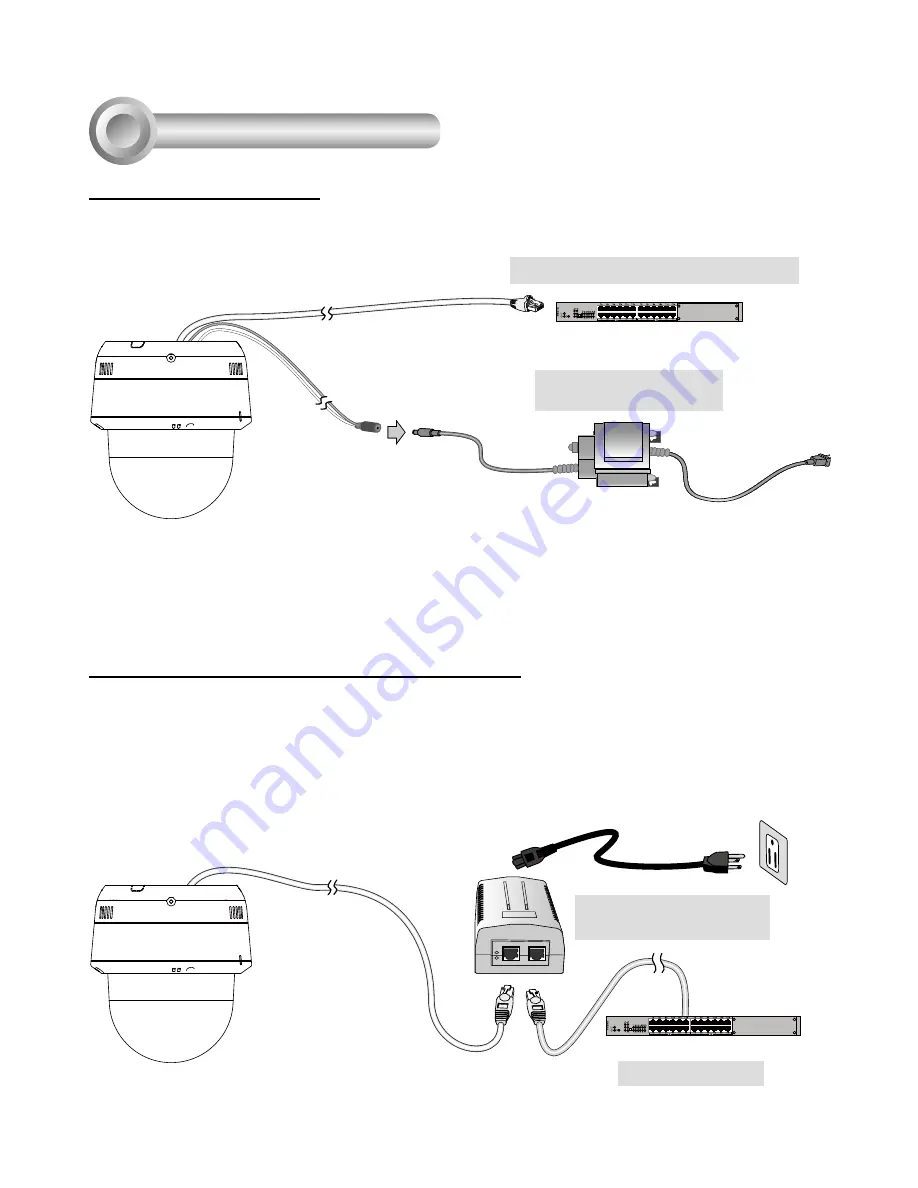
EN-6
Network Deployment
4
1. Connect the Network Camera's Ethernet cable (CAT5e/CAT6) to a PoE Plus switch.
When using a non-PoE switch
Use a PoE Plus power injector (separately purchased) capable of 30W output to connect
between the Network Camera and a non-PoE switch.
Non-PoE Switch
PoE Plus PoE Power
Injector
2. Connect the power wires to an AC 24V power adaptor (user-supplied).
You can connect both power sources for redundancy in power supply.
Power over Ethernet (High Power PoE)
General Connection
AC 24V 3.5A Adapter
(User-supplied)
IEEE 802.3at PoE Switch (30W output)
and / or




























