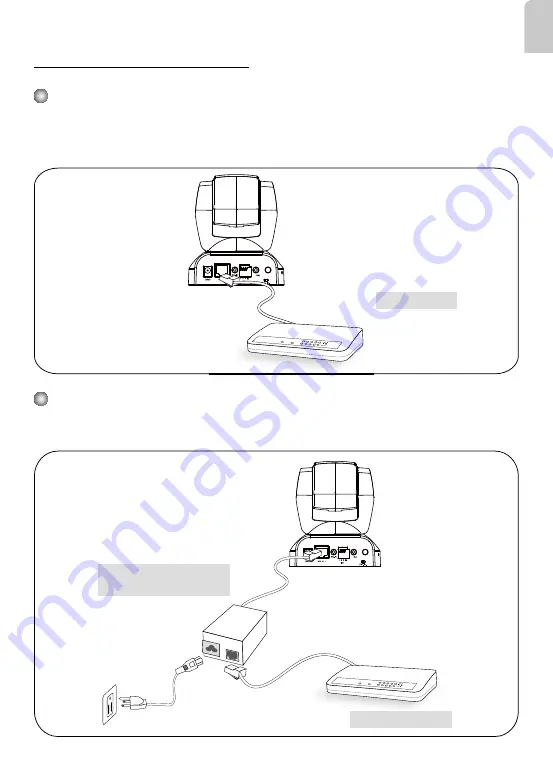
EN - 7
English
Power over Ethernet (PoE)
e e
POWER
COLLISION
LINK
RECEIVE
PARTITION
1
2
3
4
5
AV
PoE switch
e e
POWER
COLLISION
LINK
RECEIVE
PARTITION
1
2
3
4
5
AV
When using a non-PoE switch
Use a PoE power injector (optional) to connect between the Network Camera and a
non-PoE switch.
PoE Power Injector
(optional)
When using a PoE-enabled switch
This Network Camera is PoE-compliant, allowing transmission of power and data via
a single Ethernet cable. Follow the below illustration to connect the camera to a PoE e
abled switch via Ethernet cable.
Non-PoE Switch






























