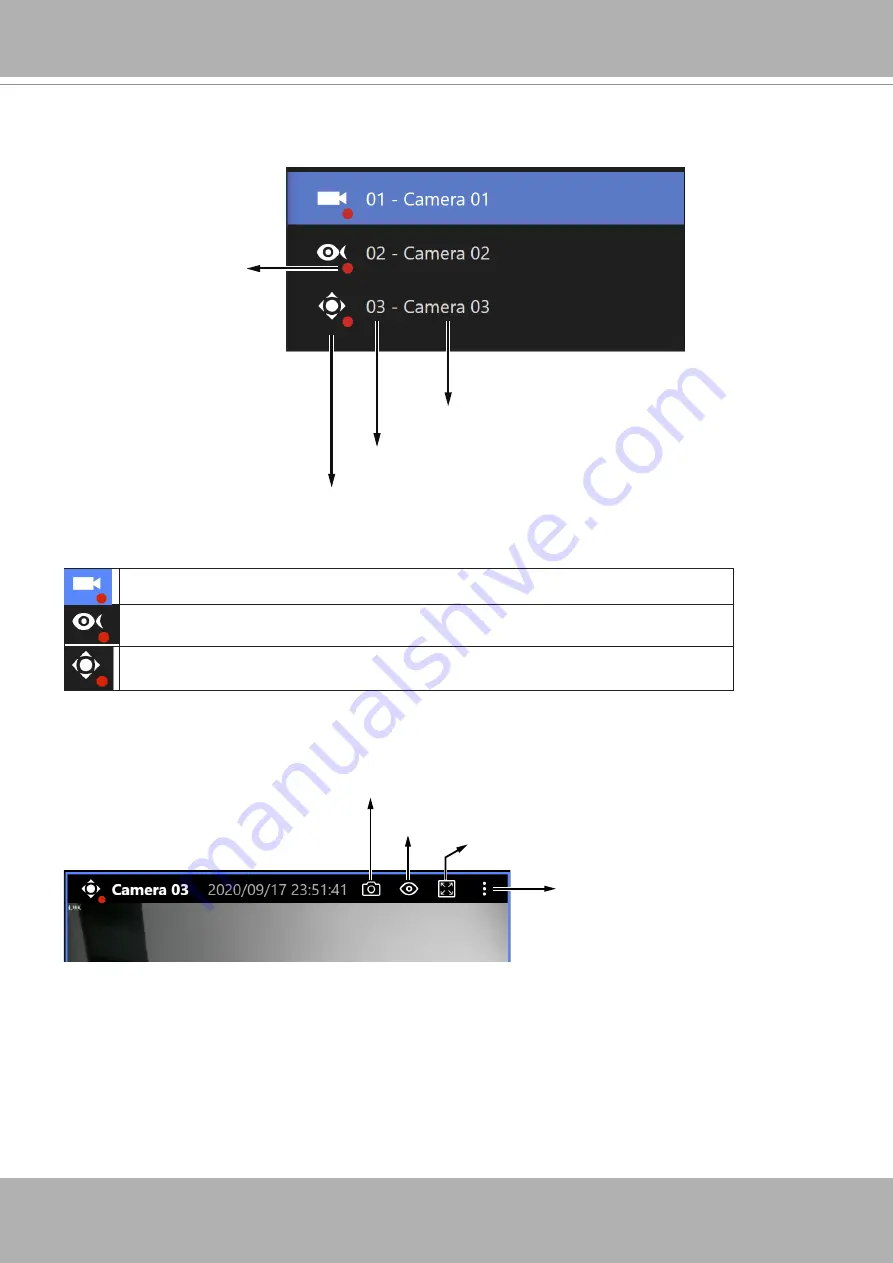
VIVOTEK - Built with Reliability
12 - User's Manual
Type icon
Device index
Device name
Recording
is taking place
Once devices are added to the NVR, they will be listed. The device type will be automatically
detected. Different types of devices will be given different types of device icons.
Different types of devices will be given different types of device icons. For example,
Box or Bullet cameras.
Fisheye cameras.
PTZ cameras.
Snapshot
Additional info
Full screen
En-/Dis-able
Control/Display pane
View Cell elements:



























