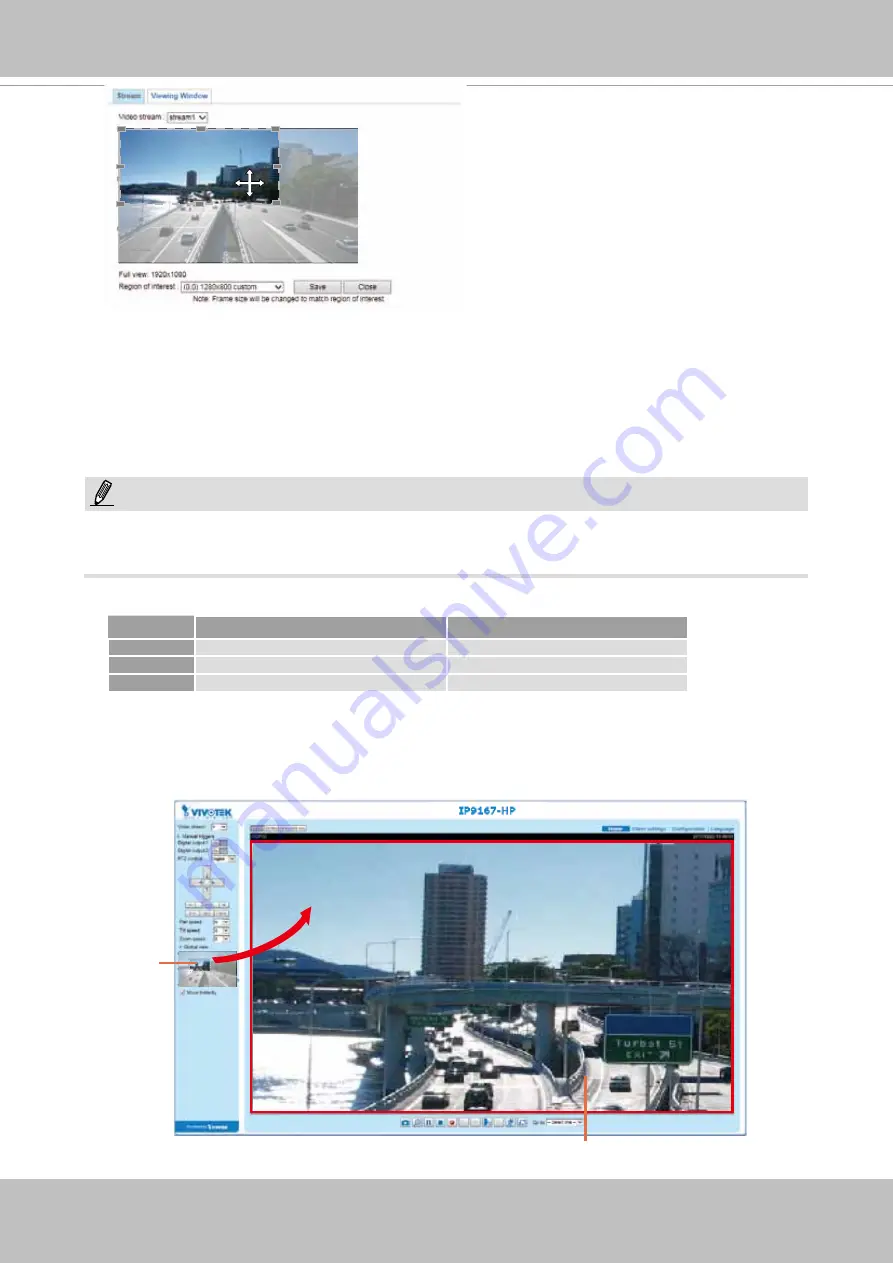
VIVOTEK
User's Manual - 65
► All the items in the “Region of Interest” should not be larger than the “Output Frame Size“
(current maximum resolution).
■ The parameters of the multiple streams:
When completed with the settings in the Viewing Window, click
Save
to enable the settings and
click
Close
to exit the window. The selected
Output Frame Size
will immediately be applied to
the
Frame size
of each video stream. Then you can go back to the home page to test the e-PTZ
function. For more information about the e-PTZ function, please refer to page 109.
X2.1
Region of Interest
(Viewing Region)
Output Frame Size
(Size of the Live View Window)
Region of Interest
Output frame size
Stream 1
1920 x 1080
~ 384 x 216 (Selectable)
1920 x 1080
~ 384 x 216 (Selectable)
Stream 2
1920 x 1080
~ 384 x 216 (Selectable)
1920 x 1080
~ 384 x 216 (Selectable)
Stream 3
Fixed
Fixed
NOTE:
Please follow the steps below to set up those settings for a stream:
1. Select a stream for which you want to set up the viewing region.
2. Select a
Region of Interest
from the drop-down list. The floating frame, the same as the one
in the Global View window on the home page, will resize accordingly. If you want to set up
a customized viewing region,
you can also resize and drag the floating frame to a desired
position with your mouse.
3. Choose a proper
Output Frame Size
from the drop-down list according to the size of your
monitoring device.
Summary of Contents for IP9167-HP
Page 81: ...VIVOTEK User s Manual 81 ...
















































