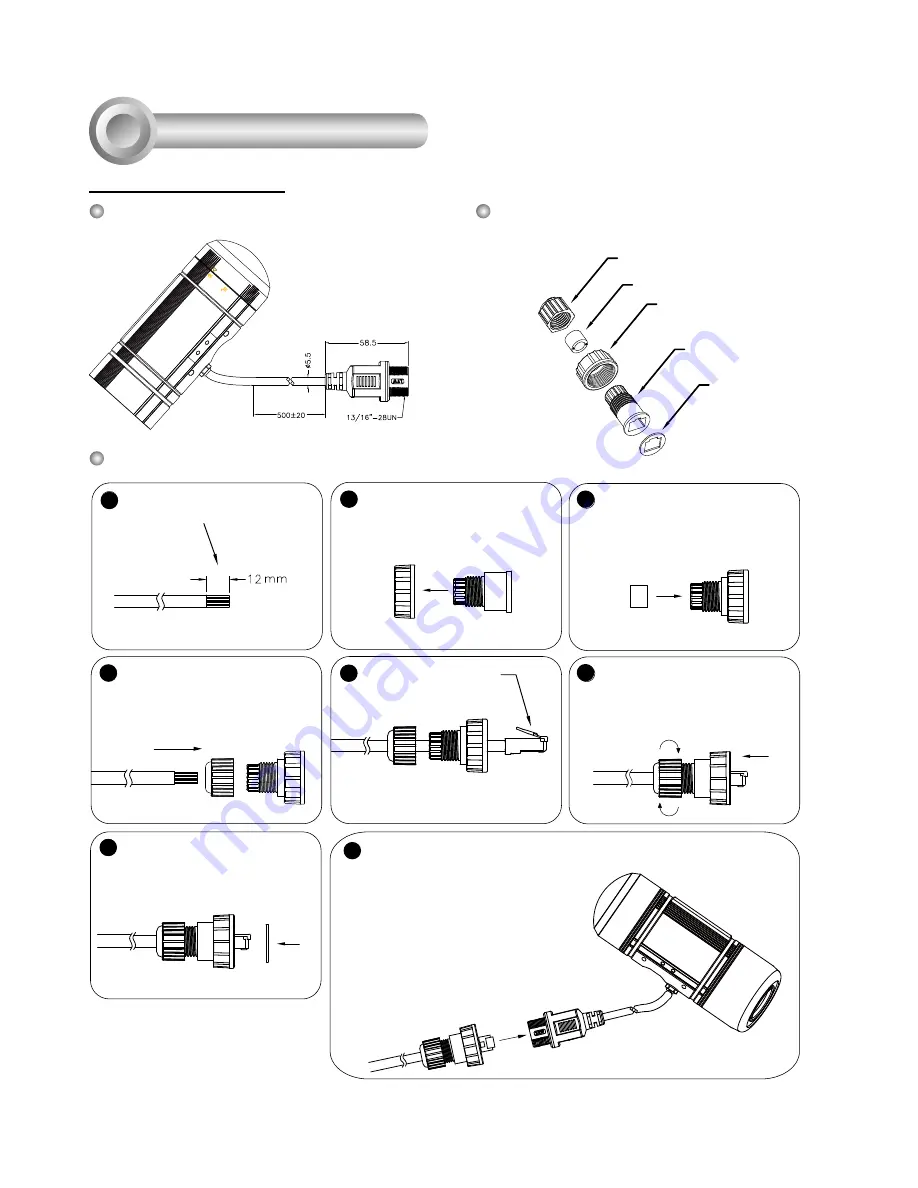
EN-6
Cabling Assembly
4
1
2
3
4
5
6
7
8
(D)
(B)
(C)
(A)
(E)
Components of the Waterproof
Connector
Screw Nut (C)
Housing (D)
Gasket (E)
Seal (B)
Sealing Nut (A)
RJ45 Cable Dimension (unit: mm)
Prepare an Ethernet cable
and strip part of the sheath.
Insert the housing into the
screw nut.
Insert the seal into the housing.
Insert the stripped Ethernet
cable through the sealing
nut and the housing.
Clamp the cable with
an RJ45 plug.
Push the RJ45 plug into the
housing, then secure the
sealing nut tightly.
Attach the gasket to the front
of the housing.
Assembling Steps
Recommended cable gauge: 24AWG
(0.51 mm)
Connect the Ethernet cable to the RJ45 cable and secure the
connectors tightly.
RJ45 Cable Connector











