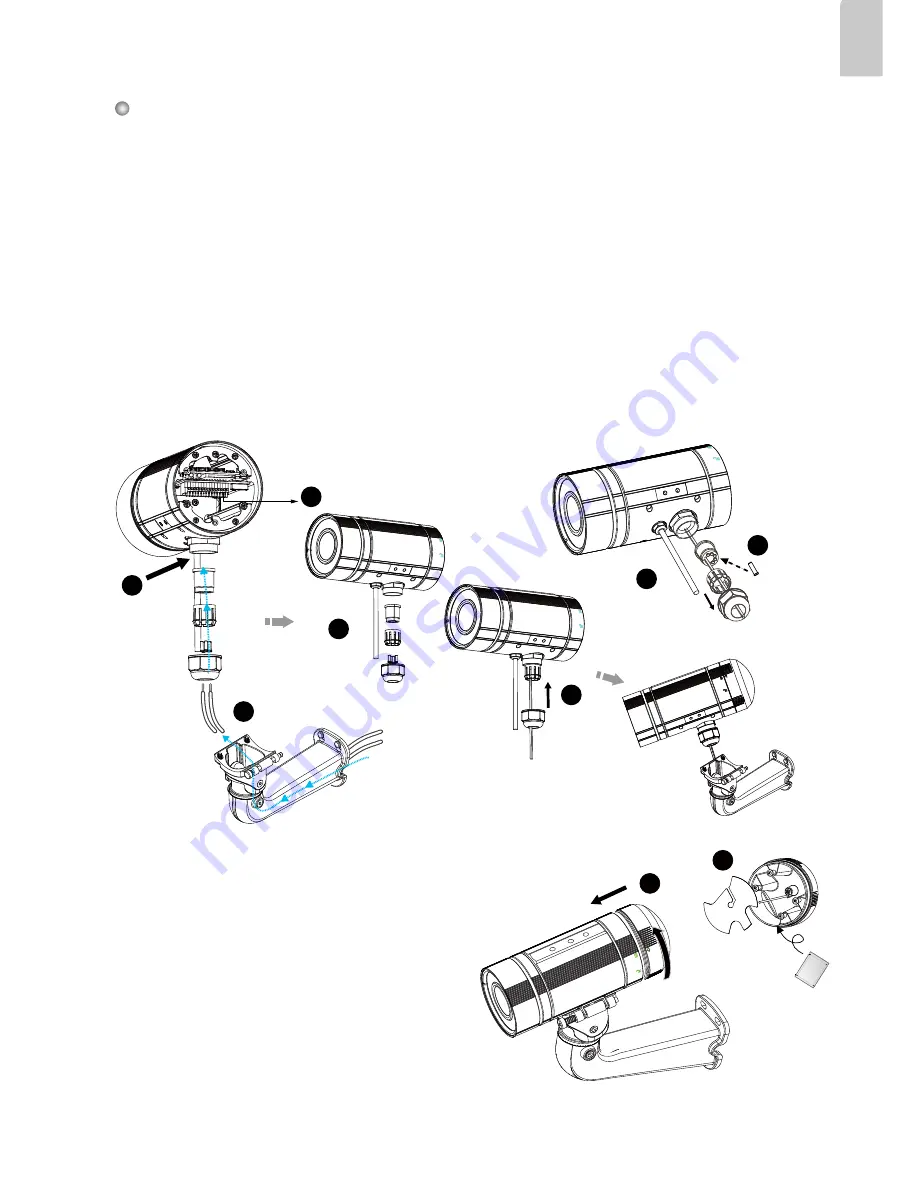
EN-5
English
1. Disassemble the components of the waterproof connector into part (A) ~ (E) as shown above.
2. Open the rear cover of the Network Camera.
3. Remove the rubber stopper from the bottom of the Network Camera and secure the screw nut (A)
tightly.
4. You may choose to use AC24V or DC12V inputs as power source, please feed the power lines
through the wall mount bracket and the waterproof connector (E --> D --> B --> A) as illustrated
below. Pass power lines through the rubber seal (B) and then connect the power lines to the
terminal block.
5. If you have external devices such as sensors and alarms, feed the cables through the wall mount
bracket and the waterproof connector (E --> D --> B --> A) as the illustration shown below. Then
refer to the pin definition to connect them to the general I/O terminal block. Note: The
recom-
mended cable gauge is 2.0 ~ 2.8 mm.
6. Push the seal (B) into the housing (D).
7. Insert the seals (C) into the empty holes on the seal (B) to avoid moisture.
8. Secure the sealing nut (E) tightly.
Assembling Steps
5
4
8
(E)
3
4
(E)
(D)
(B)
(A)
7
6
(C)
(B)
(D)
9. Open the aluminum foil vacuum bag and take
out the desiccant bag. Attach the desiccant
bag to the inner side of the rear cover, to
under the insulation pad, and then tighten the
rear cover. (Please replace the desiccant bag
with a new one whenever you open the rear
cover.)
9-2
9-2
9-1





























