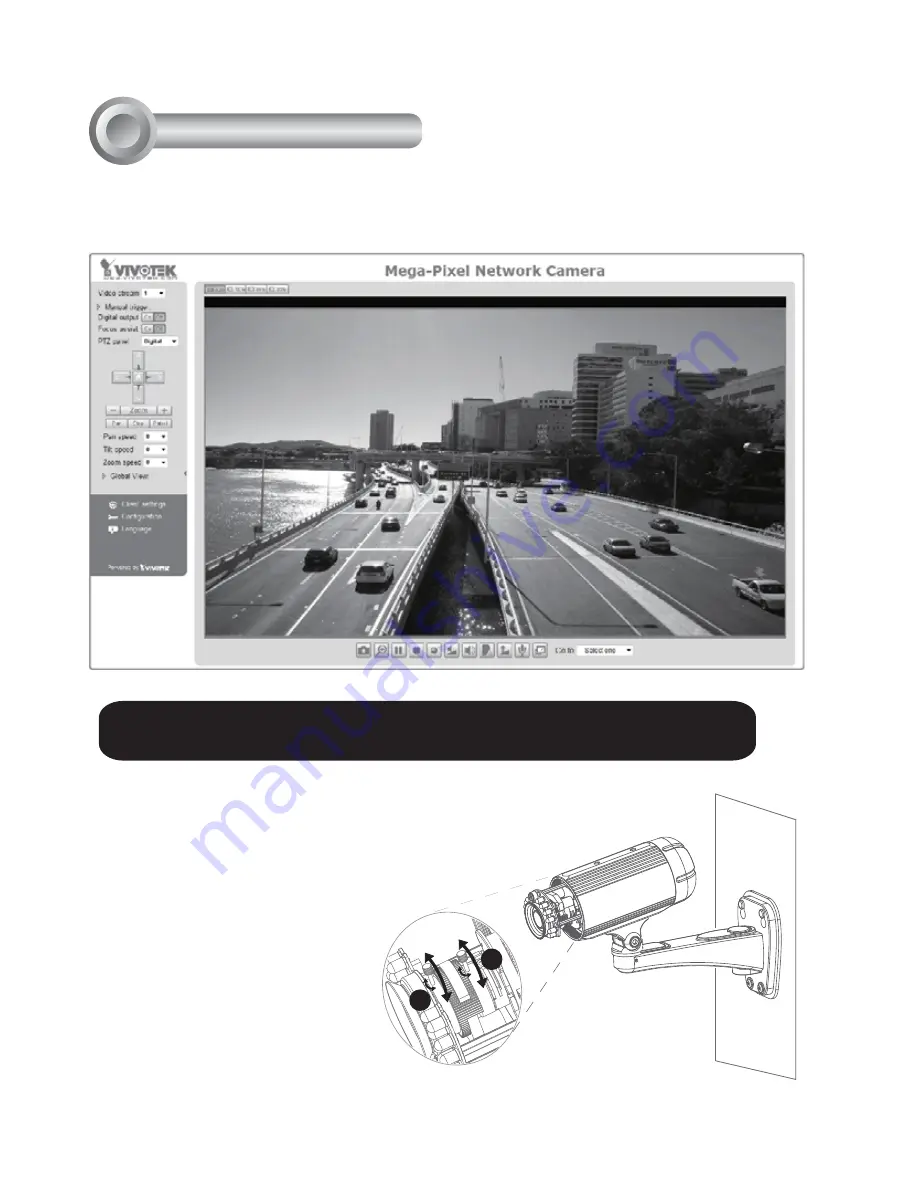
EN-8
For further setup, please refer to the user's manual on the software CD.
Ready to Use
6
1. Access the Network Camera from the LAN.
2. Retrieve live video through a web browser or recording software.
3. Unscrew the zoom controller to adjust the
zoom factor. Upon completion, tighten the
zoom controller.
4. Unscrew the focus controller to adjust the
focus range. Upon completion, tighten the
focus controller.
T
W
N
3
4





























