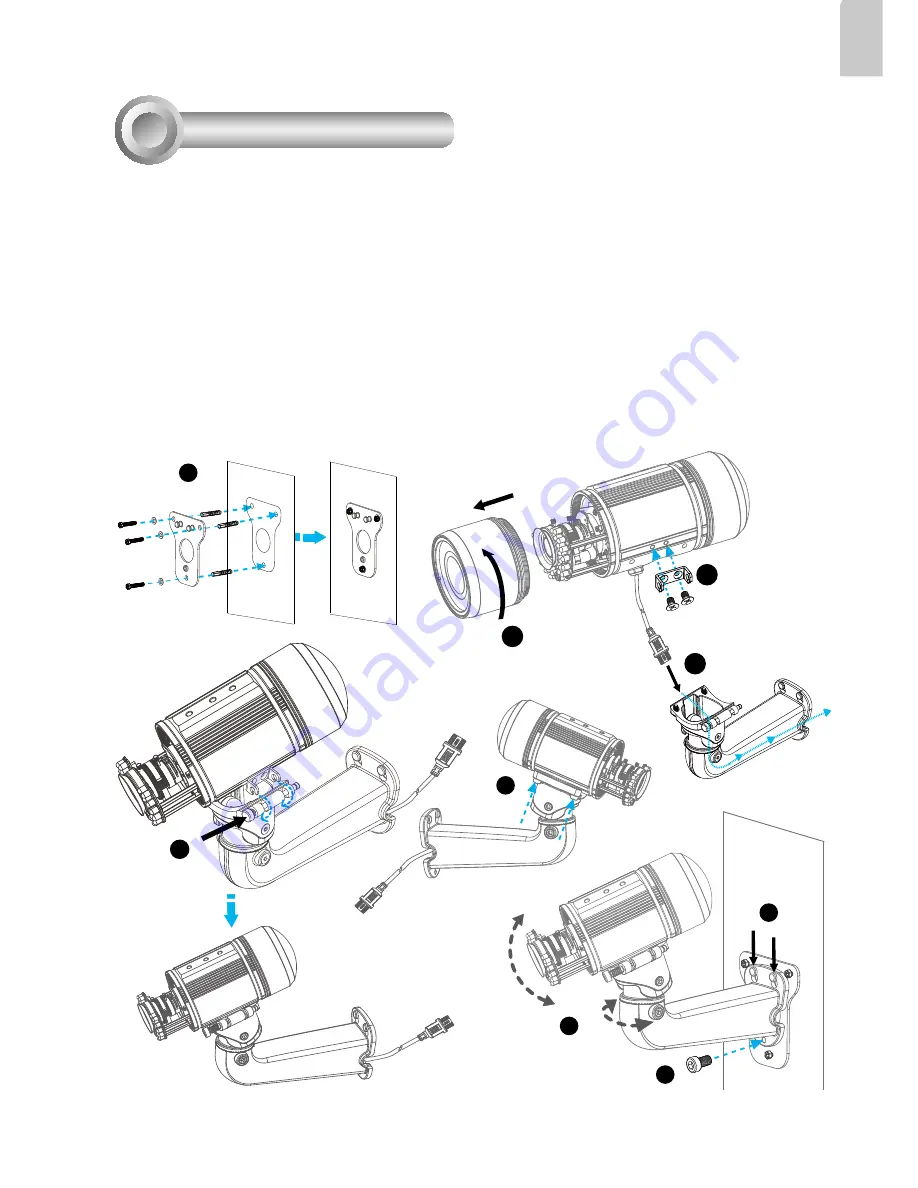
EN-3
English
1. Attach the alignment sticker to the wall. Drill four holes into the wall. Then hammer the supplied
plastic anchors into the holes and secure the plate with supplied screws.
2. Fix the intersection bracket to the side of the Network Camera with two screws.
3. Feed the RJ45 cable through the front opening of the wall mount bracket. (If you want to use
external devices such as sensors and alarms, please refer to the assembling steps on the next
page.)
4. Open the lens cover.
5. Push the spring mortise and hook the bracket onto the groove of the wall mount bracket.
6. Secure the two screws on the other side of the wall mount bracket.
7. Hang the wall mount bracket on the plate.
8. Fix the wall mount bracket with the supplied screw.
9. Adjust the angle of the wall mount bracket to aim at the shooting area.
1
2
7
4
5
3
6
8
9
Hardware Installation
3





























