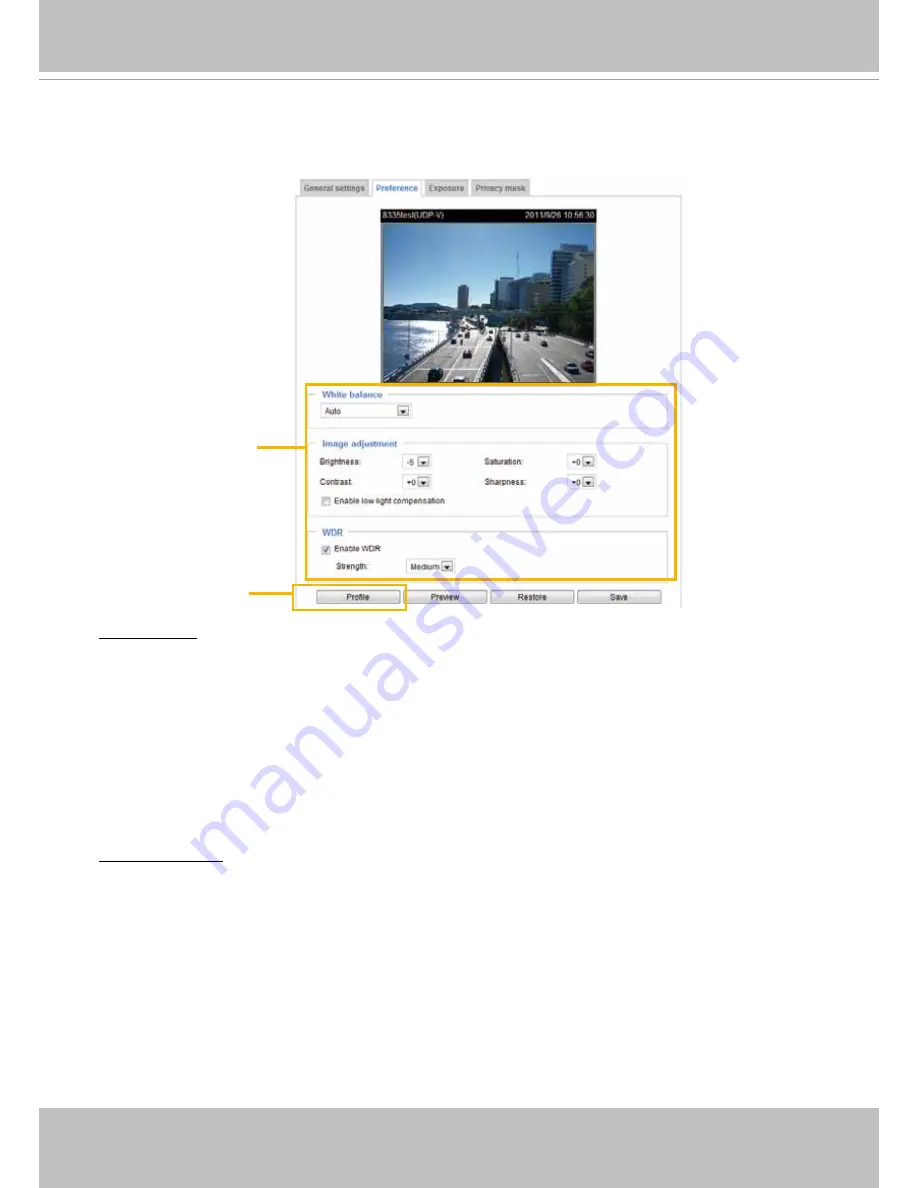
VIVOTEK
User's Manual - 73
Preference
On this page, you can tune the Image adjustment parameters. You can configure two sets of preferred
settings: one for normal situations, the other for special situations, such as day/night/schedule mode�
White balance: Adjust the value for the best color temperature�
■ Auto
The Network Camera automatically adjusts the color temperature of the light in response to different light
sources� The white balance setting defaults to
Auto
and it works well in most situations�
■ Keep current value
Follow the steps below to manually set the white balance to compensate for the ambient lighting
conditions�
1� Set the White balance to
Auto
and click
Save
�
2� Place a sheet of white paper in front of the lens, then allow the Network Camera to adjust the color
temperature automatically�
3. Select Keep Current Value to confirm the setting while the white balance is being measured.
4� Click
Save
to enable the new setting�
Image Adjustment
■ Brightness: Adjust the image brightness level, which ranges from -5 to +5.
■ Saturation
: Adjust the image saturation level, which ranges from -5 to +5� You can also select
Customize
and manually enter a value�
■ Contrast
: Adjust the image contrast level, which ranges from -5 to +5� Please note that this function will
be disabled if you enable WRD enhancement in the column below�
■
Sharpness: Adjust the image sharpness level, which ranges from -3 to +3� You can also select
Customize
and manually enter a value�
■
Enable low light compensation: Select this option in low light mode, and the values of sharpness and
brightness will change automatically with the noise reduction function�
Sensor Setting 2:
For special situations
Sensor Setting 1:
For normal situations






























