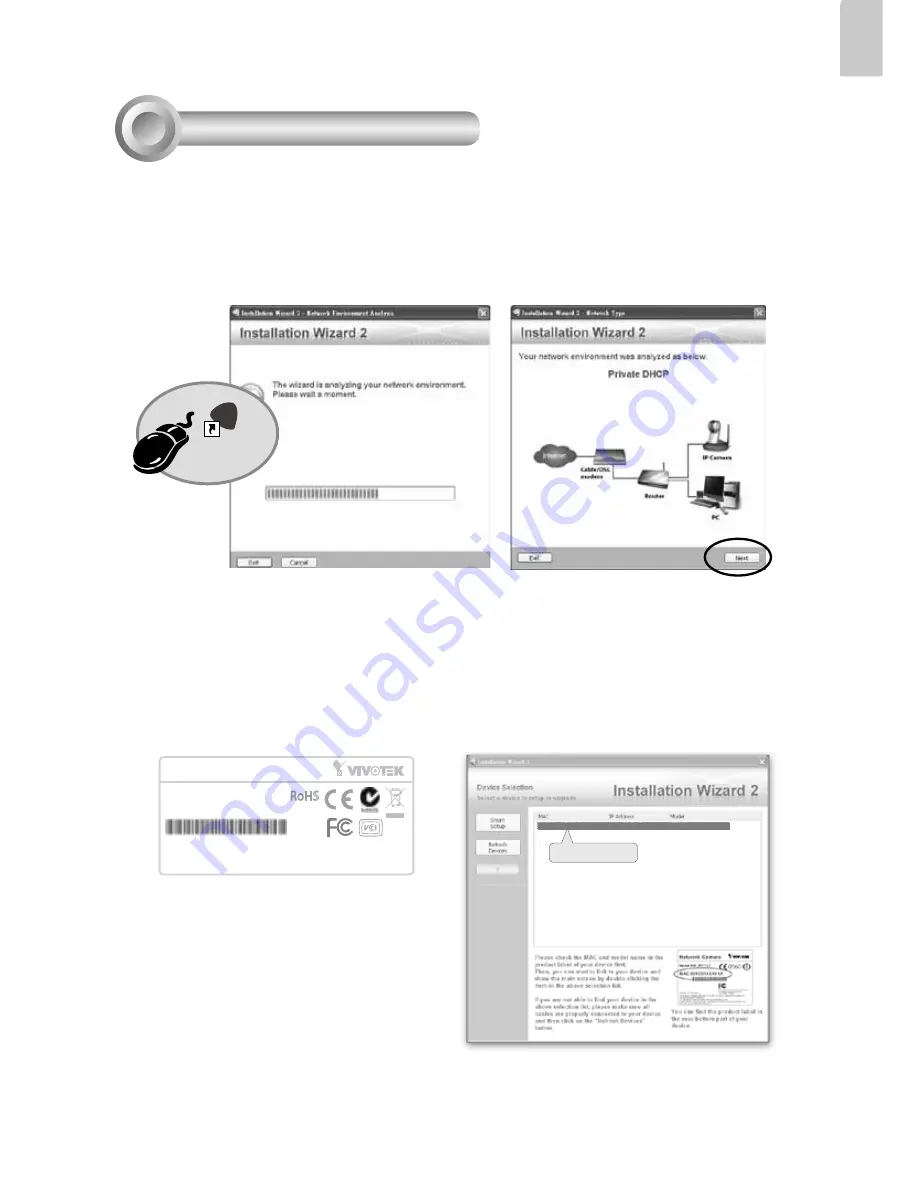
EN-7
English
1. Install the "Installation Wizard 2" from the Software Utility directory on the software
CD.
2. The program will conduct an analysis of your network environment. After your network
is analyzed, please click on the "Next" button to continue the program.
3. The program will search for VIVOTEK Video Receivers, Video Servers or Network
Cameras on the same LAN.
4. After a brief search, the main installer window will pop up. Double-click on the MAC
address that matches the one printed on the camera label or the S/N number on the
package box label to open a browser management session with the Network Camera.
Installation
Wizard 2
IW
2
Assigning an IP Address
5
Network Camera
Model No: IP8331
Made in Taiwan
This device complies with part 15 of the FCC rules. Operation is subject to the following two conditions:
(1)This device may not cause harmful interference, and
(2) this device must accept any interference received, including interference that may cause undesired operation.
Pat. 6,930,709
RoHS
MAC:0002D1730202
0002D1730202
00-02-D1-73-02-02 192.168.5.151 IP8331










