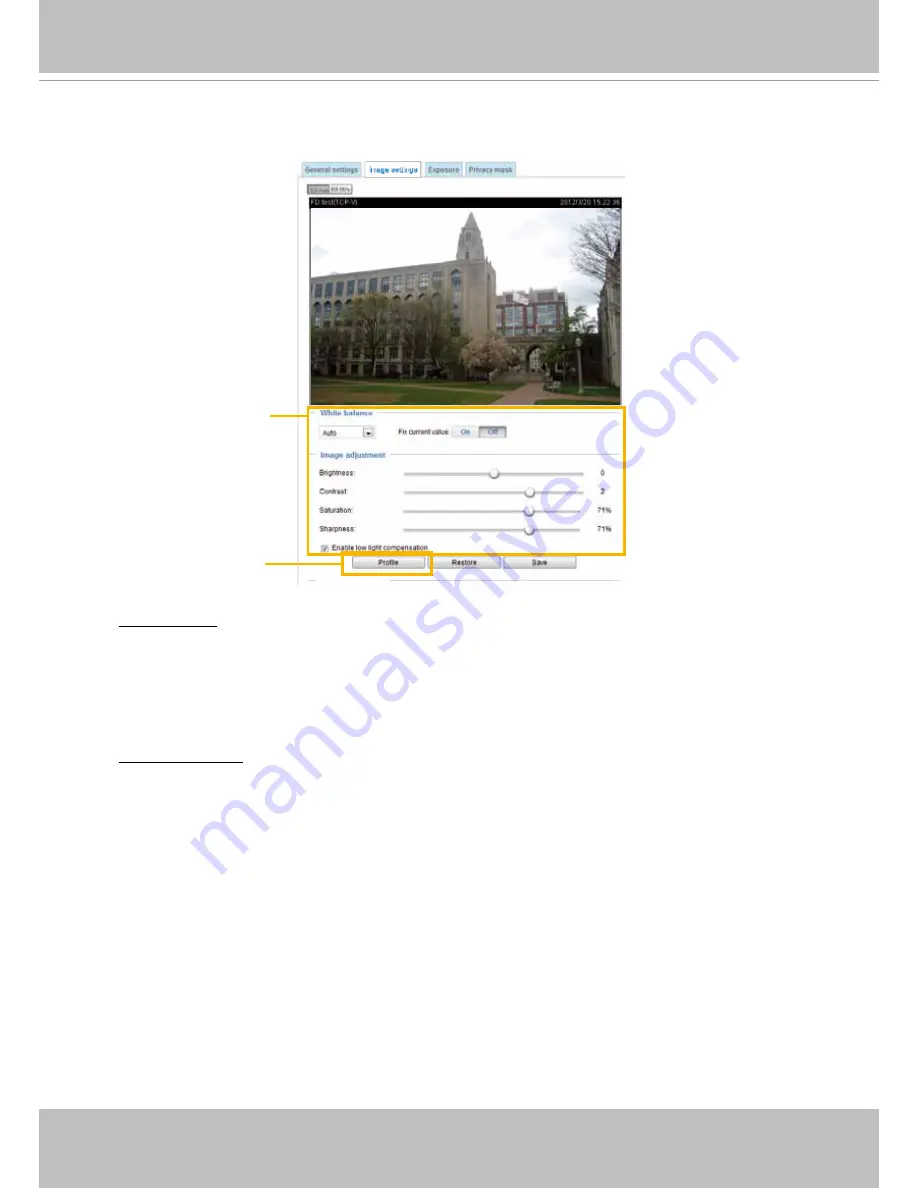
VIVOTEK
User's Manual - 47
Image settings
On this page, you can tune the White balance, Image adjustment and low light compensation�
White balance
: Adjust the value for the best color temperature.
■ You may follow the steps below to adjust the white balance to the best color temperature.
1� Place a sheet of paper of white or cooler-color temperature paper, such as blue, in front of the
lens, then allow the Network Camera to automatically adjust the color temperature�
2� Click the
On
button to
Fix current value
and confirm the setting while the white balance is being
measured�
Image Adjustment
■ Brightness: Adjust the image brightness level, which ranges from -5 to +5.
■ Contrast: Adjust the image contrast level, which ranges from -5 to +5.
■ Saturation: Adjust the image saturation level, which ranges from 0 to 100%.
■ Sharpness:
Adjust the image sharpness level, which ranges from 0 to 100%�
■ Enable low light compensation: Select this option in low light mode, and the values of sharpness
and brightness will change automatically as the firmware exerts an automated noise reduction.
In low light mode, system will increase input gains, and as a side effect, noises will also increase�
This function reduces the noises in images taken in low light scenarios�
■ Enable low light compensation: Select this option in low light mode, and the values of sharpness
and brightness will change automatically. This function also benefits from an automated noise
reduction feature�
You can click
Restore
to recall the original settings without incorporating the changes� When
completed with the settings on this page, click
Save
to enable the setting� You can also click on
Profile
to adjust all settings above in a pop-up window for special lighting conditions�
Image Setting 2:
For special situations
Image Setting 1:
For normal situations
















































