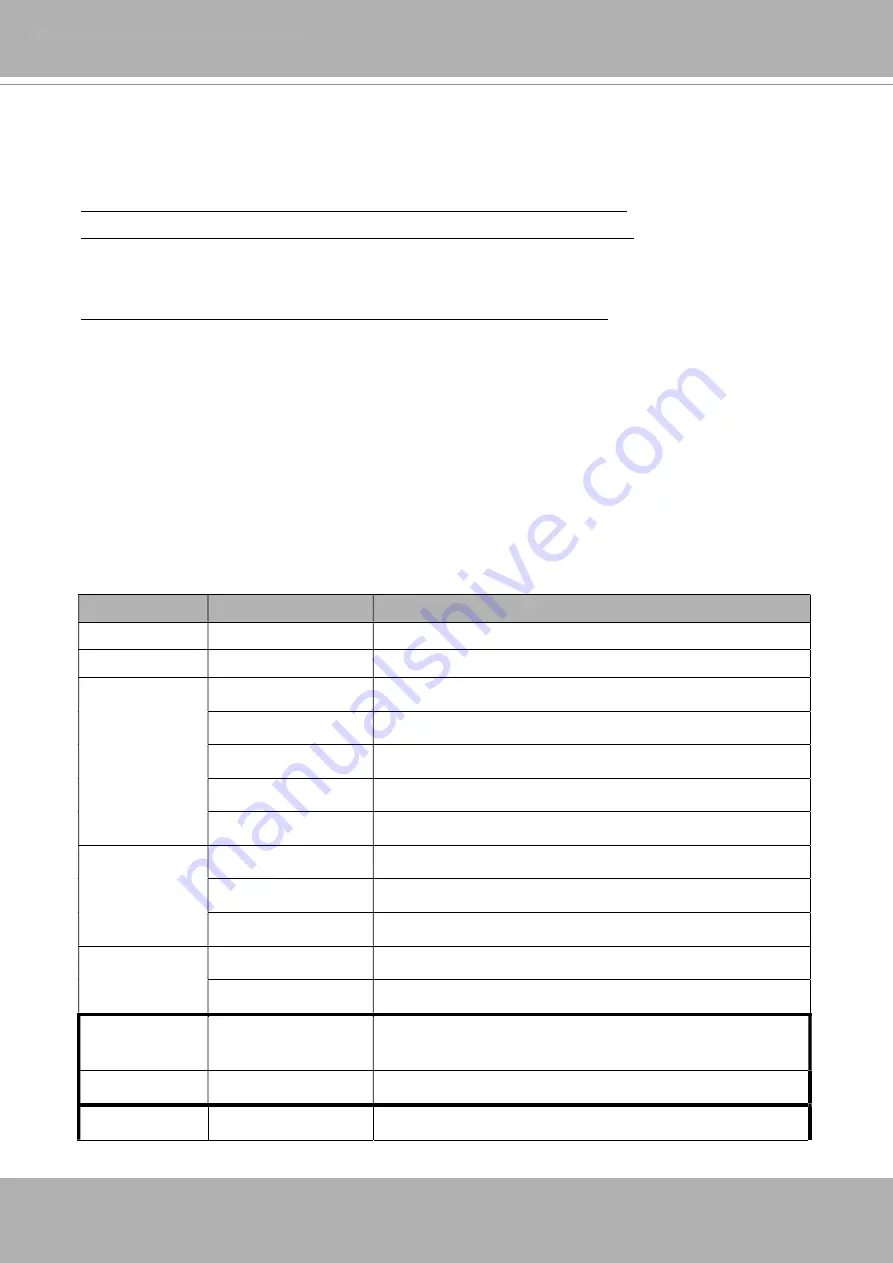
VIVOTEK
User's Manual - 383
© 2020 VIVOTEK INC. All Right Reserved
252
8.7
ePTZ Camera Control
(capability_eptz > 0 and
Capability_fisheye = 0)
Note:
This request requires camctrl privileges.
Method:
GET/POST
Syntax:
http://<
servername
>/cgi-bin/camctrl/eCamCtrl.cgi?channel=<value>&stream=<value>
[&move=<value>] – Move home, up, down, left, right
[&auto=<value>] – Auto pan, patrol
[&zoom=<value>]
–
Zoom in, out
[&zooming=<value>&zs=<value>] –Zoom without stopping, used for joystick
[&x=<value>&y=<value>&w=<value>&h=<value>&resolution=<value>] - Zoom in, out on a specific
area
[&vx=<value>&vy=<value>&vs=<value>] – Shift without stopping, used for joystick
[&x=<value>&y=<value>&videosize=<value>&resolution=<value>&stretch=<value>]
–
Click on
image
(Move the center of image to the coordination (x,y) based on resolution or videosize.)
[ [&speedpan=<value>][&speedtilt=<value>][&speedzoom=<value>][&speedapp=
<
value
>
] ]
– Set
speeds
[&return=<return page>]
Example:
http://myserver/cgi-bin/camctrl/eCamCtrl.cgi?channel=0&stream=0&move=right
http://myserver/cgi-bin/camctrl/eCamCtrl.cgi?channel=0&stream=1&vx=2&vy=2&vz=2
http://myserver/cgi-bin/camctrl/eCamCtrl.cgi?channel=0&stream=1&x=100&y=100&
videosize=640x480&resolution=640x480&stretch=0
In zoom operation, there are two ways to control it, scale zoom and area zoom.
1. [Scale zoom]: contains two control method, relative movement and continuous movement
a. relative movement -
If you trigger a relative movement, it will only zoom certain ratio and stop by itself.
http://IPAddr/cgi-bin/camctrl/eCamCtrl.cgi?stream=0&zoom=tele
http://IPAddr/cgi-bin/camctrl/eCamCtrl.cgi?stream=0&zoom=wide
The zoom ratio to move by relative movement is according to the setting of speedzoom [-5~5].
http://IPAddr/cgi-bin/camctrl/eCamCtrl.cgi?stream=0&speedzoom=5
© 2020 VIVOTEK INC. All Right Reserved
253
b. continuous movement -
If you trigger a continuous movement, you have to handle the stop time by yourself.
A continuous movement is convenient to integrate a joystick control.
http://IPAddr/cgi-bin/camctrl/eCamCtrl.cgi?stream=0&zooming=tele&zs=1
http://IPAddr/cgi-bin/camctrl/eCamCtrl.cgi?stream=0&zooming=wide&zs=5
zooming is used to indicate the moving direction, and zs is used to indicate the speed.
To stop a continuous movement, you have to use the command as below:
http://IPAddr/cgi-bin/camctrl/eCamCtrl.cgi?stream=0&zoom=stop&zs=0
2. [Area zoom]: it means to zoom in on a specific area, here is an example for a directly moving
[x, y] is the desired coordinate, and it will be the center after movement
[w, h] is the scaled area size
[resolution] is the base range of this coordinate system
The example shows [w, h] = [864, 488], which means to zoom in to ratio x2.2 based on [1920x1080].
Pay attention to that [x, y, w, h] are essential parameters in an area zoom case, and the stream index
is counted from 0 as the first stream.
http://IPAddr/cgi-bin/camctrl/eCamCtrl.cgi?channel=0&stream=0&x=912&y=297&w=864&h=488&r
esolution=1920x1080
PARAMETER
VALUE
DESCRIPTION
channel
<0~(n-1)>
Channel of video source.
stream <0~(m-1)> Stream.
move
home
Move to home ROI.
up
Move up.
down
Move down.
left
Move left.
right
Move right.
auto
pan
Auto pan.
patrol
Auto patrol.
stop
Stop auto pan/patrol.
zoom
wide
Zoom larger view with current speed.
tele
Zoom further with current speed.
zooming
wide or tele
Zoom without stopping for larger view or further view with
zs speed, used for joystick control.
zs
0 ~ 6
Set the speed of zooming, “0” means stop.
x
<integer>
The desired coordinate, and it will be the center after
















































