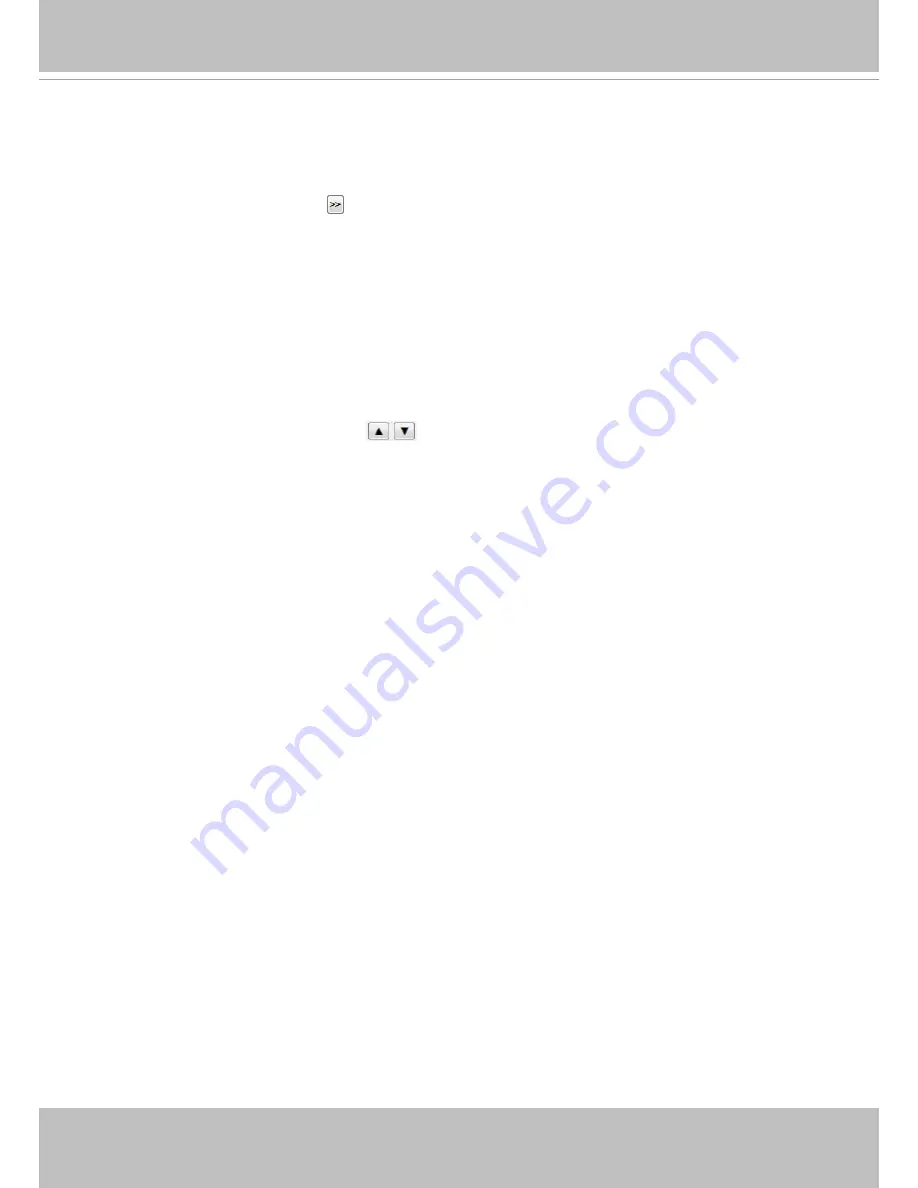
VIVOTEK
128 - User's Manual
4. Click
Add
to enable the settings. The preset positions will be listed on the
User preset locations
. (To
add more positions you wish, please repeat steps 1~3.)
5. Select the preset positions by their checkboxes.
6. Click on the move button (>>)
to move positions to the Patrol locations window.
7. You may select some or all of the imported positions as the stop points during the tour.
8. Select a preset position when you need to move to a specific place on screen.
Select a preferred
Rotate speed
or
move the preset positions
for consecutively displaying views
of multiple positions. The speeds for rotating through each position on a Regional view window are
shown below.
9. Click on the
Save
button to preserve your configuration.
To remove a preset position from the list, select it and click
Remove
. You can re-arrange the order of
the position hop on the list using the
buttons.
















































