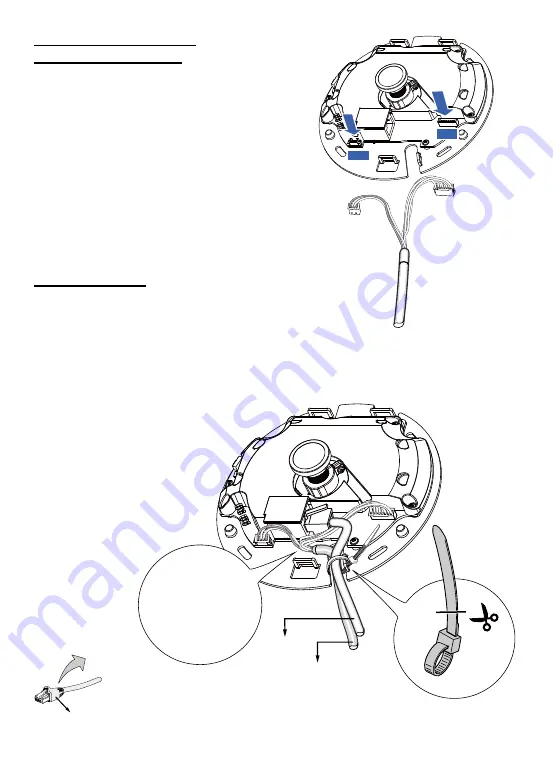
EN - 4
Connect the supplied power & IO cables if your switch
does not support PoE. Connect the white header
connectors to J6 and J7 on the camera.
Power and IO
cables
Connecting Ethernet Cable
& the Power and IO Cable
Connecting Cables
If you need to route cables through the side opening, proceed with
the following:
1. Connect the Ethernet and the Power & IO cables. The Ethernet cable
is user-supplied.
2. Use an included cable tie to secure the Ethernet and IO cable to the base plate. Insert the cable
tie through the vertical mounting tab located on the edge of the cabling cutout.
3. Make a clearance between cables and the vertical mounting tab. Arrange the cables neatly to
avoid getting in the way when the dome cover is attached.
4. Cut the extra length from the cable tie.
It is recommended to remove the strain relief boot if your Ethernet cable
comes with one.
J6
J7
Ethernet
Power & IO Cable
Make a clearance
between cables and
the vertical tab
Strain relief boot
If you route cables through a drill hole on
a wall/ceiling, simply route cables through
the cabling cutout.





























