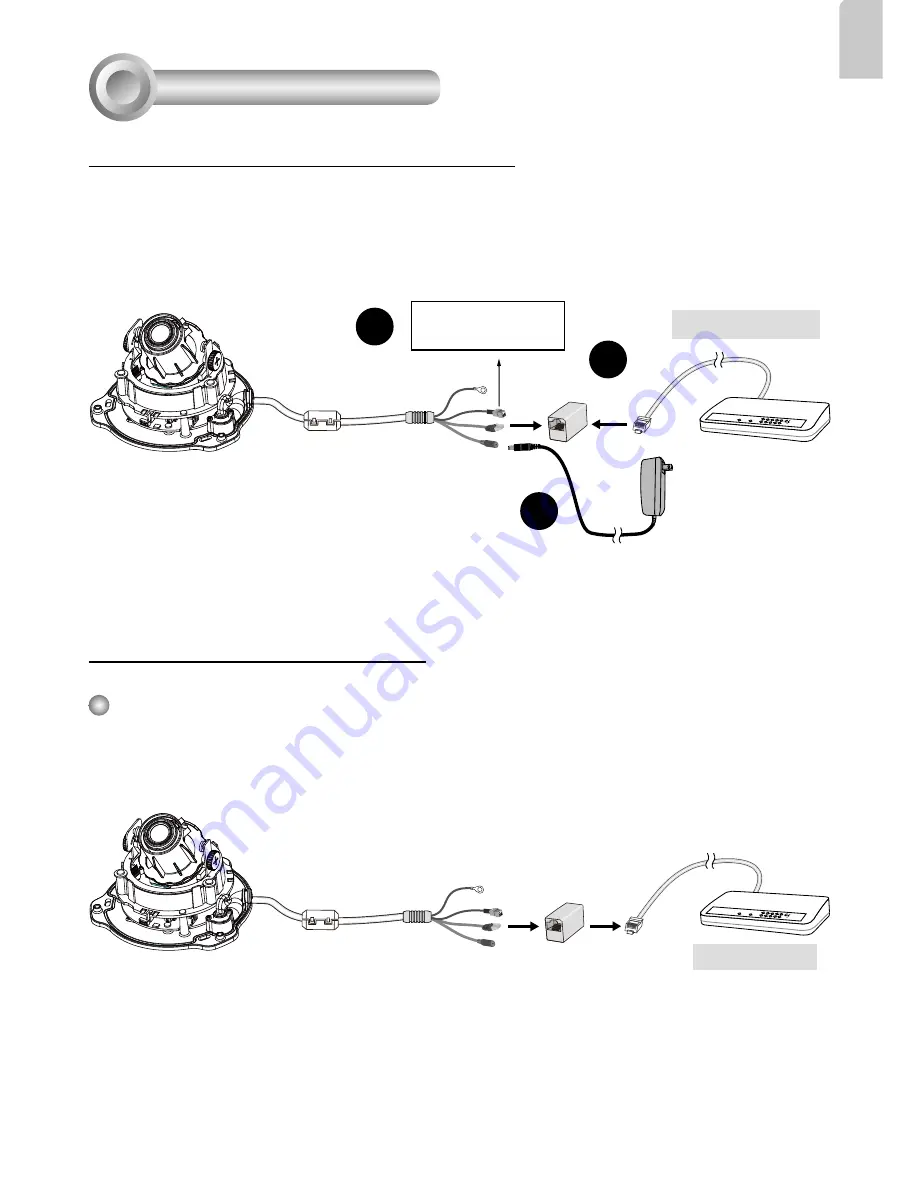
EN - 5
English
General Connection (without PoE)
Network Deployment
4
+ : Digital input
- : Digital input
POWER
COLLISION
LINK
RECEIVE
PARTITION
1
2
3
4
5
2
3
Ethernet Switch
1
1. If you have external DI devices, make the connection from general I/O terminal block.
2. Use the supplied RJ45 female/female coupler to connect the Network Camera to a
switch.
Use a Category 5 Cross Cable when Network Camera is directly connected to PC.
3. Connect the supplied power cable from the Network Camera to a power outlet.
Power over Ethernet (PoE)
POWER
COLLISION
LINK
RECEIVE
PARTITION
1
2
3
4
5
PoE Switch
When using a PoE-enabled switch
This Network Camera is PoE-compliant, allowing transmission of power and data via a
single Ethernet cable. Follow the below illustration to connect the Network Camera to a
PoE-enabled switch via Ethernet cable.





























