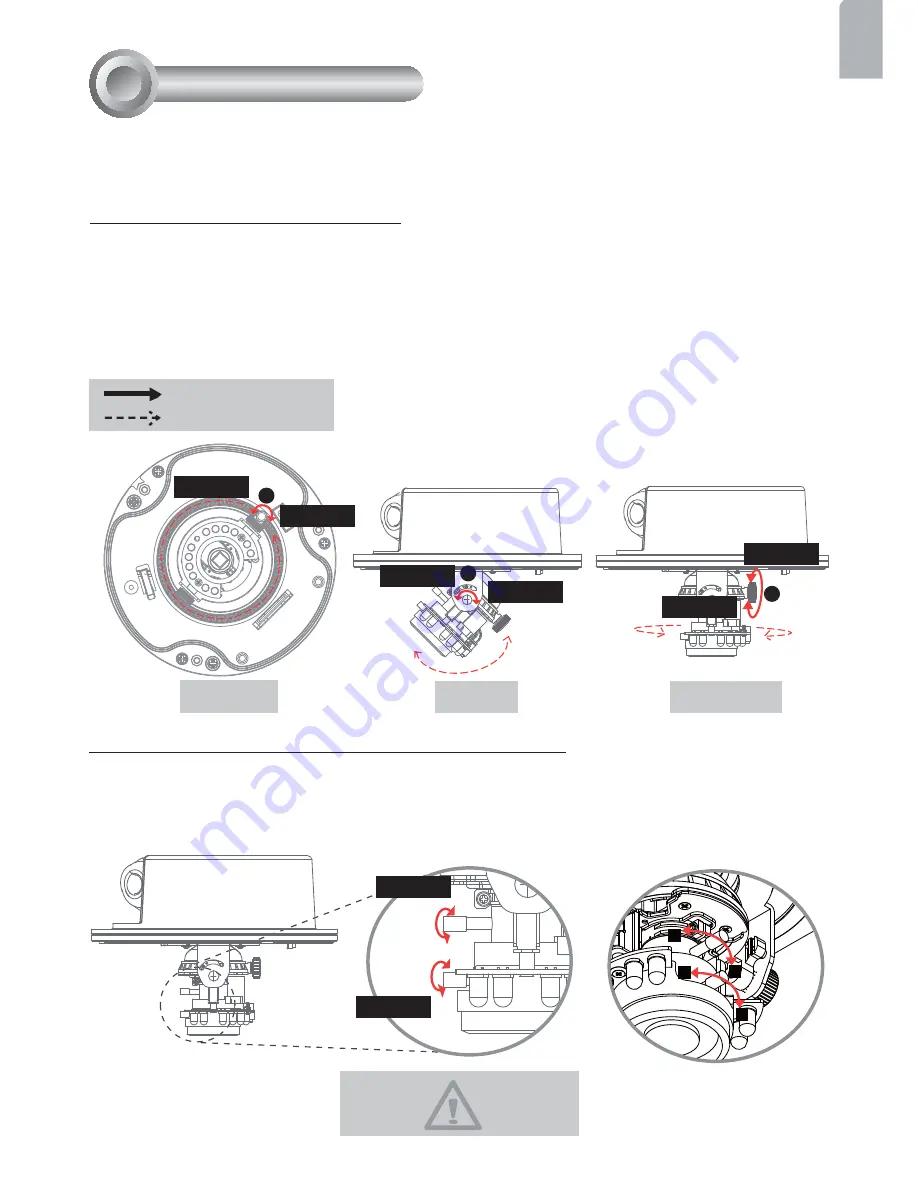
EN - 11
English
Based on the live image retrieved from the camera, adjust the camera lens by doing the
following:
W
T
8
N
DO NOT over tighten the controllers.
Doing so would damage the structure
of camera lens.
To adjust the viewing angle
1. Loosen the pan screw and then turn the lens module left and right. Upon completion,
tighten the pan screw.
2. Loosen the tilt screws on both side of the camera and then turn the lens module up and
down. Upon completion, tighten the tilt screws.
3. Loosen the image adjustment screw and then turn the lens to adjust the image
orientation. Upon completion, tighten the image adjustment screw.
To adjust the zoom factor and focus range
1. Loosen the zoom controller and then adjust zoom factor by moving the controller left and
right. Upon completion, tighten the zoom controller.
2. Loosen the focus controller and then adjust focus range by moving the controller left and
right. Upon completion, tighten the focus controller.
3
1
2
Loosen
Tighten
Loosen
Tighten
Loosen
Tighten
Loosen
Tighten
Rotate the screw
Turn the lens
Adjusting the Lens
7
Pan 350°
Tilt 95°
Rotate 350°
Summary of Contents for FD7141
Page 1: ...FD7141 V...
Page 14: ......














