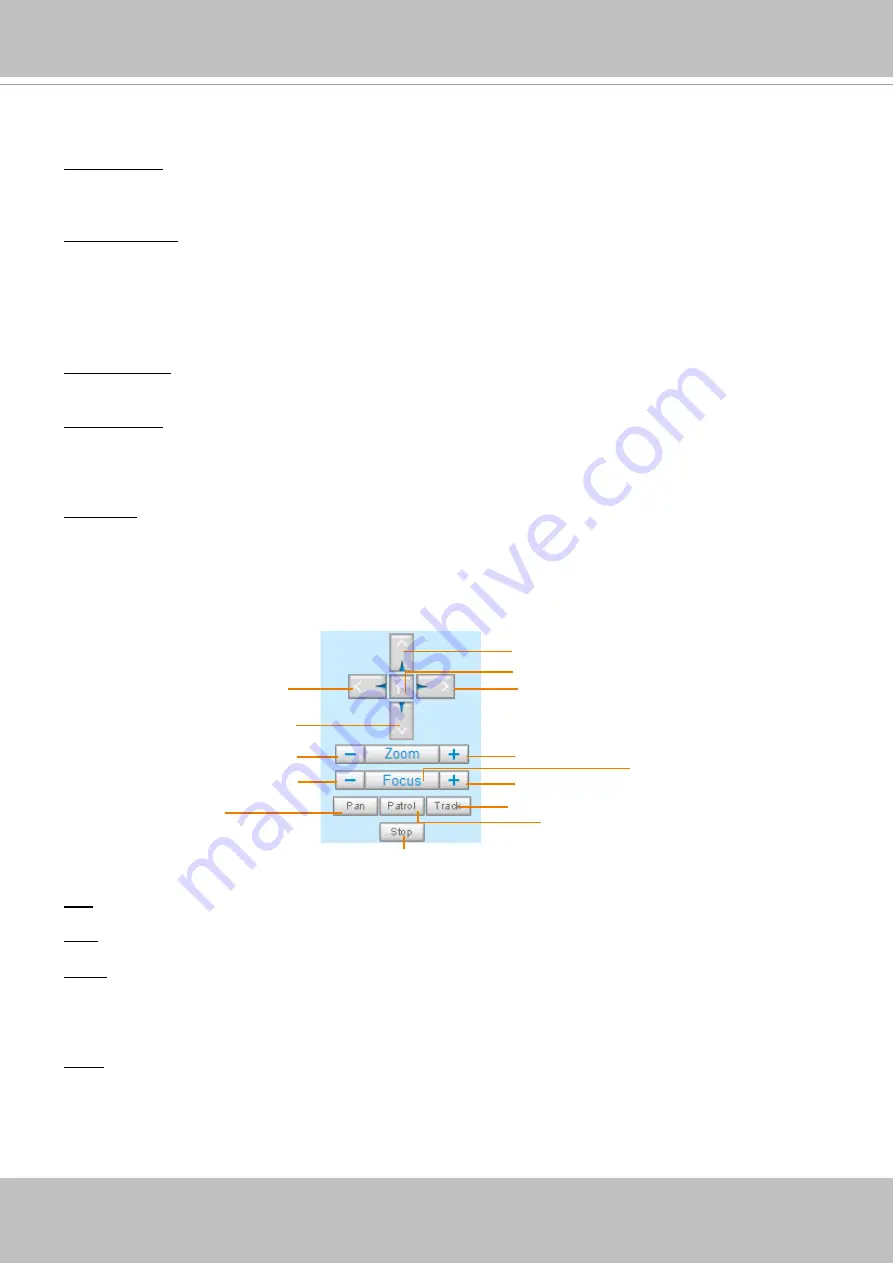
VIVOTEK
User's Manual - 23
Control Panel
Video Stream: This Network Cmera supports dual stream display (stream #1 and #2) simultaneously. You
can select any one of them for live viewing. For more information about multiple streams, please refer to
page 50 for detailed information.
Manual Trigger: Click to enable/disable an event trigger manually. Please configure an event setting
before enabling this function. A total of 3 or 4 event settings can be configured. For more information
about event setting, please refer to page 94. If you want to hide this item on the homepage, please go
to the
System > Homepage Layout > General settings > Customized button
to deselect the “show
manual trigger button” checkbox.
Configuration Area
Client Settings: Click this button to access the client setting page. For more information, please refer to
Client Settings on page 27.
Configuration: Click this button to access more of the configuration options provided with the Network
Camera. It is suggested that a password is applied to the Network Camera so that only the administrator
can configure the Network Camera. For more information, please refer to the description for the
Configuration menus on page 32.
Language: Click this button to choose a language for the user interface. Language options are available
in: English, Deutsch, Español, Français, Italiano,
日本語
, Português,
簡体中文
, and
繁體中文
. You can
also change a language on the Configuration page; please refer to page 32.
Hide Button
You can click the hide button to hide the control panel or display the control panel.
Left
Down
Zoom Out
Focus Near
Start to Auto Patrol
Start to Auto Pan
Stop Auto Panning/patrolling/tracking
Return to Home Position
Right
Up
Zoom In
Focus Far
Auto Focus
Auto Tracking
Pan: Click this button to start the auto pan (360° continuous rotation).
Stop: Click this button to stop the Auto Pan, Auto Patrol, and Auto Tracking functions.
Patrol
: Once the Administrator has determined the list of preset positions (including the zoom-in action
on a particular position), click this button to command the camera to patrol among those positions on
the Patrol List. The Network Camera will patrol continuously. For more information, please refer to PTZ
control on page 93.
Track
: Allows the camera to move along following the moving objects in the current field of view. If you
observe an object of your interest, click this button to track the object. Note that this function does not
apply in an extremely crowded area, such as a market or sidewalk full of pedestrian activities. Constant
shift of tracked objects will decrease the usability of this feature.
Summary of Contents for CC8160
Page 68: ...VIVOTEK 68 User s Manual...
Page 308: ...VIVOTEK 308 User s Manual...






























