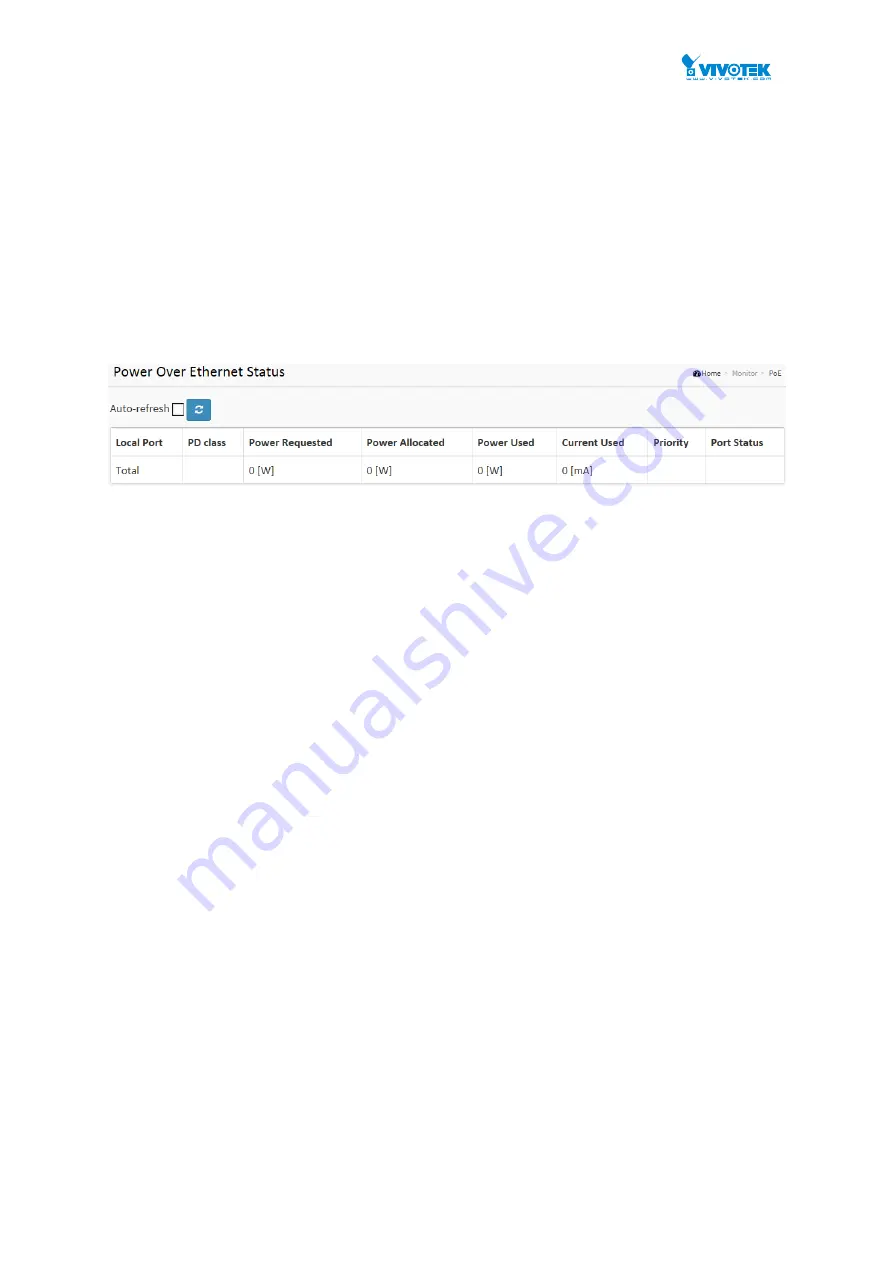
User Manual rev. 1.2. Aug. 2015
263
4-11 PoE
This page allows the user to inspect the current status for all PoE ports.
Web Interface
To Display
ECE Statistics in the web interface:
1.
Click Monitor, PoE
2.
Checked “Auto-refresh”.
3.
Click “ Refresh“ to refresh the port detailed statistics.
Figure 4-11.2: The PoE Statistics
Parameter description:
Local Port
This is the logical port number for this row.
PD Class
Each PD is classified according to a class that defines the maximum power the PD will use.
The PD Class shows the PDs class.
Five Classes are defined:
Class 0: Max. power 15.4 W
Class 1: Max. power 4.0 W
Class 2: Max. power 7.0 W
Class 3: Max. power 15.4 W
Class 4: Max. power 30.0 W
Power Requested
The Power Requested shows the requested amount of power the PD wants to be reserved.
Power Allocated
The Power Allocated shows the amount of power the switch has allocated for the PD.
Power Used
The Power Used shows how much power the PD currently is using.
Current Used
The Power Used shows how much current the PD currently is using.
Priority
The Priority shows the port's priority configured by the user.
Port Status
The Port Status shows the port's status. The status can be one of the following values:
PoE not available - No PoE chip found - PoE not supported for the port.
Summary of Contents for AW-GEV-264A Series
Page 66: ...User Manual rev 1 2 Aug 2015 66...
Page 185: ...User Manual rev 1 2 Aug 2015 185 values...
Page 197: ...User Manual rev 1 2 Aug 2015 197 Clear Clears the counters for all ports...
Page 243: ...User Manual rev 1 2 Aug 2015 243 Refresh Click to refresh the page...
Page 323: ...User Manual rev 1 2 Aug 2015 323 6 Click the Save button to save your configuration...
















































