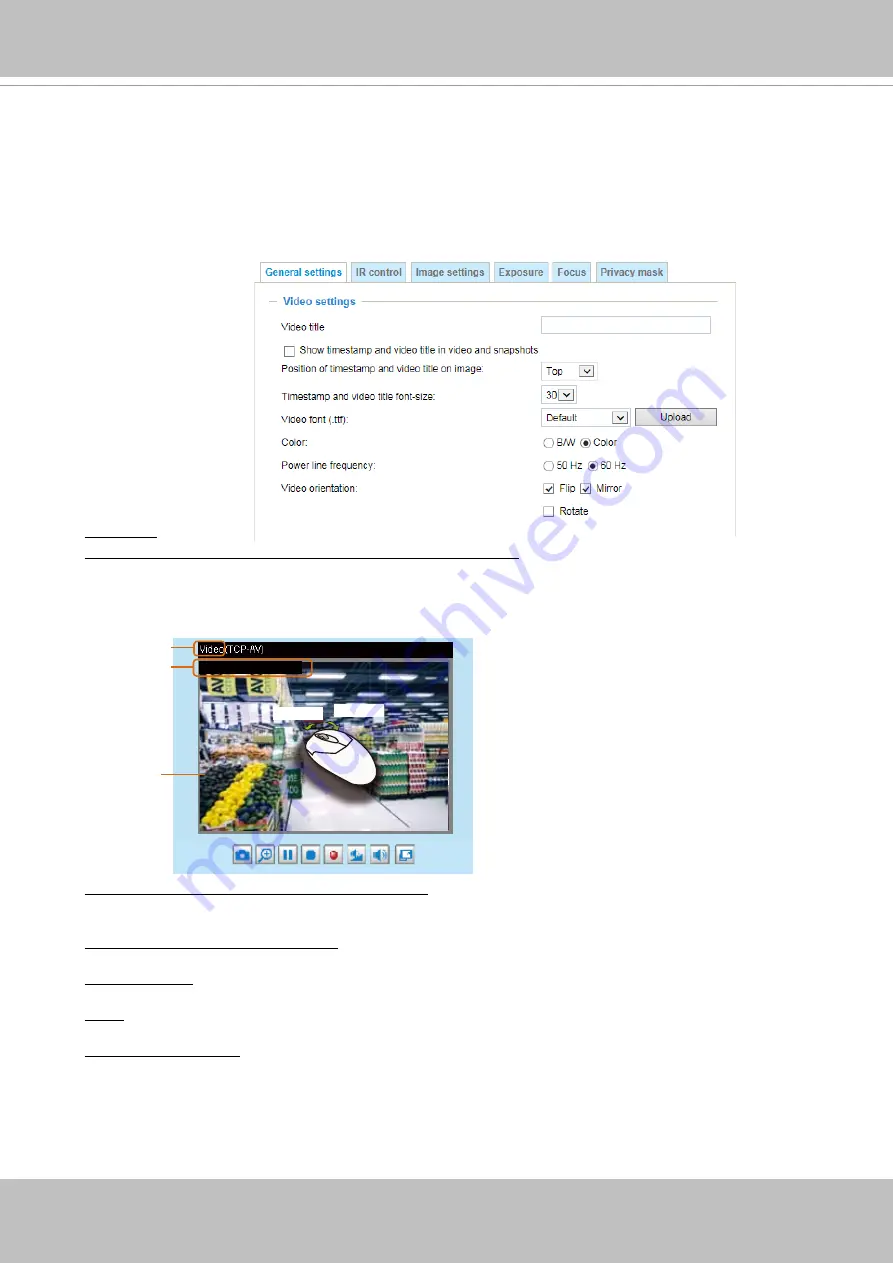
VIVOTEK
70 - User's Manual
Media > Image
This section explains how to configure the image settings of the Network Camera. It is
composed of the following columns: General settings, IR control, Image settings, Exposure,
Focus, and Privacy mask. The Focus window is available only for models that come with
motorized lens.
General settings
Video title
Show_timestamp_and video_title_in_video_and_snapshots: Enter a name that will be displayed on
the title bar of the live video as the picture shown below. A zoom indicator will be displayed on the
Home page when you zoom in/out on the live viewing window as shown below. You may zoom in/
out on the image by scrolling the mouse wheel inside the live viewing window, and the maximum
zoom in will be up to 12 times.
Position of timestamp and video title on image: Select to display time stamp and video title on the
top or at the bottom of the video stream.
Timestamp and video title font size: Select the font size for the time stamp and title.
Video font (.ttf)
: You can select a True Type font file for the display of textual messages on video.
Color: Select to display color or black/white video streams.
Power line frequency: Set the power line frequency consistent with local utility settings to eliminate
image flickering associated with fluorescent lights. Note that after the power line frequency is
changed, you must disconnect and reconnect the power cord of the Network Camera in order for
the new setting to take effect.
Video Title
Title and Time
Video 17:08:56 2018/7/09
2018/7/09 17:08:56
X2.1
Zoom Factor
Zoom In
Zoom Out
















































