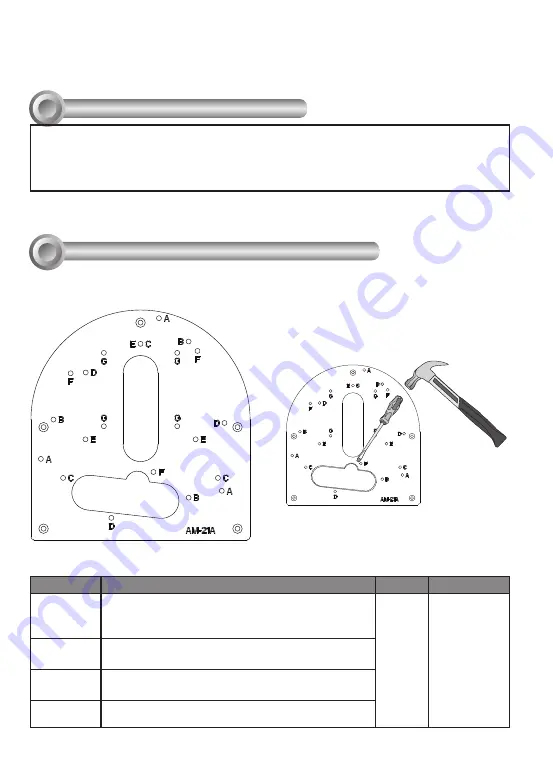
2
Compatible VIVOTEK Cameras
I
FD8167A, FD8169A, FD8177-H, FD8179-H, FD9171-HT, FD9181-HT, FD9165-HT, FD9167-H(T),
FD8177-HT, FD9187-H(T)V, FD9189-H(M)(T), FD8367A, FD8369A, FD8377-HV, FD8379-HV,
FD9371-(E)HTV, FD9381-(E)HTV, FD9365-(E)HTV, FD9365-HTVL, FD9367-(E)H(T)V, FD8377-(E)
HTV, FD9391-EHTV, FD9387-(E)H(T)V, FD9389-(E)H(M)(T)V, FD9360-H, IT9360-H, FD9368-HTV,
FD9380-H, IT9380-H, FD9388-HTV, IT9388-HT
You may also refer to VIVOTEK's website for the list of supported models. Support for other models can
be available through time.
Installation
II
Above are the locations of different groups of mounting holes for matching different
cameras:
Hole Type
Applicable Cameras
Screw
No. of screws
A
FD9371-(E)HTV, FD9381-(E)HTV, FD9365-(E)
HTV, FD9365-HTVL, FD9367-(E)H(T)V, FD8377-
(E)HTV, FD9391-EHTV, FD9387-(E)H(T)V
M4X10 3
B
FD9171-HT, FD9181-HT, FD9165-HT, FD9167-
H(T), FD8177-HT, FD9187-H(T)V
C
FD8367A, FD8369A, FD8377-HV, FD8379-HV,
FD9389-(E)H(M)(T)V, FD9368-HTV, FD9388-HTV
D
FD8167A, FD8169A, FD8177-H, FD8179-H,
FD9189-H(M)(T)
Mounting Hole Definitions
Revision History:
* Rev. 1.0: Initial Release * Rev. 1.1: Added supported models and one more routing
hole is added.
NOTE: You may need tools like hammer,
chisel, or a flat-bade screwdriver to remove
the knock-out tab on the secondary routing
hole.
Summary of Contents for 21.19.3790
Page 8: ...8 ...






























