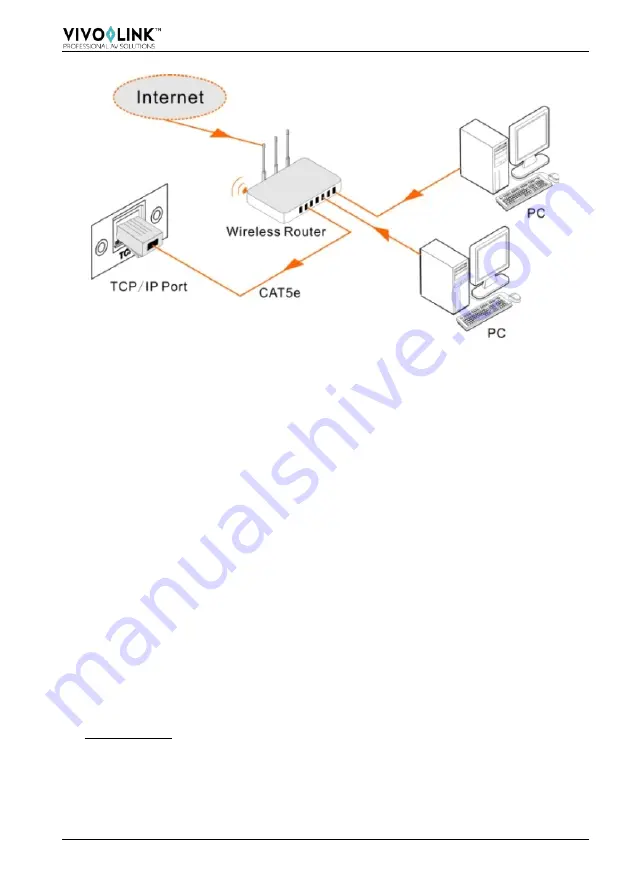
4K 4x4 HDMI2.0 Matrix Switcher
16
Figure 7- 2 Connect to LAN
Step1.
Connect the TCP/IP port of the VLHDMIMAT4X4 to Ethernet port of PC with
twisted pair.
Step2.
Set the PC’s network segment to the same as the VLHDMIMAT4X4. Do please
remember the PC’s original network segment.
Step3.
Set the VLHDMIMAT4X4’s network segment to the same as the router.
Step4.
Set the PC’s network segment to the original one.
Step5.
Connect the VLHDMIMAT4X4 and PC(s) to the router. In the same LAN, each
PC is able to control the VLHDMIMAT4X4 asynchronously.
Then it’s able to control the device via a TCP/IP communication software.
7.2 TCP/IP Communication Software Control
(Exampled by TCPUDP software)
1)
Connect a computer with TCPUDP software to VLHDMIMAT4X4. Open the
TCPUDP software (or any other TCP/IP communication software) and create a
connection, enter the IP address and port of VLHDMIMAT4X4 (default IP:
192.168.0.178, port:4001):
Summary of Contents for VLHDMIMAT4X4
Page 38: ......
















































