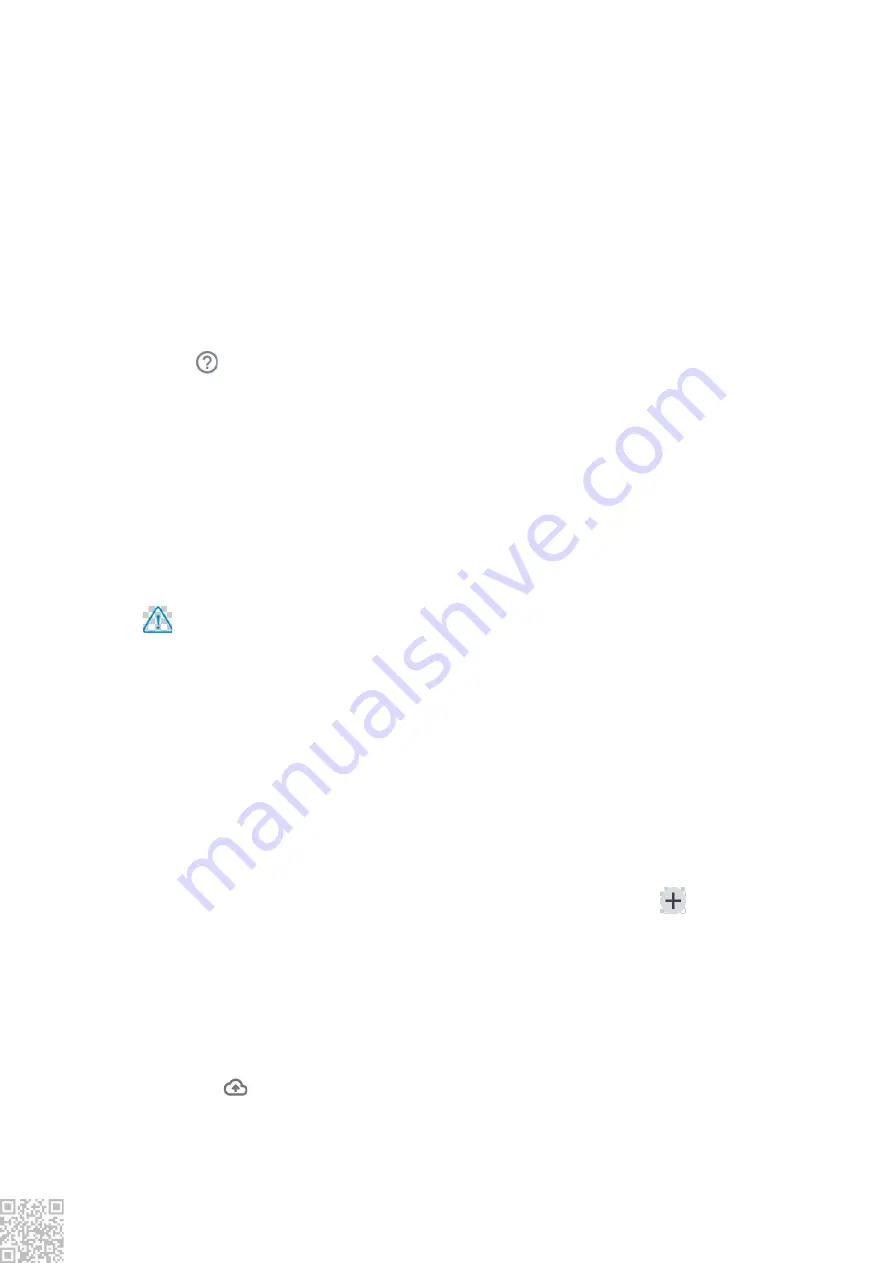
Accessibility
Using the screen reader, the zoom gesture, the screen color corrector and other accessibility
functions can help you make better use of your phone.
You can check the usage of the device here and adjust the settings of some functions
to reduce the interference the device causes to you. You can also set up Parental
Control to control and manage the use of the phone by your child.
You can adjust some of the functional configurations provided by Google here.
Tap
on the home screen to learn about detailed solutions to related problems.
Add account
To add an account, tap "
Add account
" and choose the account. You can choose to add
multiple accounts.
You need to register and log into a Google account to use some functions on the phone.
Automatically sync data
When "
Automatically sync data
" is activated, applications can synchronize data
automatically.
Note
Please turn on network connection before using this function. Auto-sync will consume
power and incur data usage. It is suggested that you turn off this function after you have
finished syncing.
System navigation
Selecting "
Gesture navigation
" will hide the navigation keys; selecting "
3-button
navigation
" will show the navigation keys. You can set the navigation key according to your
preference at "
System navigation
".
Languages & input
You can set the system language in "
Languages & input
". Tap "
Languages>
" to
choose a language.
Date & time
You can go to "
Date & time
" to configure your phone's date and time.
Backup
You can tap
to back up or restore your data via Google server.
















