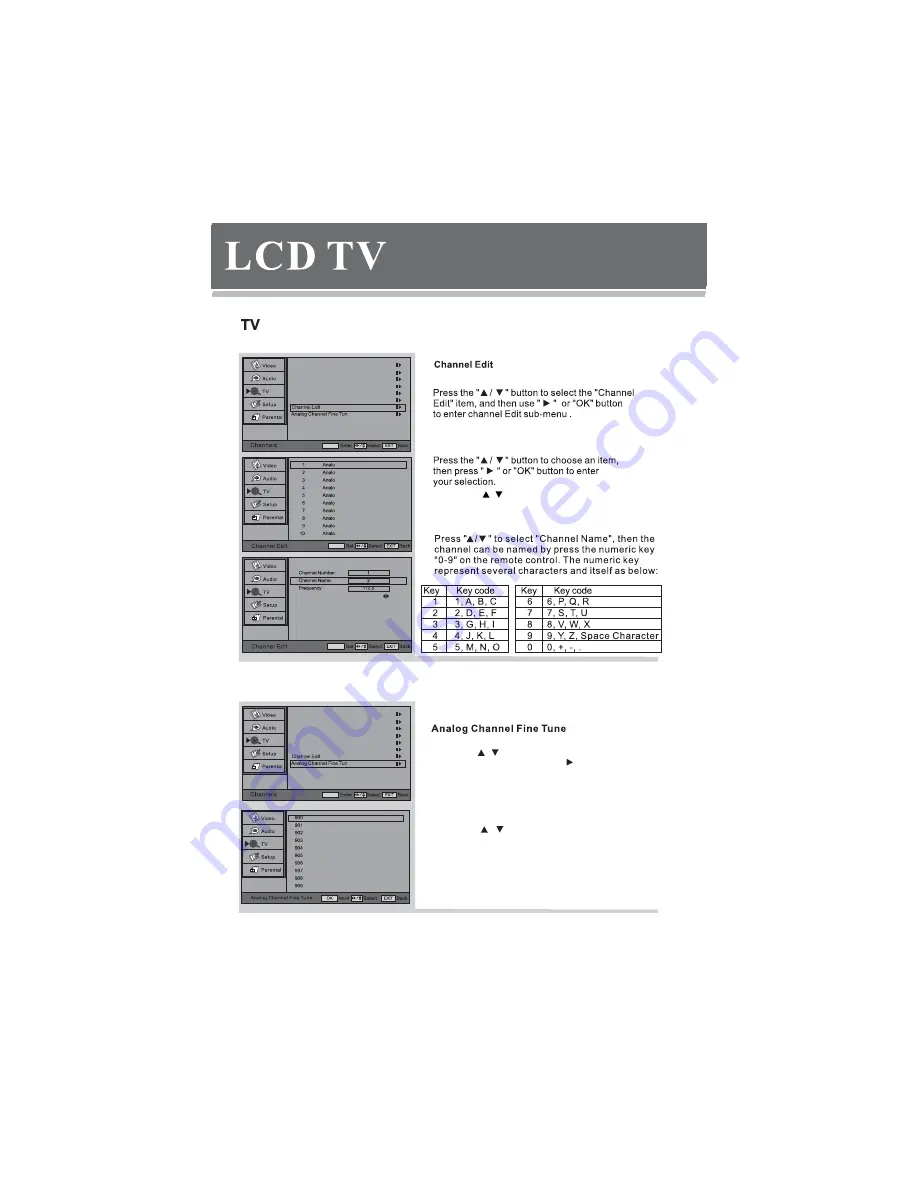
23
Channel Scan
OK
Digital Channel Range Scan
e
Channel Skip
Channel Sort
Analog Manual Scan
Update Scan
Press the “
/
” button to select the “Analog Channel
Fine Tune” item, and then use “
” or “OK” buttons
to enter analog channel fine tune sub-menu.
112.25MHz
125.25MHz
128.25MHz
160.25MHz
166.25MHz
176.25MHz
184.25MHz
192.25MHz
200.25MHz
208.25MHz
Network Name:
OK
OK
Press the “
”button to select the “Channel
Number” or ‘‘Frequency’’item, and then use the
numeric key “0-9” on the remote control to input
the channel number or frequency.
/
Color System
Auto
Channel Scan
OK
Digital Channel Range Scan
e
Channel Skip
Channel Sort
Analog Manual Scan
Update Scan
Press the “
/
”button to select the channel you
want to adjust and press OK button, then you can
adjust the channel frequency manually.
Summary of Contents for LTV32HD
Page 1: ...www vivotvs com 32 LCD TV with HD Tuner LTV32HD ...
Page 2: ...1 ...
Page 5: ...4 ...
Page 6: ...5 ...
Page 8: ...Introduction for each key 7 ...
Page 9: ...8 LCD This button can be used to switch the set between ON and OFF ...
Page 10: ...9 Descriptions of Television Remote Control Selects the different picture mode directly ...
Page 11: ...10 ...
Page 14: ...13 Volume ...
Page 15: ...Cancel Exit Exit 14 English Español Français Deutsch Italiano ...
Page 17: ... OK OK OK Advanced Video 16 Picture Mode User Picture Mode User Picture Mode User ...
Page 18: ...OK OK VGA VGA 17 OK Picture Mode User ...
Page 20: ...19 Sound Mode Off Sound Mode Off Sound Mode Off Sound Mode Off ...
Page 26: ...Off On Off On 25 OK ...
Page 30: ...The remote control doesn t work 29 ...
Page 31: ...30 Power Less than 110W ...








































