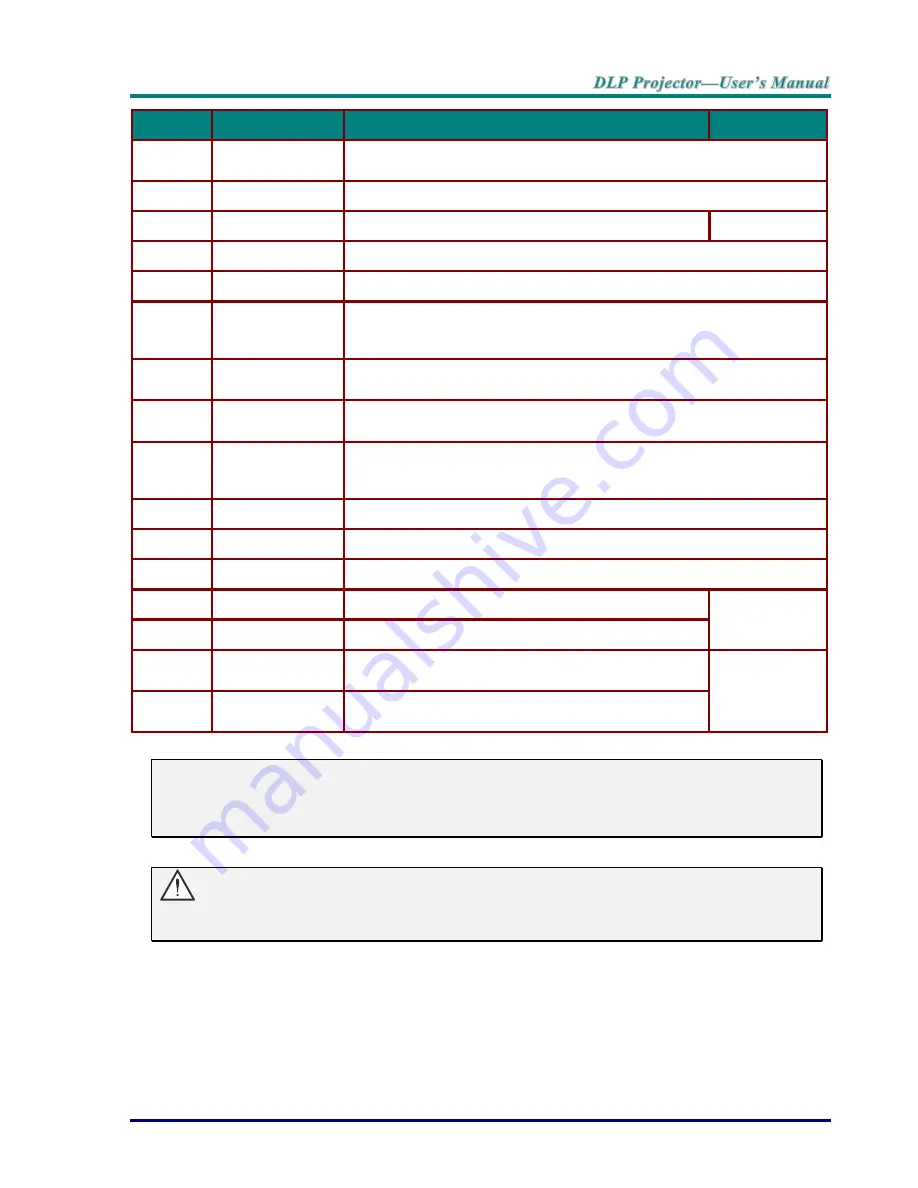
–
5
–
I
TEM
L
ABEL
D
ESCRIPTION
S
EE PAGE
:
15.
VGA OUT
Connect the RGB cable to a display.
(Pass through by VGA1 only)
16.
AUDIO OUT
Connect an AUDIO cable for audio loop through.
17.
IR receiver
Receive IR signal from remote control.
7
18.
SERVICE
For service use.
19.
RS-232
Connects RS-232 serial port cable for remote control.
20.
12V OUT
When connected to the screen through a commercially available cable,
the screen deploys automatically on start up of the projector. The screen
retracts when the projector is powered off (see notes below).
21.
WIRED REMOTE
Wire remote control connector (connect with wire remote connector of the
Remote Control set).
22.
AUDIO IN 3 L/R
RCA (YPbPr)
Connect the audio cables from a audio device.
23.
AUDIO IN 4 L/R
RCA (Video/ S-
Video)
Connect the audio cables from a audio device.
24.
VIDEO
Connect the composite cable from a video device.
25.
S-VIDEO
Connect the S-video cable from a video device.
26.
YPbPr
Connect a component video enabled device.
27.
AC IN
Connects the power cable.
13
28.
Power switch
Turns on/off the projector.
29.
Security chain
lock
Helps protect the projector from unauthorized use.
60
30.
Kensington Lock
Secures to permanent object with a Kensington Lock
system.
Note:
To use this feature, you must plug in the connector before turn on/off the projector.
Screen controllers are supplied and supported by screen manufacturers.
Do not use this jack for anything other than intended use.
Warning:
As a safety precaution, disconnect all power to the projector and connecting devices before making
connections.
Summary of Contents for H5095 series
Page 1: ......





























