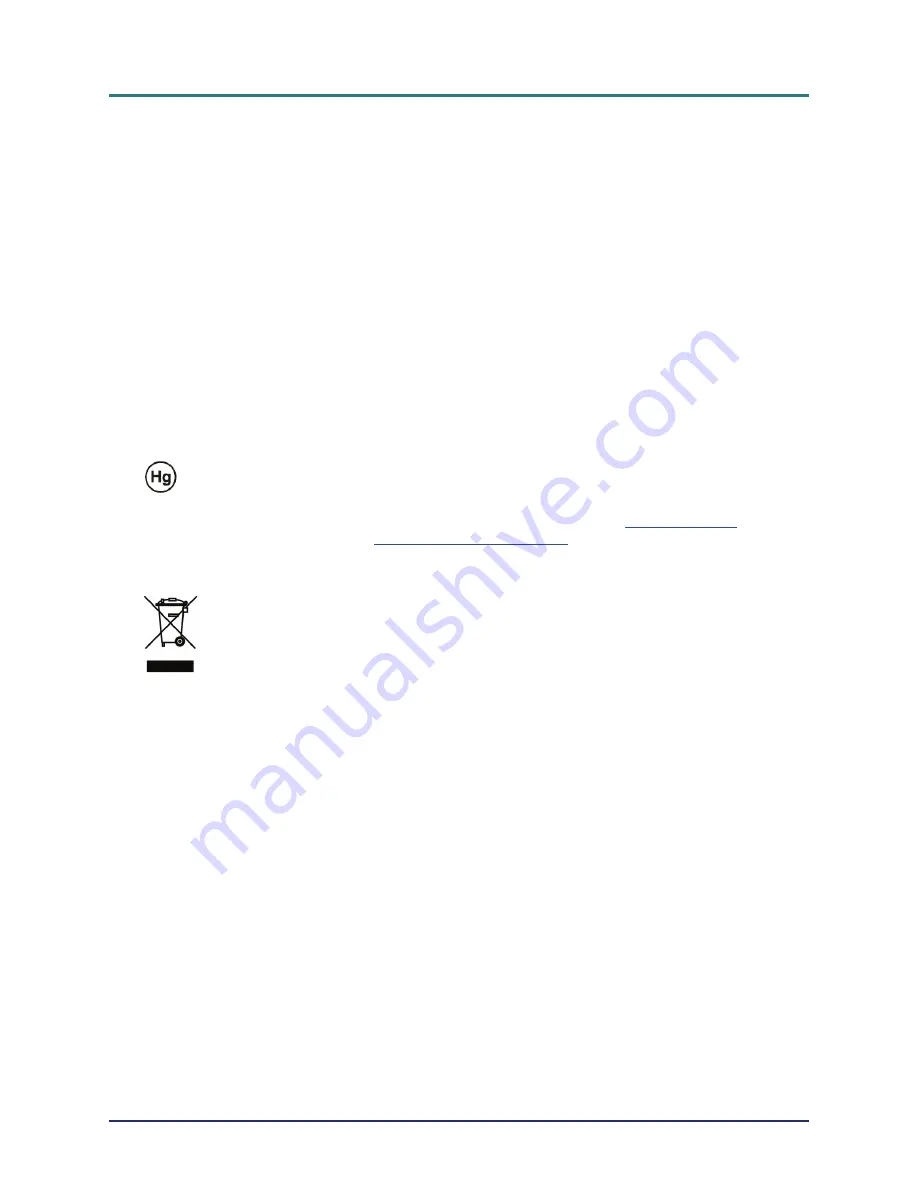
D
D
D
L
L
L
P
P
P
P
P
P
r
r
r
o
o
o
j
j
j
e
e
e
c
c
c
t
t
t
o
o
o
r
r
r
—
—
—
U
U
U
s
s
s
e
e
e
r
r
r
’
’
’
s
s
s
M
M
M
a
a
a
n
n
n
u
u
u
a
a
a
l
l
l
Replacing the Lamp
Replacing the lamp can be hazardous if done incorrectly. See
Replacing the Projection Lamp
on page 31
for clear and safe instructions for this procedure. Before replacing the lamp:
¾
Unplug the power cord.
¾
Allow the lamp to cool for about one hour.
Cleaning the Projector
¾
Unplug the power cord before cleaning. See
Cleaning the Projector
on page 33.
¾
Allow the lamp to cool for about one hour.
Regulatory Warnings
Before installing and using the projector, read the regulatory notices in the
Regulatory Compliance
section
on page 46.
Important Recycle Instructions:
Lamp(s) inside this product contain mercury. This product may contain other electronic waste that
can be hazardous if not disposed of properly. Recycle or dispose in accordance with local, state, or federal
Laws. For more information, contact the Electronic Industries Alliance at
WWW.EIAE.ORG
. For lamp
specific disposal information check
WWW.LAMPRECYCLE.ORG
.
Symbol Explanations
DISPOSAL: Do not use household or municipal waste collection services for
disposal of electrical and electronic equipment. EU countries require the use
of separate recycling collection services.
Main Features
•
Lightweight unit, easy to pack away and transport.
•
Compatible with all major video standards including NTSC, PAL, and SECAM.
•
A high brightness rating allows for presentations in daylight or in lit rooms.
•
Supports resolutions up to UXGA at 16.7 million colors to deliver crisp, clear images.
•
Flexible setup allows for front, rear projections.
•
Line-of-vision projections remain square, with advanced keystone correction for angled
projections.
•
Input source automatically detected.
About this manual
This manual is intended for end users and describes how to install and operate the DLP projector. Wher-
ever possible, relevant information—such as an illustration and its description—has been kept on one
page. This printer-friendly format is both for your convenience and to help save paper, thereby protecting
the environment. It is suggested that you only print sections that are relevant to your needs.
—
iv
—






































