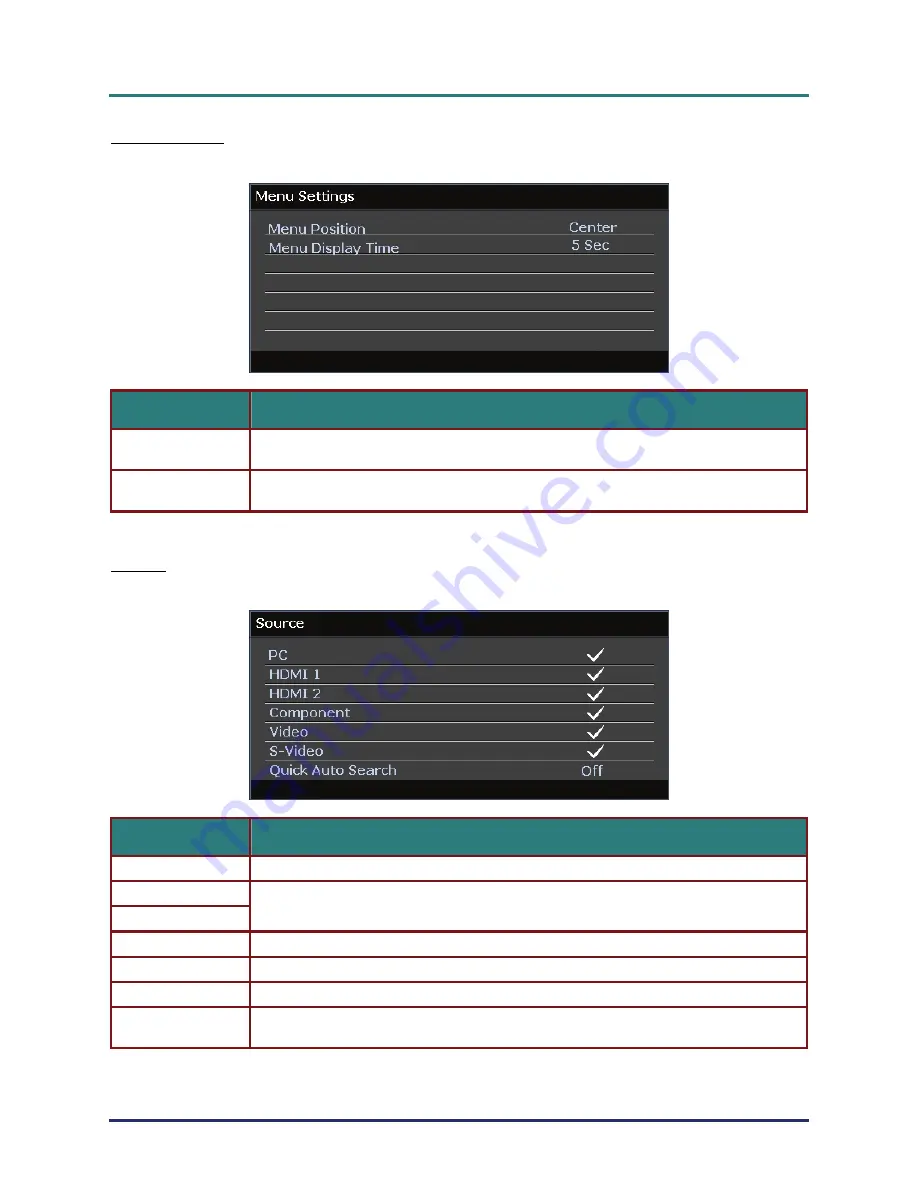
D
D
D
L
L
L
P
P
P
P
P
P
r
r
r
o
o
o
j
j
j
e
e
e
c
c
c
t
t
t
o
o
o
r
r
r
–
–
–
U
U
U
s
s
s
e
e
e
r
r
r
’
’
’
s
s
s
M
M
M
a
a
a
n
n
n
u
u
u
a
a
a
l
l
l
Menu Settings
Press the
ENTER
button to enter the
Menu Settings
sub menu.
I
TEM
D
ESCRIPTION
Press the
◄►
buttons to select from five OSD locations:
Top-Left/ Top-Right/
Center
/ Bottom-Left/ Bottom-Right.
Menu Position
Press the
◄►
buttons to set the Menu Display timer before the OSD times out.
(Range: 5sec/ 10sec/
15sec
/ 20sec/ 25sec/ 30sec)
Menu Display Time
Source
Press the
ENTER
button to enter the
Source
sub menu.
I
TEM
D
ESCRIPTION
PC Press
the
◄►
buttons to enable or disable the PC source.
HDMI 1
Press the
◄►
buttons to enable or disable the HDMI source.
HDMI 2
Component Press
the
◄►
buttons to enable or disable the Component source.
Video Press
the
◄►
buttons to enable or disable the Video source.
S-Video Press
the
◄►
buttons to enable or disable the S-Video source.
Press the
◄►
buttons to enable or disable Quick Auto Search for available input source.
Notes:
When the desired source is selected, the Quick Auto Search function will be turn off.
Quick Auto Search
–
25
–
















































