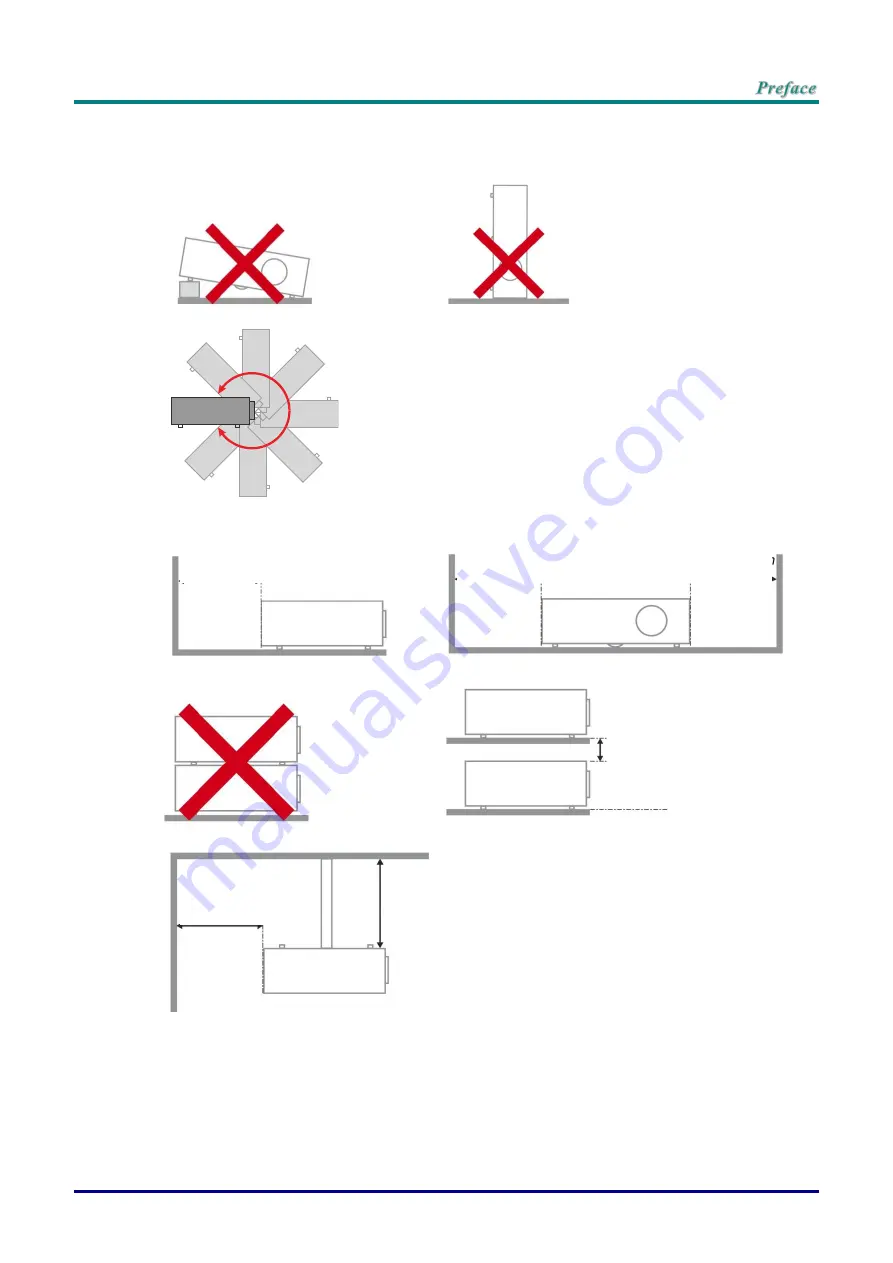
–
iii
–
Projector Installation Notice
Do not tilt the projector to the left or right
, otherwise lamp life could decrease dramatically, and
may lead to other
unpredictable damages
.
There is no limit on the tilt angle upward or downward.
Allow at least 50 cm clearance around the exhaust vent.
Ensure that the intake vents do not recycle hot air from the exhaust vent.
When operating the projector in an enclosed space, ensure that the surrounding air temperature
within the enclosure does not exceed operation temperature while the projector is running, and the
air intake and exhaust vents are unobstructed.
All enclosures should pass a certified thermal evaluation to ensure that the projector does not
recycle exhaust air, as this may cause the device to shutdown even if the enclosure temperature is
with the acceptable operation temperature range.
Minimum 500mm
(19.69 inch)
Minimum 500mm
(19.69 inch)
Minimum 500mm
(19.69 inch)
Minimum 500mm
(19.69 inch)
Minimum 500mm
(19.69 inch)
Minimum 300mm
(11.81 inch)
Minimum 100mm
(3.94 inch)
Summary of Contents for DW3321
Page 1: ......
Page 91: ... 82 Projector Dimensions ...





































