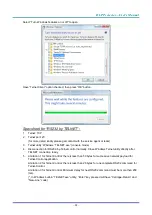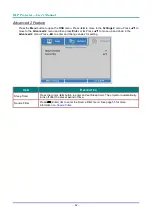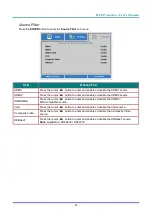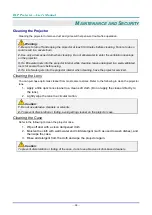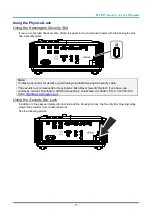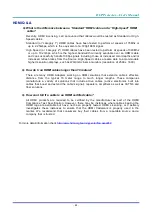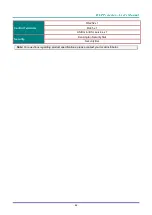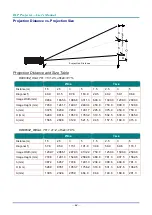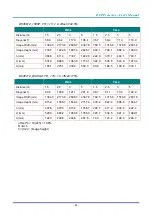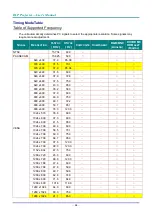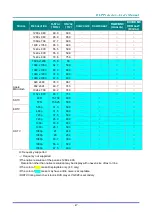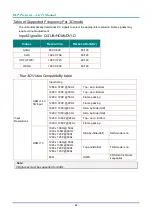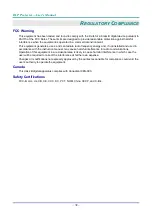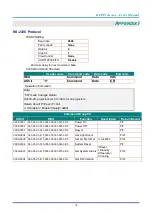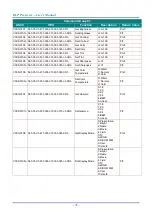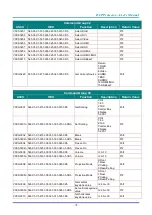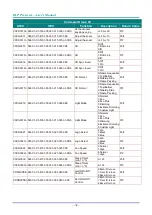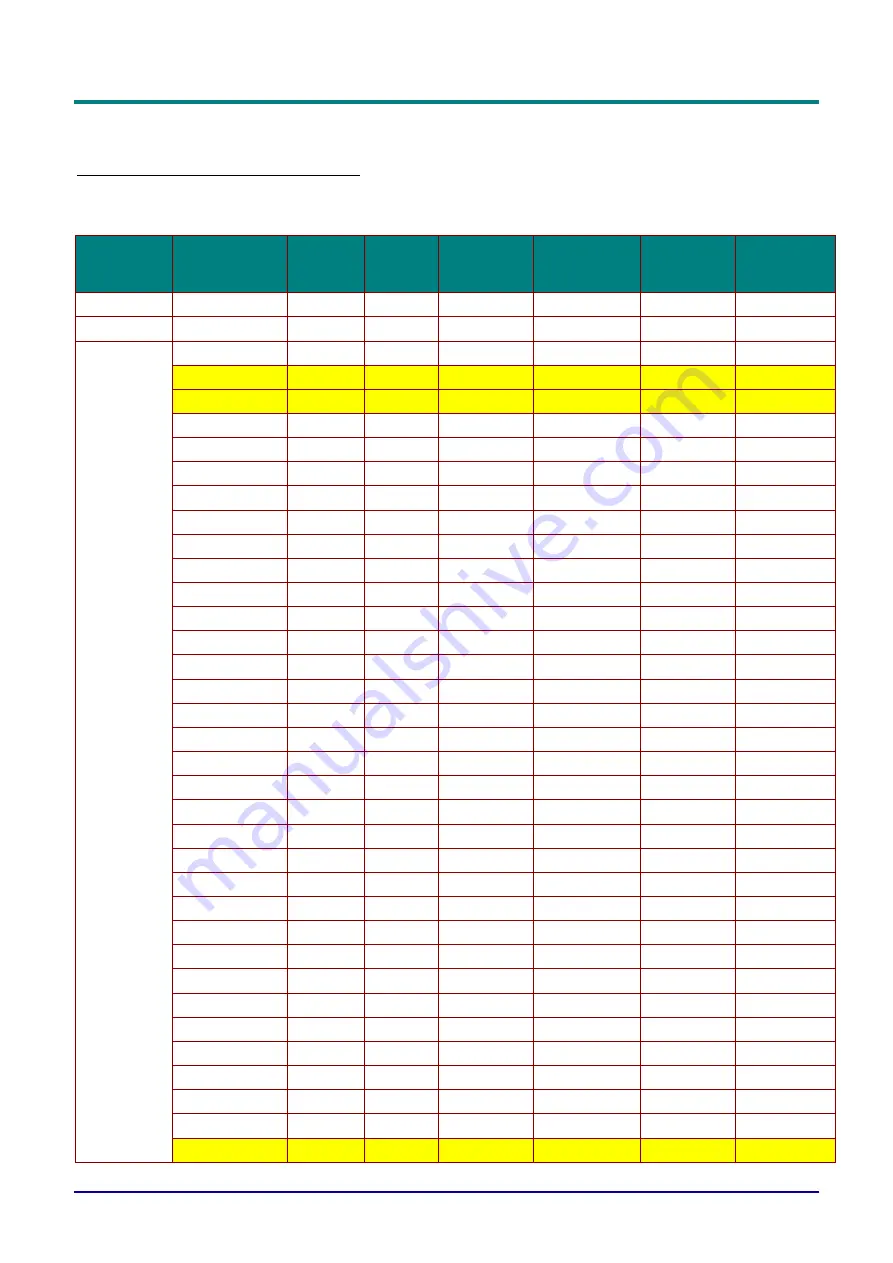
DLP Projector—User’s Manual
—
66
—
Timing Mode Table
Table of Supported Frequency
The unit automatically determines PC signals to select the appropriate resolution. Some signals may
require manual adjustment.
S
IGNAL
R
ESOLUTION
H-S
YNC
(
KH
Z
)
V-S
YNC
(
H
Z
)
C
OMPOSITE
C
OMPONENT
RGB/BNC
(A
NALOG
)
DVI/HDMI/
HDB
ASE
T
(D
IGITAL
)
NTSC
-
15.734
60.0
○
-
-
-
PAL/SECAM
-
15.625
50.0
○
-
-
-
VESA
640 x 400
37.9
85.08
-
-
○
○
720 x 400
31.5
70.1
-
-
○
○
720 x 400
37.9
85.04
-
-
○
○
640 x 480
31.5
60.0
-
-
○
○
640 x 480
37.9
72.8
-
-
○
○
640 x 480
37.5
75.0
-
-
○
○
640 x 480
43.3
85.0
-
-
○
○
800 x 600
35.2
56.3
-
-
○
○
800 x 600
37.9
60.3
-
-
○
○
800 x 600
46.9
75.0
-
-
○
○
800 x 600
48.1
72.2
-
-
○
○
800 x 600
53.7
85.1
-
-
○
○
800 x 600
76.3
120.0
-
-
○
○
1024 x 576
35.8
60.0
-
-
○
○
1024 x 600
37.3
60.0
-
-
○
○
1024 x 600
41.5
65.0
-
-
○
○
1024 x 768
48.4
60.0
-
-
○
○
1024 x 768
56.5
70.1
-
-
○
○
1024 x 768
60.0
75.0
-
-
○
○
1024 x 768
68.7
85.0
-
-
○
○
1024 x 768
97.6
120.0
-
-
○
○
1024 x 768
99.0
120.0
-
-
○
○
1152 x 864
67.5
75.0
-
-
○
○
1280 x 720
45.0
60.0
-
-
○
○
1280 x 720
90.0
120.0
-
-
○
○
1280 x 768
47.4
60.0
-
-
○
○
1280 x 768
47.8
59.9
-
-
○
○
1280 x 800
49.7
59.8
-
-
○
○
1280 x 800
62.8
74.9
-
-
○
○
1280 x 800
71.6
84.9
-
-
○
○
1280 x 800
101.6
119.9
-
-
○
○
1280 x 1024
64.0
60.0
-
-
○
○
1280 x 1024
80.0
75.0
-
-
○
○
1280 x 1024
91.1
85.0
-
-
○
○
Summary of Contents for DH4661Z
Page 1: ......