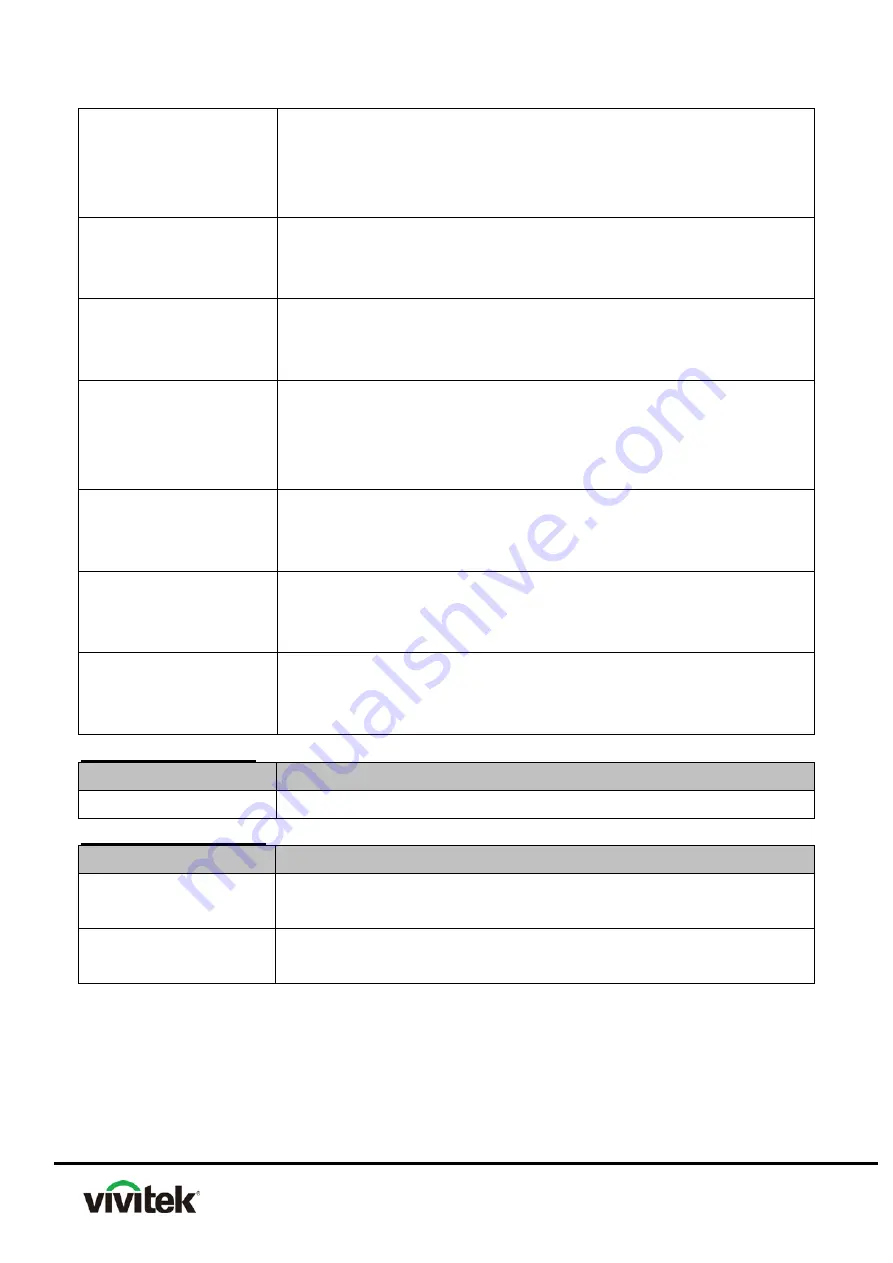
33
MENU
1. Mechanical motion (Up & Down) should be free from getting
stuck when pressing the button.
2. Press MODE/ENTER button can activate the selected
On-Screen Display (OSD) menu item.
OK
1. Mechanical motion (Up & Down) should be free from getting
stuck when pressing the button.
2. Press OK button Changes settings in the OSD.
BACK
1. Mechanical motion (Up & Down) should be free from getting
stuck when pressing the button.
2. Press OK button can goes back to previous OSD menu.
4-way button
1. Mechanical motion (Up & Down) should be free from getting
stuck when pressing the 4-way button.
2. Press 4-way button can be used to scroll through OSD (On-
Screen Display) menus and make adjustments.
ECO BLANK
1. Mechanical motion (Up & Down) should be free from getting
stuck when pressing the button.
2. Press ECO BLANK button makes the screen blank.
AUTO
1. Mechanical motion (Up & Down) should be free from getting
stuck when pressing the button.
2. Press AUTO button can auto adjustment phase, h.size, position.
SOURCE
1. Mechanical motion (Up & Down) should be free from getting
stuck when pressing the button
2. Press Source button manually selects an input source
Foot adjuster operation
Foot adjuster.
Test criteria
Foot adjuster button
Foot adjusters should stretch downward smoothly
Zoom ring and Focus ring
Ring
Test criteria
Zoom ring
Mechanical motion of rotating Zoom ring to the end of right or left by
hand should be free from getting stuck.
Focus ring
The feeling of rotating Focus ring to the end of right or left by hand
should free from seizing
Summary of Contents for DH268
Page 1: ...DS262 DX263 DW265 DH268 DX281 ST DW282 ST Projector Service Manual Version A Date 2017 07 06 ...
Page 5: ...3 APPENDIX C 63 RS232 CODE TABLE 63 APPENDIX D 67 CEILING MOUNT DRAWING 67 ...
Page 6: ...4 Chapter1 Introduction 1 1 Technical Specification ...
Page 9: ...7 Supported timing for Component YPbPr input 2 HDMI Digital Supported timing for PC input ...
Page 11: ...9 1 3 Product Overview Front Top side DS262 DX263 DW265 DH268 DX281 ST DW282 ST ...
Page 16: ...14 1 4 System Block Diagram For DS262 DX263 DW265 DX281 ST DW282 ST ...
Page 17: ...15 For DH268 ...
Page 51: ...49 On Windows XP 4 In Windows XP select install and then click next ...
Page 55: ...53 Appendix A I Exploded Overview ...
Page 62: ...60 PKM39 4000 00 QSG PKM39 6000 00 OUTER CARTON ...
Page 66: ...64 ...
Page 67: ...65 ...
Page 68: ...66 ...
Page 69: ...67 Appendix D Ceiling Mount Drawing Ceiling mount screws M4 x 8 Max L 8mm Unit mm ...
















































