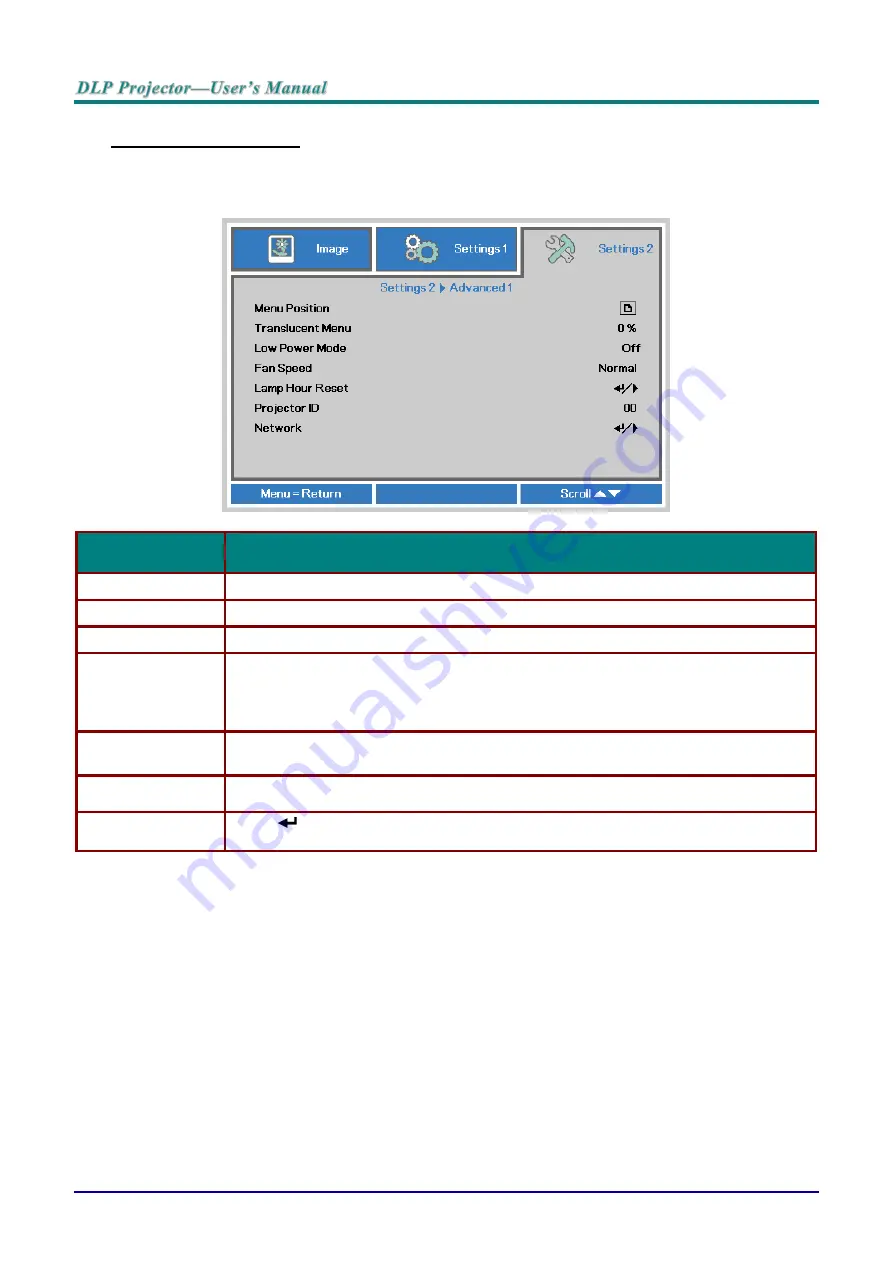
—
32
—
Advanced 1 Feature
Press the
Menu
button to open the
OSD
menu. Press ◄► to move to the
Settings 2
menu. Press
▲▼ to move to the
Advanced 1
menu and then press
Enter
or ►. Press ▲▼ to move up and down
in the
Advanced 1
menu. Press ◄► to enter and change values for setting.
I
TEM
D
ESCRIPTION
Menu Position
Press the cursor
◄► button to enter and select different OSD location.
Translucent Menu
Press the cursor
◄► button to enter and select OSD background translucent level.
Low Power Mode
Press the cursor
◄► button to enter and turn Low Power Mode on or off.
Fan Speed
Press the cursor ◄► button to enter and toggle between Normal and High fan
speeds.
Note
: We recommend selecting high speed in high temperatures, high humidity, or
high altitude (higher than 1500m/4921ft) areas.
Lamp Hour Reset
After replacing the lamp, this item should be reset. See page 33 for more information
on
Projector ID
Press the cursor
◄► button to enter and adjust a two digit projector ID from 00
through 98.
Network
Press
(Enter) / ► to enter the Network menu. See page 33 for more information
Summary of Contents for D964HD
Page 1: ...D964HD ...
Page 68: ... 61 Projector Dimensions 107 0 114 6 109 5 255 0 332 8 ...
Page 75: ......






























