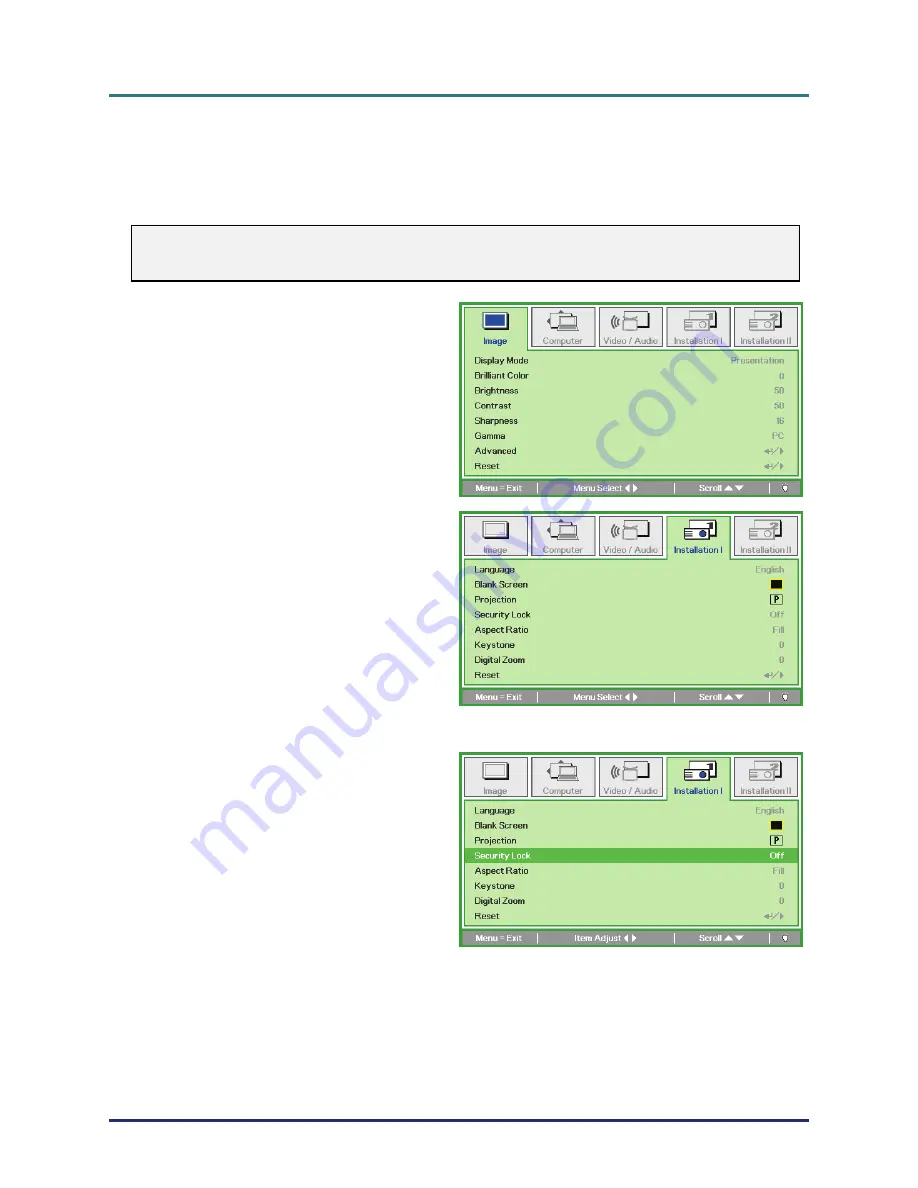
D
D
D
L
L
L
P
P
P
P
P
P
r
r
r
o
o
o
j
j
j
e
e
e
c
c
c
t
t
t
o
o
o
r
r
r
—
—
—
U
U
U
s
s
s
e
e
e
r
r
r
’
’
’
s
s
s
M
M
M
a
a
a
n
n
n
u
u
u
a
a
a
l
l
l
Setting an Access Password (Security Lock)
You can use the four (arrow) buttons to set a password and prevent unauthorized use of the projec-
tor. When enabled, the password must be entered after you power on the projector. (See
Navigating
the OSD
on page 21 and
Setting the OSD Language
on page 22 for help on using OSD menus.)
Important:
Keep the password in a safe place. Without the password, you will not be able to use the projector.
If you lose the password, contact your reseller for information on clearing the password.
1.
Press the
MENU
button to open the OSD
menu.
2.
Press the cursor
◄►
button to move to
the
Installation I
menu.
3.
Press the cursor
▲▼
button to select
Security Lock
.
4.
Press the cursor
◄►
button to enable or
disable security lock function.
A password dialog box automatically
appears.
– 16 –
















































