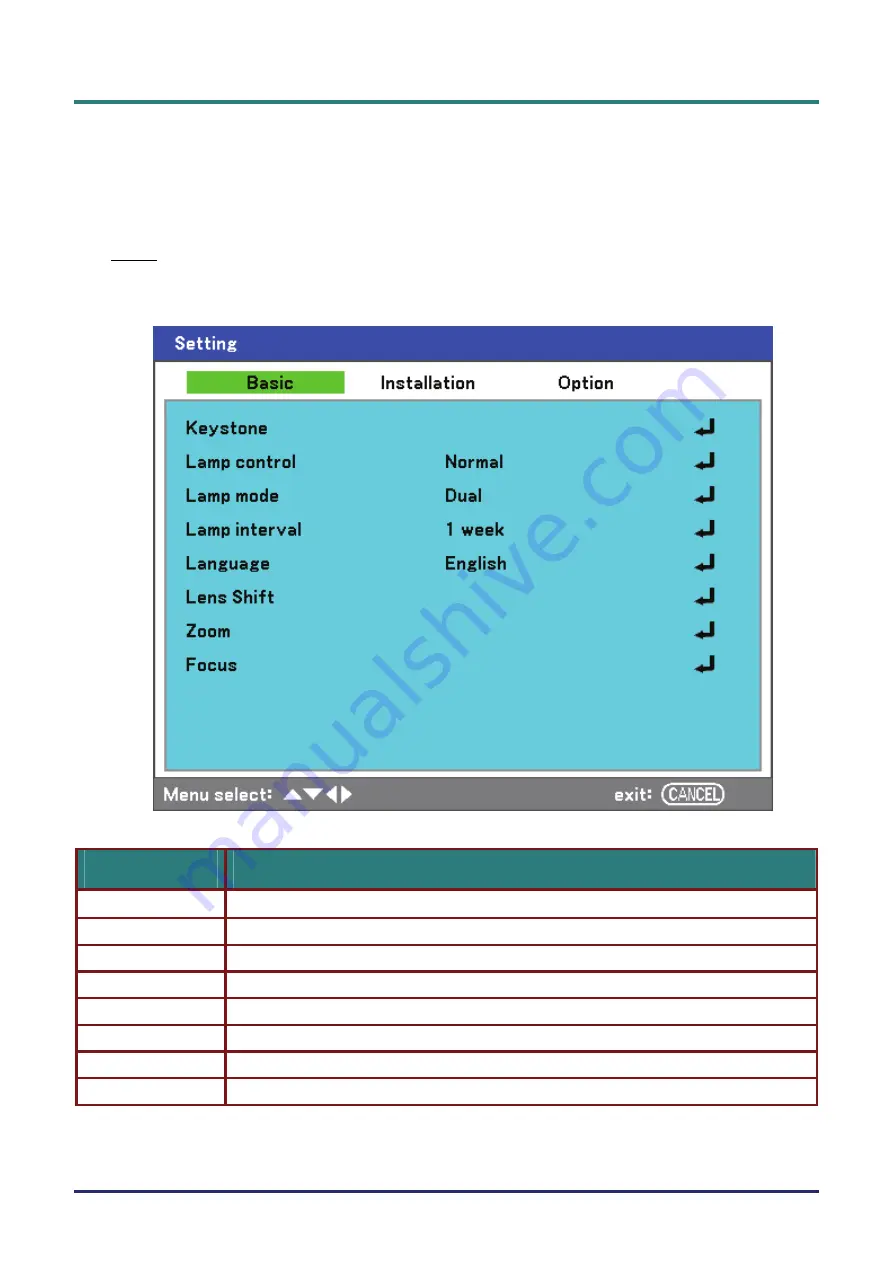
D
D
D
L
L
L
P
P
P
P
P
P
r
r
r
o
o
o
j
j
j
e
e
e
c
c
c
t
t
t
o
o
o
r
r
r
–
–
–
U
U
U
s
s
s
e
e
e
r
r
r
’
’
’
s
s
s
M
M
M
a
a
a
n
n
n
u
u
u
a
a
a
l
l
l
–
63
–
Setting Menu Descriptions and Functions
The
Setting
menu contains the most often used settings during installation and options to customize
the general output of the projector. Three tabs are accessible through the
Setting
menu,
Basic
,
Installation
and
Option
.
Basic
The
Basic
tab contains general setup options such as lamp mode and OSD language settings and
can be accessed with the projector control panel or with the remote control unit.
The following table lists all functions with a brief description.
L
ABEL
D
ESCRIPTION
Keystone
Adjust
the Keystone trapezoid
(
see
Keystone page
).
Lamp control
Select Lamp control. Range: Normal or Eco.
Lamp mode
Select Lamp configuration. Range: Dual, Lamp1 or Lamp2.
Lamp interval
Select Lamp interval. Range: Off, 1 week, 4 weeks or 2000 hours.
Language
Select the OSD language (see Language on page
).
Lens Shift
Displays the Lens Shift window (see Adjusting Picture Position Manually on page
Zoom
Displays the Zoom window (see Adjusting the Focus/Zoom Manually on page
Focus
Displays the Focus window (see Adjusting the Focus/Zoom Manually on page
).






























