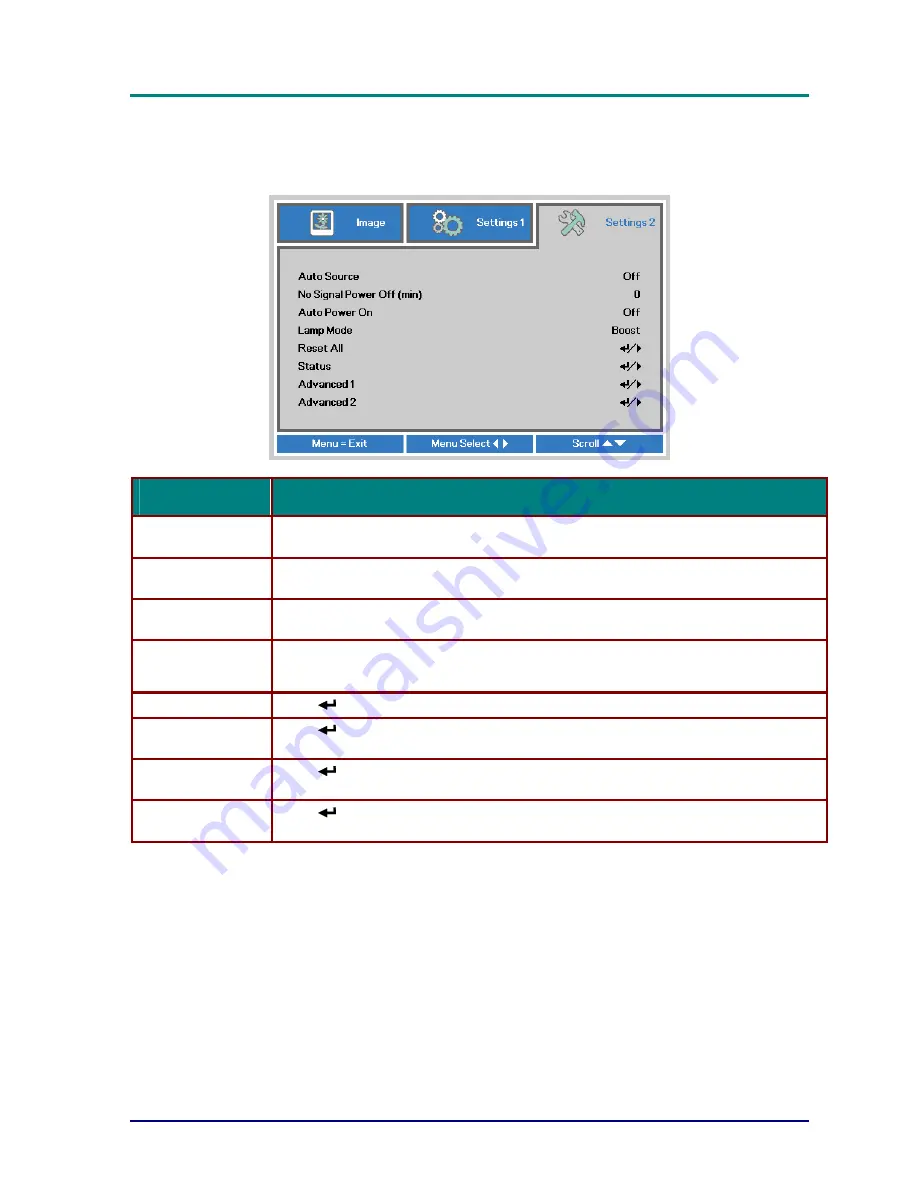
DLP Projector—User’s Manual
Settings 2 Menu
Press the
MENU
button to open the
OSD
menu. Press the cursor
◄►
button to move to the
Settings 2
menu. Press the cursor
▲▼
button to move up and down in the
Settings 2
menu.
I
TEM
D
ESCRIPTION
Auto Source
Press the cursor
◄►
button to enter and enable or disable automatic source
detection.
No Singal Power
Off (min.)
Press the cursor
◄►
button to enter and enable or disable automatic shutdown of
lamp when no signal.
Auto Power On
Press the cursor
◄►
button to enter and enable or disable automatic power On when
AC power is supplied.
Lamp Mode
Press the cursor
◄►
button to enter and select the lamp mode for higher brightness
or lower brightness to save lamp life.
Reset All
Press
(Enter) /
►
to reset all settings to default values.
Status
Press
(Enter) /
►
to enter the Status menu. See page 37 for more information on
Status
.
Advanced 1
Press
(Enter) /
►
to enter the Advanced 1 menu. See
Advanced 1 Feature
on
page 38.
Advanced 2
Press
(Enter) /
►
to enter the Advanced 2 menu. See
Advanced 2 Feature
on
page 50.
—
36
—
Summary of Contents for D5010 Series
Page 1: ......






























