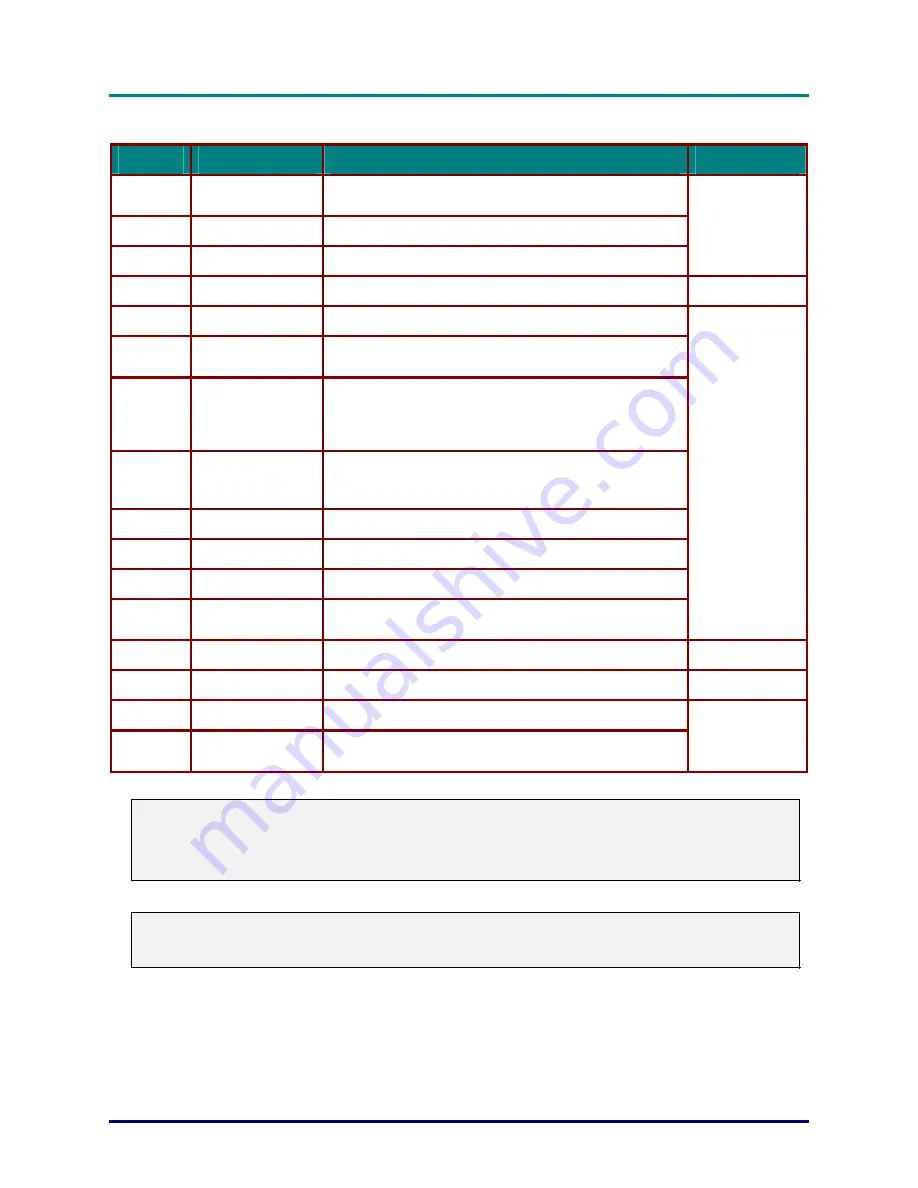
DLP Projector – User’s Manual
–
5
–
I
TEM
L
ABEL
D
ESCRIPTION
S
EE PAGE
:
13.
VGA OUT
Connect the RGB cable to a display
(Pass through by VGA1 only)
14.
AUDIO OUT
Connect an AUDIO cable for audio loop through
15.
AUDIO IN (BNC)
Connect an AUDIO cable from the input device
11
16.
IR receiver
Receive IR signal from remote control
7
17.
RS-232C
Connects RS-232 serial port cable for remote control
18.
AUDIO IN L/R
RCA (YPbPr)
Connect the audio cables from a audio device
19.
12V OUT
When connected to the screen through a commercially avail-
able cable, the screen deploys automatically on start up of
the projector. The screen retracts when the projector is pow-
ered off (see notes below).
20.
AUDIO IN L/R
RCA (Video/ S-
Video)
Connect the audio cables from a audio device
21.
VIDEO
Connect the composite cable from a video device
22.
S-VIDEO
Connect the S-video cable from a video device
23.
YPbPr
Connect a component video enabled device
24.
BNC
Connect an BNC cable from a computer or a video enabled
device
11
25.
AC IN
Connects the power cable
13
26.
Power switch
Turns on/off the projector
15
27.
Security chain lock
Helps protect the projector from unauthorized use
28.
Kensington Lock
Secures to permanent object with a Kensington® Lock sys-
tem
50
Note:
To use this feature, you must plug in the connector before turn on/off the projector.
Screen controllers are supplied and supported by screen manufacturers.
Do not use this jack for anything other than intended use.
Note:
If your video equipment has both S-VIDEO and RCA jacks (composite video) connect to the
S-VIDEO connector. S-VIDEO provides a better quality signal.













































