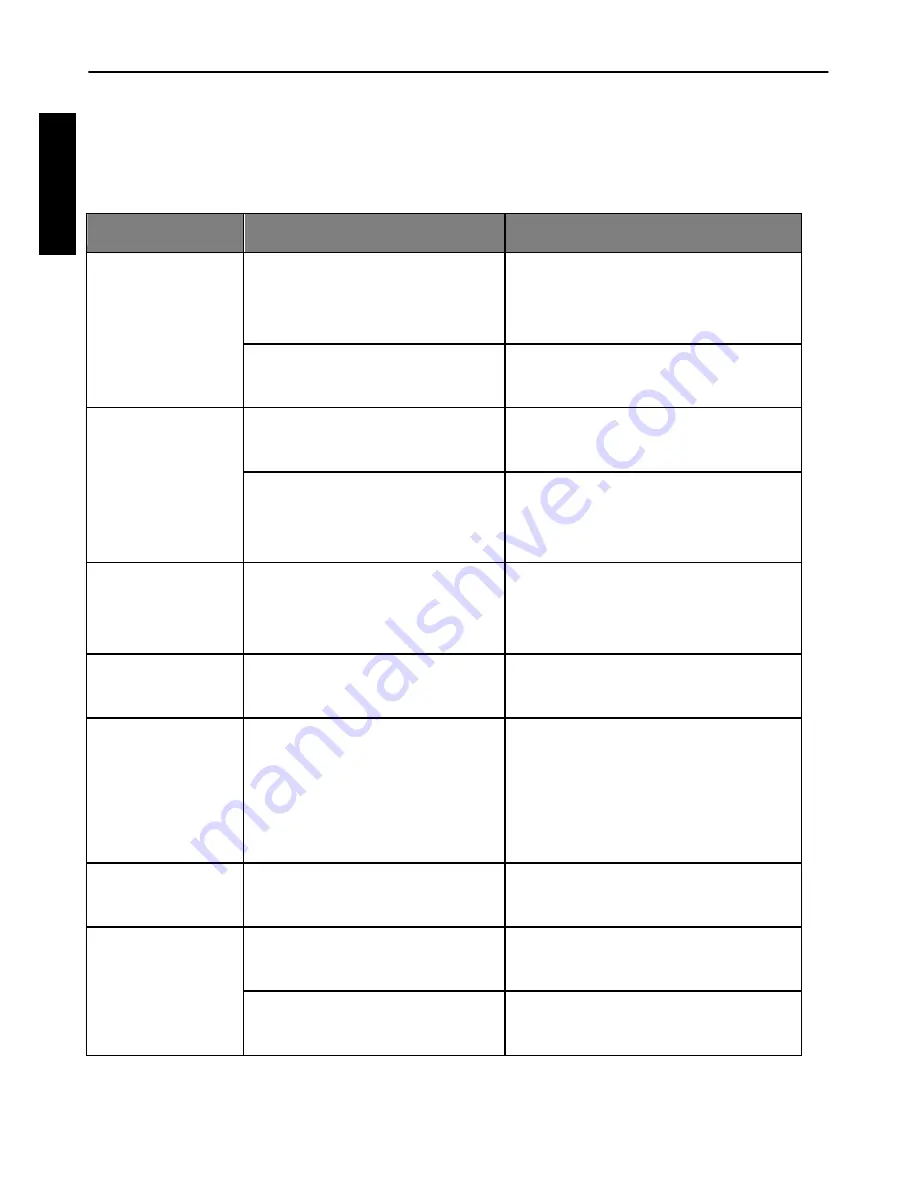
Working with computer and AV system
62
En
glis
h
Troubleshooting and service information
If your camera cannot operate normally, see the frequently
encountered problems and solutions listed below. If the problem
persists, contact your nearest service center or technical support.
Problem
Cause
Solution
The camera
cannot
power up.
There is no battery or
the batteries are not
inserted correctly.
Insert the batteries correctly.
The batteries have
no power.
Replace the batteries.
The battery
power is
draining
quickly.
The external temperature
is extremely low.
--
Many shots are being
captured in dark
places, requiring a
flash.
--
The batteries or
camera is
warm.
The camera or flash
was used continuously
over a long period of
time.
--
The LCD
screen is black.
The lens cover is on.
Remove the lens cover.
No image is
displayed on
the screen and
the camera
beeped three
times.
The lens cover is on.
Remove the lens cover.
I cannot adjust
the flash
mode.
The flash is closed.
Open the flash.
The flash
does not fire.
The camera flash is
turned off.
Set the flash to Auto Flash.
The light source
is sufficient.
--


















