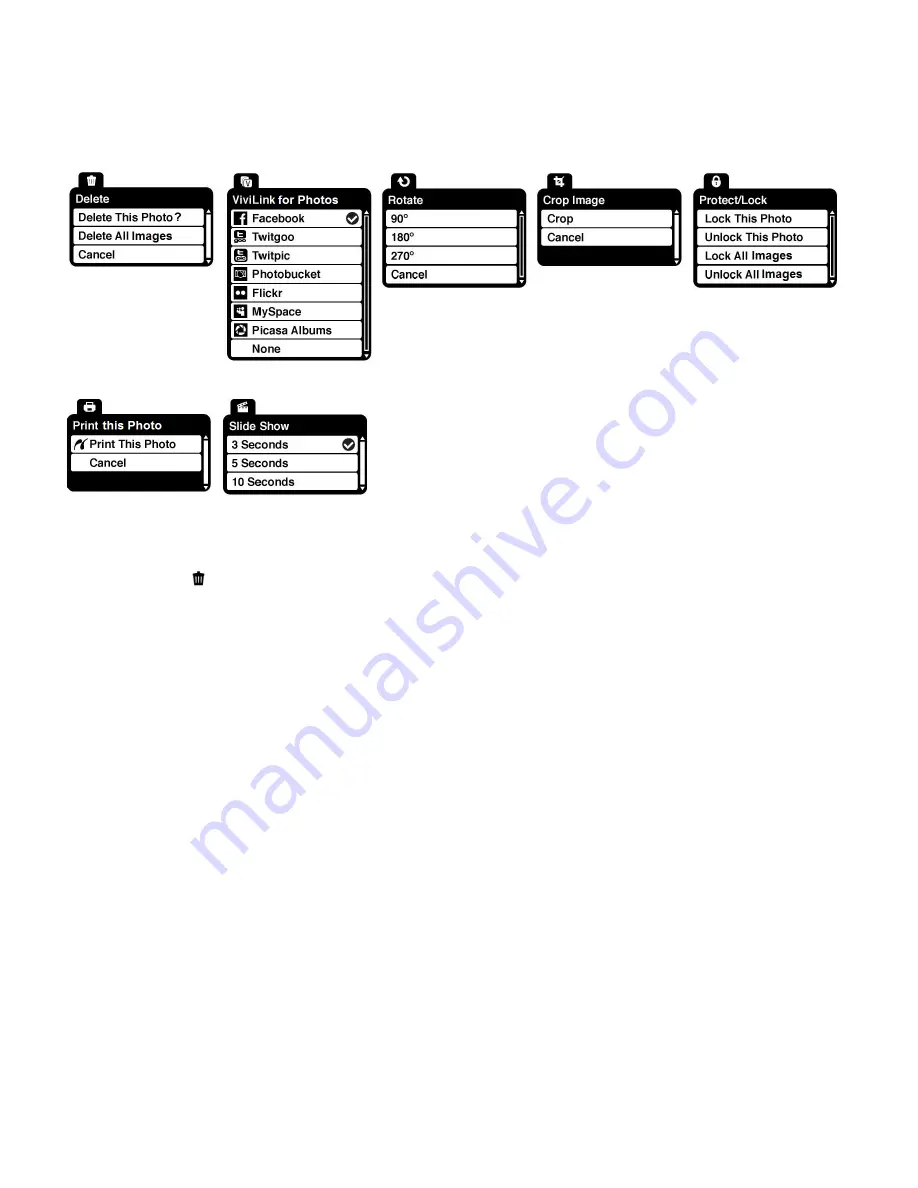
32
Photo Playback Mode Menus
The following are the menus that appear in your camera‟s Photo Playback Mode:
Delete Menu
While in the Playback Mode, you can delete pictures from your camera through the Delete menu.
1)
View the photo you would like to delete.
2)
Press the
SET
button to open the menus for the current mode.
3)
Press the
LEFT
or
RIGHT
direction control buttons to scroll and select the Delete menu.
4)
Press the
UP
or
DOWN
direction control buttons to scroll through the menu options.
5)
To delete the selected photo
, select “Delete This Photo?” and press
SET
button.
You will be asked to confirm the deletion of the photo.
If you w
ould like to proceed with deleting the current image: select „Yes‟ and press the
SET
button to confirm. The photo will be deleted and you will exit the menu and return to
the Playback mode.
If you do not want to delete the current image, select „No‟ and press the
SET
button. The
photo will not be deleted and you will exit the menu and return to the Playback mode.
6)
To delete all the images (videos and photos) you have saved on your SD Memory card,
select
„Delete All Images‟ and press the
SET
button.
If you wo
uld like to proceed with deleting all the videos and photos, select „Yes‟ and press
the
SET
button to confirm.






























