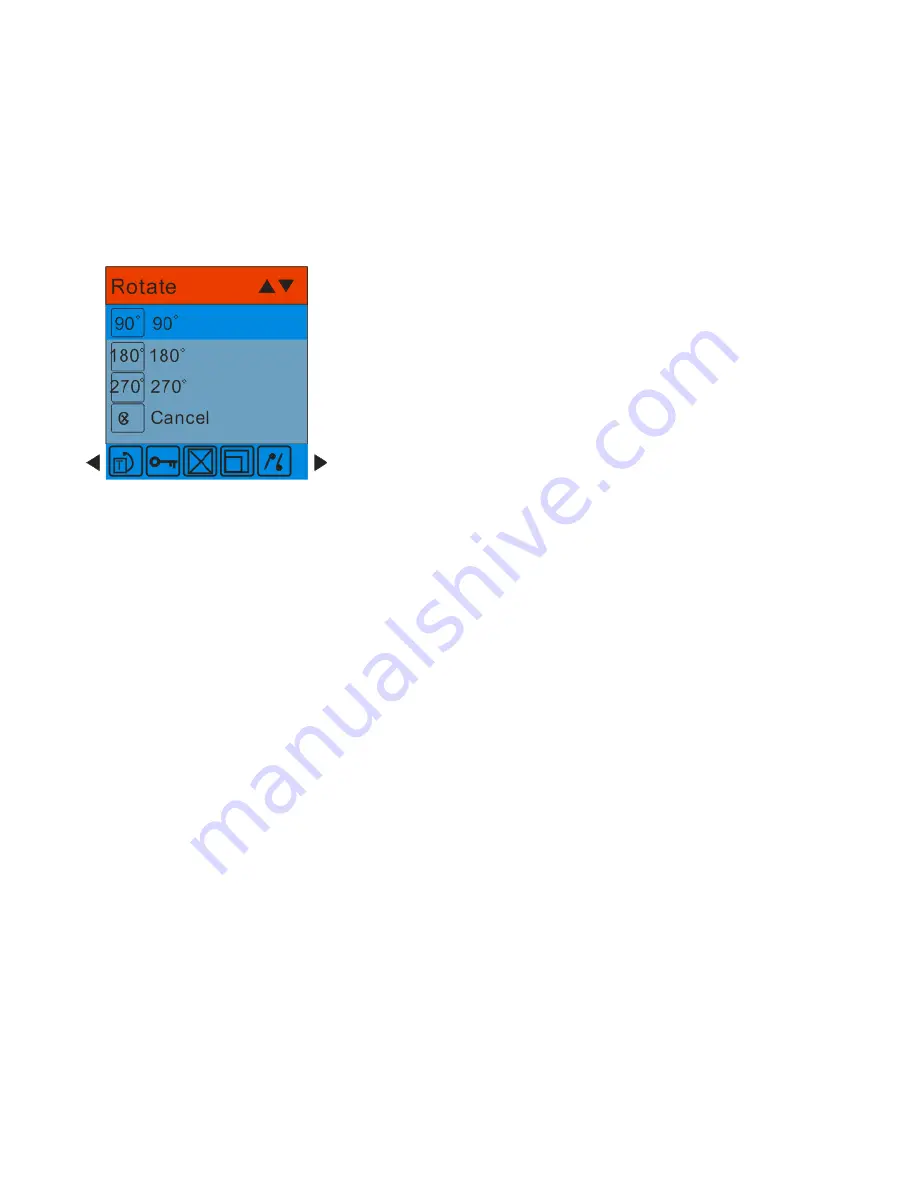
35
4.
Press the MENU button to confirm how many degrees you want to rotate the photo
5.
A
“Rotate & Saving” message will appear on the screen. Please wait while the photo is rotated as per
your choice.
6.
The photo will now be rotated and saved.
Note:
1.
You cannot rotate a protected file. On attempting to rotate a protected file a
“This File is
Write-Protected
” message will appear on the screen.
2.
“No card inserted” will appear on the screen if no SD card is insert. Please insert an SD memory card to
use this function.
Protect
You can protect your photos/videos from accidental deletion by selecting the
“lock” feature.






























