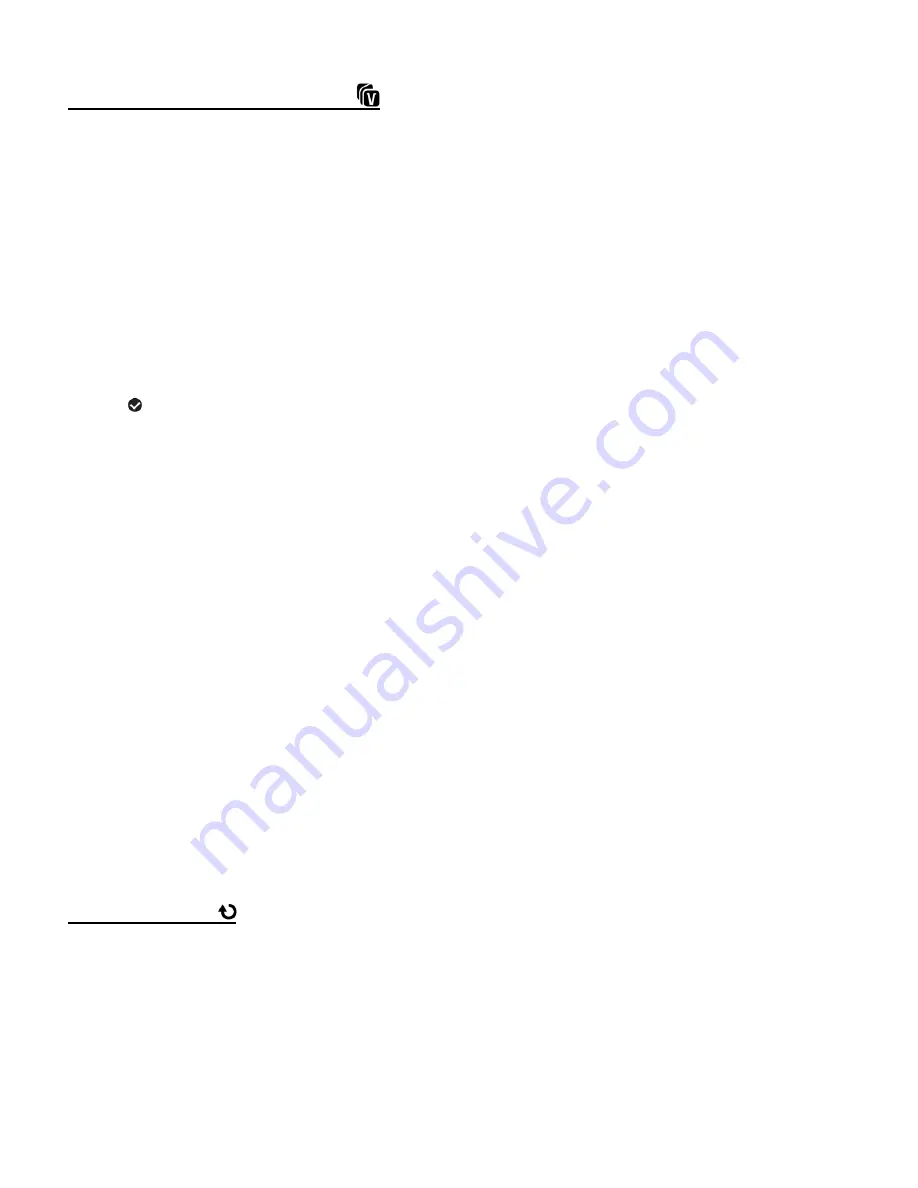
38
VIVILINK FOR PHOTOS MENU
The ViviLink technology allows you to quickly and easily upload your camera’s photos and videos
to the social networks of your choice with the accompanying
Vivitar Experience™ Image
Manager application.
1)
Select the photo you to which you would like to add a ViviLink.
2)
Press the
SET
button to open the menus for the current mode.
3)
Press the
LEFT
or
RIGHT
button to scroll and select the ‘ViviLink’ menu.
4)
Press the
UP
or
DOWN
button to highlight a specific option.
5)
Press the
SET
button to confirm and select the highlighted menu option.
A
selected option icon appears on the selected item.
6)
To continue within the menus and select a different menu option:
Press the
LEFT
or
RIGHT
button to select the next menu item.
7)
To exit the menu view:
Press the
MODE
button to exit the menu and return to your previous mode.
Note
:
An icon appears on the image with the selected ViviLink destination site when you return to
the Playback display.
Remember that the ViviLink feature is deactivated by default. A ViviLink destination will only
be assigned to a photo or video if you manually set it from this menu or from the ViviLink
menu in Capture mode (accessible with the ViviLink Quick-Function button in Capture mode).
Changing the ViviLink destination site will also make the selected site the new default ViviLink
option. A new default can be selected at any time through this menu.
ROTATE MENU
Use this menu to rotate the pictur
es that you’ve taken with your camera.
1)
Select the photo you would like to rotate.
2)
Press the
SET
button to open the menus for the current mode.
3)
Press the
LEFT
or
RIGHT
button to scroll and select the ‘Rotate’ menu.
4)
Press the
UP
or
DOWN
button to highlight a specific option.
















































