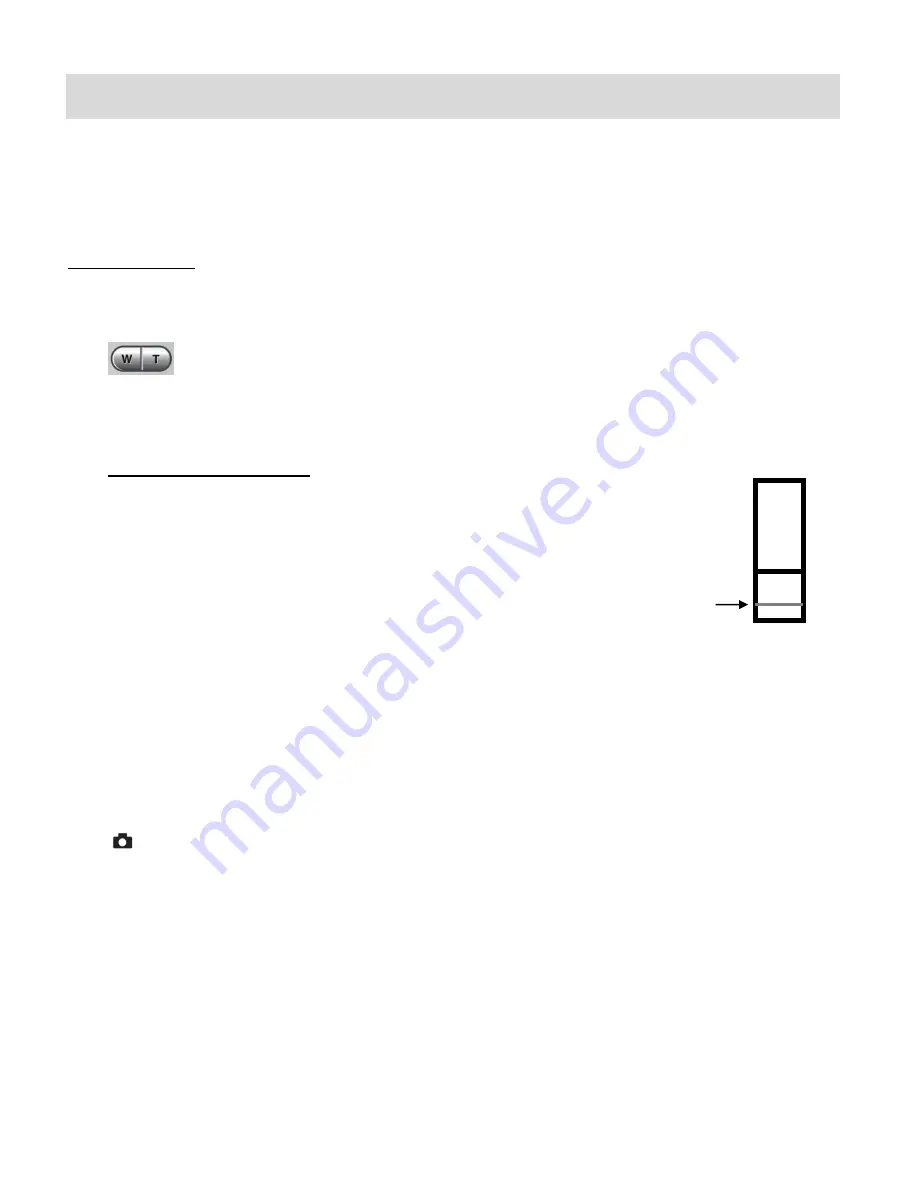
37
Video Capture Mode
The Video Capture Mode allows you to capture videos with your digital camera. When the
camera is first powered ON, the camera will be in Photo Capture Mode. Press the
MODE
button
once to access the Video Capture Mode.
Taking a Video
1)
While in Video Capture Mode use the LCD display on the back of the camera to direct the
camera at the scene you would like to capture.
2)
Click the
T/Zoom In
and
W/Zoom Out
buttons to better set the camera display if
desired.
Note
: The actual shape of these buttons may vary per camera model.
Optical and Digital Zoom:
As you press the Zoom buttons, a bar indicator moves up and down the
rectangular box on the right side of the LCD screen according to the zoom
used. The bottom section of the box shows the Optical Zoom and the top
section displays the Digital Zoom.
To use the Optical Zoom: Press the
T/Zoom In
and
W/Zoom
Out
buttons. The Optical
Zoom stops when the bar reaches the top of the Optical Zoom section of the box.
To use the Digital Zoom: Press the
T/Zoom In
button. Once you reach the maximum of
the Optical Zoom, re-press the
T/Zoom In
button to continue zooming using the Digital
Zoom.
3)
Press the
Shutter
button on the top of the camera to start the video capture.
4)
You will see a red icon at the top of the LCD indicating that the record is in progress.
5)
To stop the video record, press the
Shutter
button again.
6)
The video
will automatically be saved to the camera‟s SD memory card.
D
ig
ita
l Z
o
o
m
O
p
tic
a
l
Z
o
o
m
Bar indicating the zoom.






























