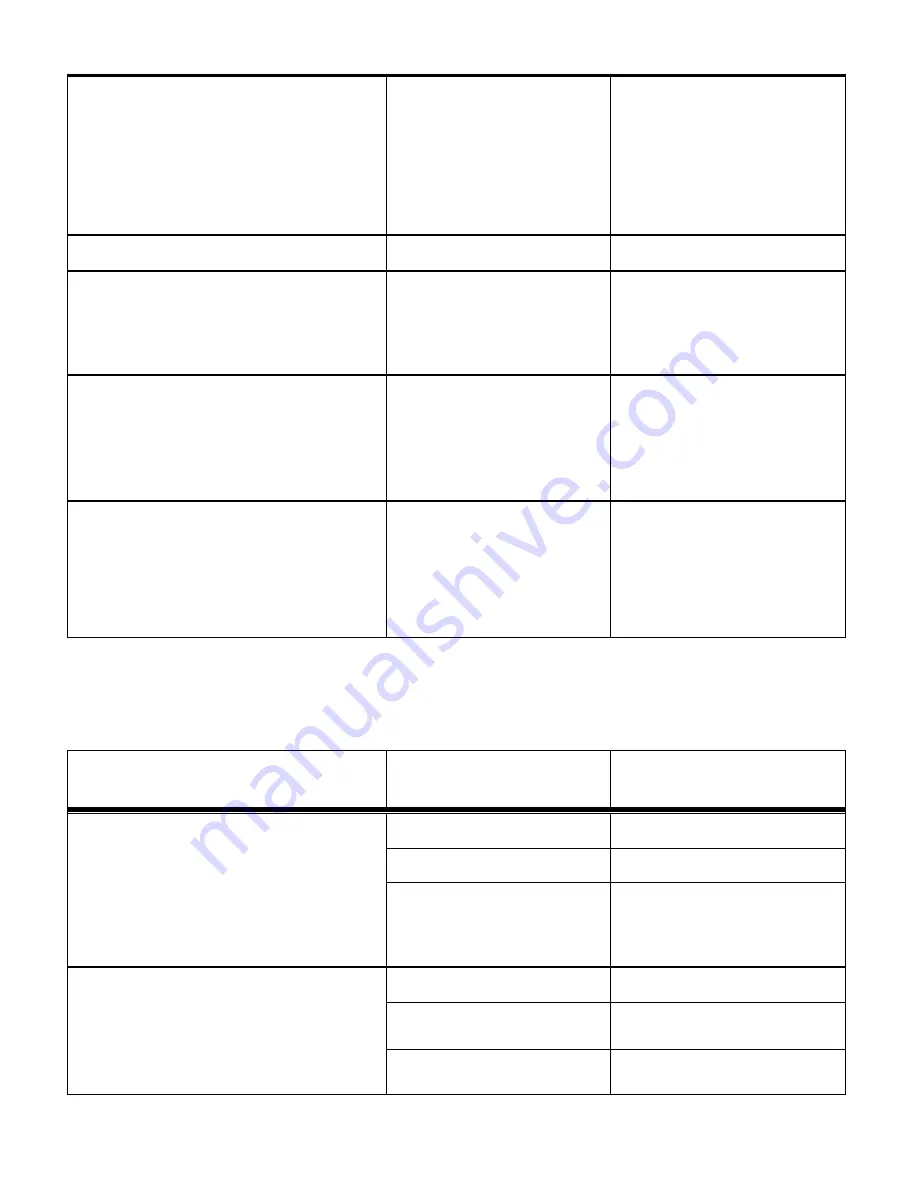
25
Shutter
button is pressed and the actual
capture of the picture. This is an optimal
feature if you don’t just want to take the
picture but would also like to be in the picture
yourself. Just set the Self-Timer, press the
Shutter
button on your camera and position
yourself in front of the camera as desired
Sharpness
Hard / Normal / Soft
Effect
The Effect menu allows you to select a unique
effect that can create an interesting look to
your photo.
Normal / B&W / Sepia /
Negative / Lomo / Pencil
Sketch / Red / Green /
Blue / Vivid
You can choose to add a
color effect to the images
taken with your camera.
Date
Stamp
When you capture an image with your
camera, the image can include a time stamp
with the date and time that the image was
taken.
On / Off
On
– The timestamp will
appear on photos taken.
Off
– The date stamp will
not appear on photos
taken.
Quick
View
On / Off
On
– After a photo is
captured, the image
preview appears briefly on
the LCD.
Off
– No image preview of
the captured photo.
Video Capture Mode Menus:
Menu Name
and Description
Menu Options
Menu Options Details
Movie Size
The Movie Size menu allows you to choose
the desired size of the video taken by your
camera. Keep in mind that videos with a
higher resolution will also take up more of
your camera’s memory.
VGA
640x480
QVGA
320x240
White
Balance
The White Balance feature allows your
camera to adjust the coloring of the captured
images depending on the type of light source
in the current environment.
Auto
Automatic white balance.
Daylight
White balance selected for
daylight surrounding.
Cloudy
White balance selected for
cloudy surrounding.











































