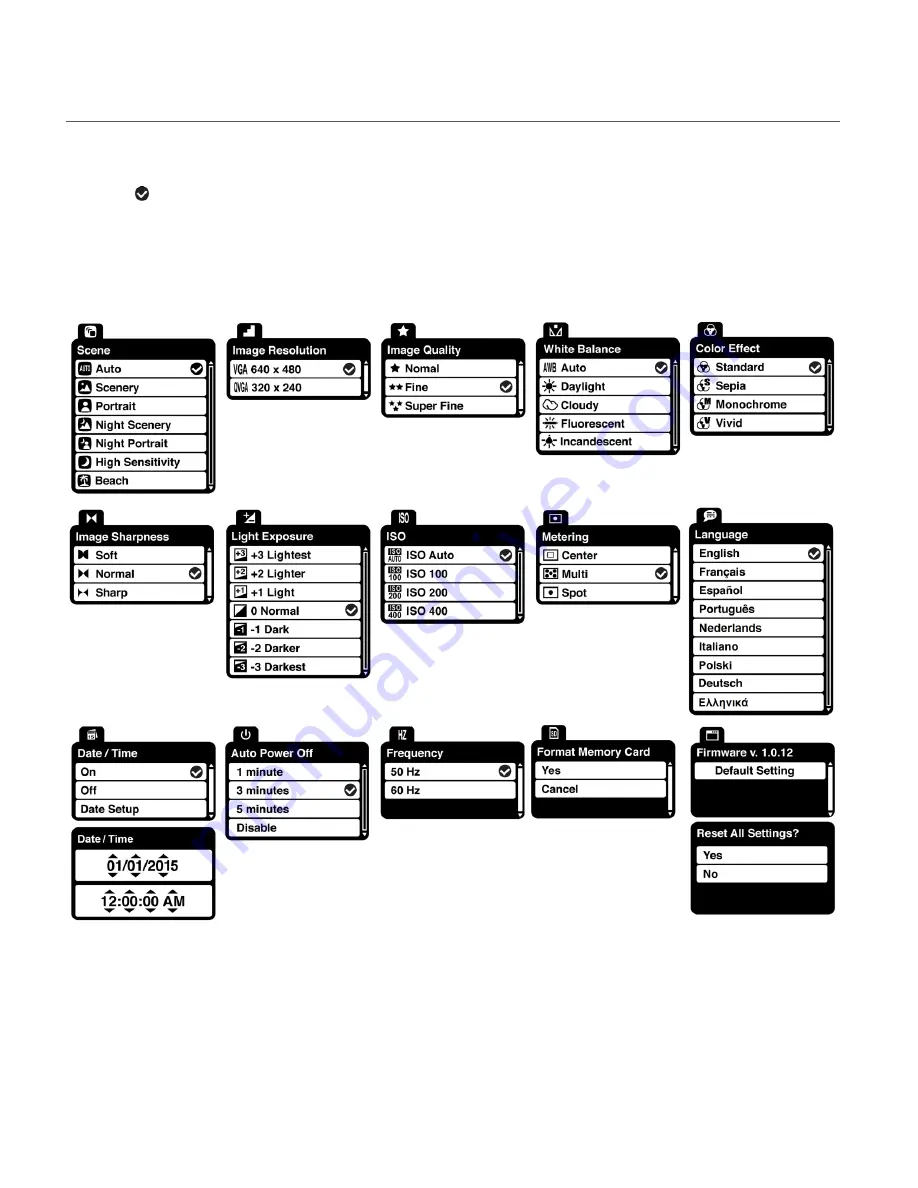
43
VIDEO CAPTURE MODE MENUS
The following are the menus that appear in your camera’s Video Capture Mode:
The
selection icon appears by the default settings.
Once you change a setting, the setting is saved by your camera until you manually change the
setti
ng or restore the camera’s default factory settings.






























