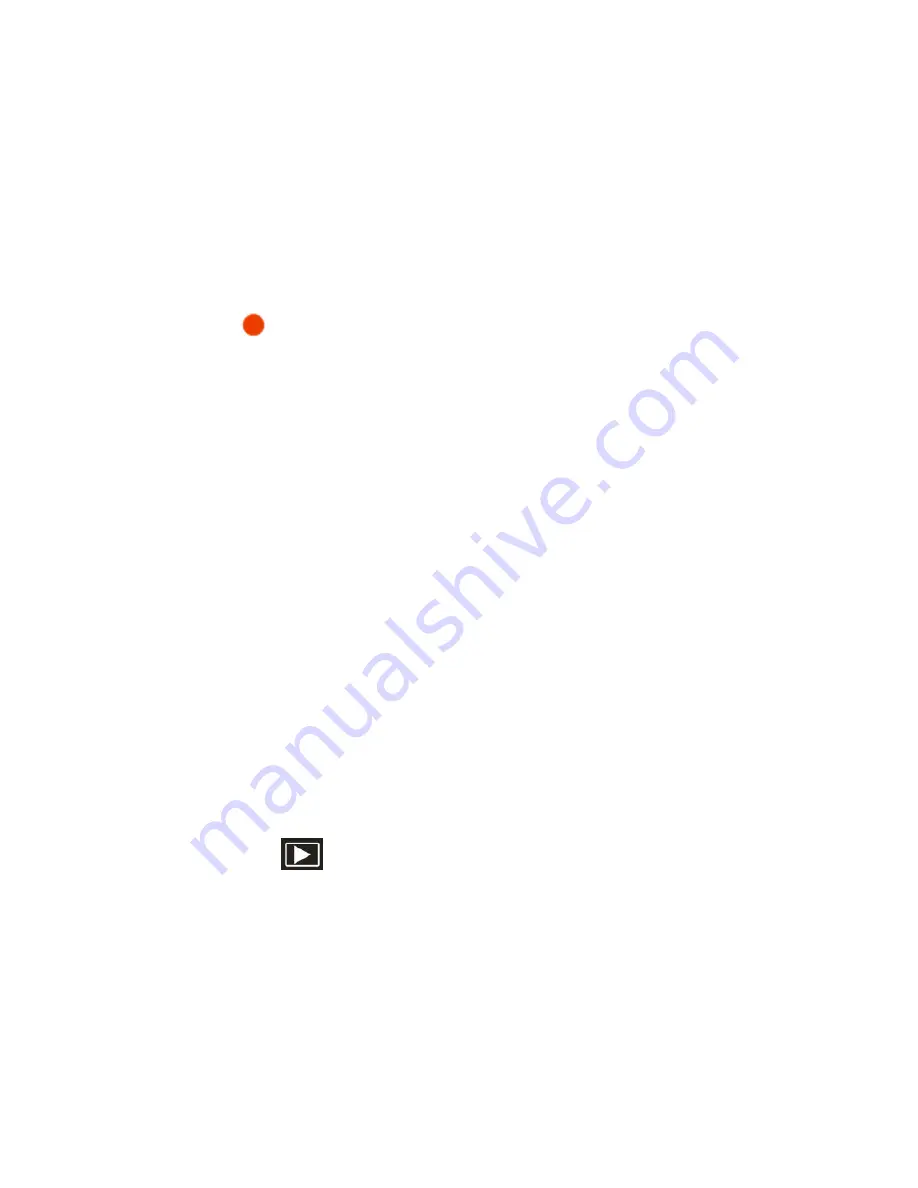
23
1.
Prepare the scenery or object you wish to record.
2.
Press the Shutter button on the top of the camera to start shooting.
3.
A red
icon will appear. The amount of time left to record at that
resolution will appear on the top right on the LCD.
4.
You can zoom in or out using the Zoom control buttons.
5.
Press the Shutter button again to stop the recording.
6.
The recorded file will be saved in AVI format.
Note:
1.
During shooting the video you can adjust the zoom to focus in on your subject.
2.
You can view the AVI files in playback mode.
3.
Once they are downloaded to the PC view them using QuickTime and
Windows Media Player.
4.
Please insert an SD memory card of up to 8 GB to expand the memory
capacity of the camera.
5.
When the internal
memory is full, a “Memory Full” message will flash on the
LCD screen when you attempt to shoot further videos.
Preview and Delete images taken
Press the Playback
function button to enter the review mode to view all the
media captured with the camera.
1. The last image captured will appear first on the LCD.
2. Press the Right (MODE)/Left (Flash) buttons to toggle through the images.






























